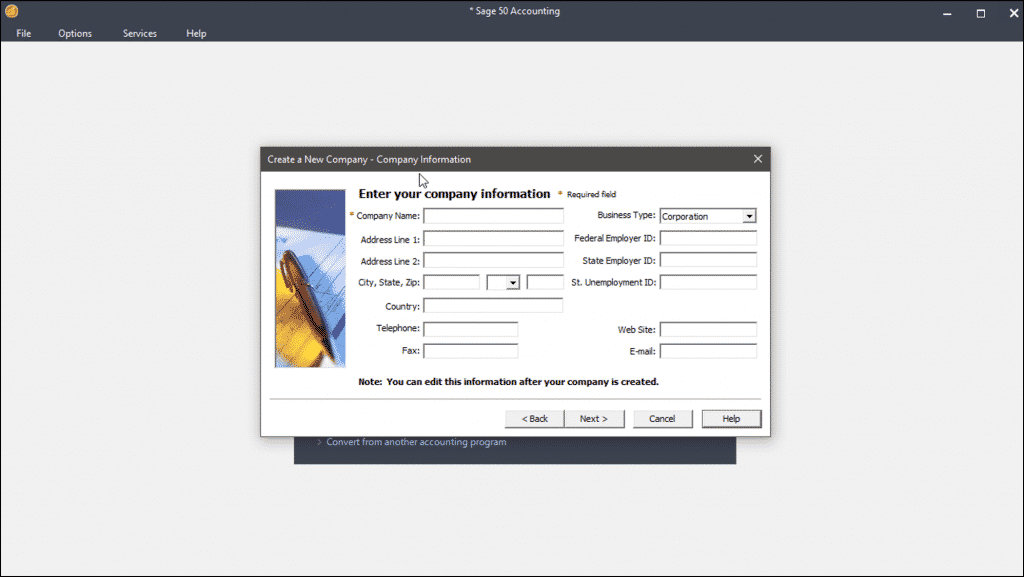Create a New Company File in Sage 50- Instructions
Create a New Company File in Sage 50: Video Lesson
This video lesson, titled “Creating a Sage 50 Company,” shows how to create a new company file in Sage 50. This video lesson is from our complete Sage 50 tutorial, titled “Mastering Sage 50 Made Easy v.2018.”
Create a New Company File in Sage 50: Overview
When you want to create a new company file in Sage 50, you use the “New Company” wizard. This wizard lets you create your new company file and enter its information. To create a new company file in Sage 50, select “File| New Company…” from the Menu Bar. The “New Company” wizard displays different windows into which you will input your company’s information.
The information collected during this process includes the basic company information. It also includes the accounts needed within the company’s chart of accounts. In addition, you choose the accounting method and also the posting method used to post transactions to journals. It also lets you set the default accounting periods and the company file’s default values.
When you create a new company file in Sage 50 using the “New Company” wizard, you enter information and answer questions. After answering all the questions and entering all necessary information on a screen, you click the “Next >” button to continue. You can always click the “< Back” button to return to a previous screen of information, if necessary. If you need help entering information into a screen, click the “Help” button to open a help window that explains what information is required for each screen.
Create a New Company File in Sage 50- Instructions: A picture of the “Company Information” screen within the “Create a New Company” wizard in Sage 50 Premium Accounting.
After entering information into all the screens, then click the “Finish” button. Sage 50 will then create a new company file in Sage 50. Below is a listing of the major sections of the “New Company” wizard, and what information you will be expected to provide in each section.
Section: |
Description of Function: |
| Company Information | This lets you enter company information. This includes the company’s name, address, and federal and state identification numbers. |
| Setup | This lets you select how to create the company file. You can use a sample business type that resembles your company and then customize it, you can copy settings from another Sage 50 company file, you can convert a file created by another program, or you can create your chart of accounts from scratch. |
| Business Type | This appears if you choose to create a company file from a sample business type within the “Setup” section. It lets you select a type of business that closely resembles your own. This lets you customize a standard chart of accounts for your industry type. |
| Accounting Method | This screen lets you decide whether the company file uses Cash or Accrual accounting. If you are unsure as to which accounting method your company uses, check with your accountant. This setting cannot be changed after a company file has been created. |
| Posting Method | This lets you select between “Real Time” or “Batch” posting. With “Real Time,” your transactions are immediately posted to the General Ledger and Sage 50 always shows your most current financial information. You can change your posting method at any time, even after your company file has been created. |
| Accounting Periods | This lets you decide which accounting period structure to use for your company. You can specify the number of accounting periods and when they start and end. |
| Fiscal Year | This lets you select the month and year of the first period within your company’s fiscal year. |
| Finish | This screen reminds you to use the “Setup Guide” to customize the defaults used in the company file and enter new data records. |
Create a New Company File in Sage 50: Instructions
- To create a new company file in Sage 50, select “File| New Company…” from the Menu Bar.
- In the “New Company Setup Wizard,” click the “Next >” button at the bottom of the window.
- For each of the following screens, answer any questions posed and continue clicking the “Next >” button to proceed from screen to screen.
- On the final screen, click the “Finish” button to create your company file.