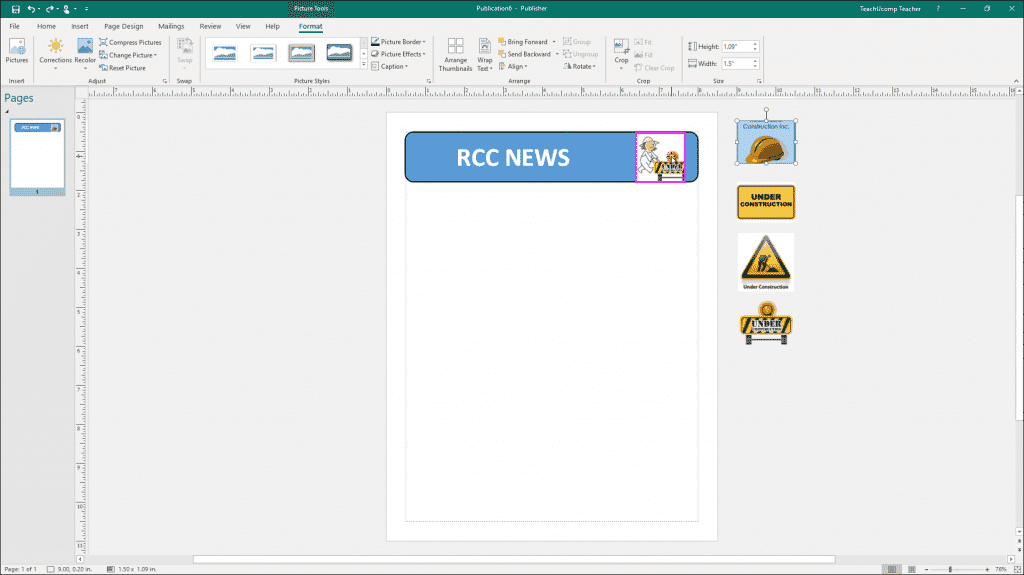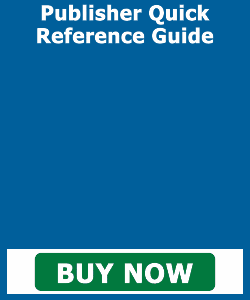Insert a Picture Placeholder in Publisher – Instructions
Insert a Picture Placeholder in Publisher: Video Lesson
This video lesson, titled “Inserting Picture Placeholders,” shows you how to insert a picture placeholder in Publisher. This video lesson is from our complete Publisher tutorial, titled “Mastering Publisher Made Easy v.2019 and 365.”
Insert a Picture Placeholder in Publisher: Overview
You can insert a picture placeholder in Publisher into a publication page. When you insert a picture placeholder in Publisher, you allocate space in a page for a picture you can insert later. To insert a picture placeholder in Publisher, click the “Insert” tab in the Ribbon. Then click the “Picture Placeholder” button in the “Illustrations” button group. Doing this automatically inserts a picture placeholder into the page. You can then move and resize the placeholder, as desired.
Later, to insert a picture into the placeholder, click the “Insert Picture” button in the middle of the picture placeholder. Doing this then opens the “Insert Pictures” window. Select a picture from your computer or from available online resources and insert the selected picture into the picture placeholder.
You can also insert any picture within the scratch area of your publication into a picture placeholder. To do this, click to select the picture. Then click the icon of the mountain that is shown within the middle of the picture. Then drag the picture onto the picture placeholder in the page. When the picture placeholder’s border turns pink, release the mouse button. Doing that then inserts the selected image from the scratch area into the picture placeholder. You can also use this same technique to switch pictures in the scratch area with other pictures in the page.
Insert a Picture Placeholder in Publisher: A picture of a user adding a picture from the scratch area to a picture placeholder in Publisher.
Insert a Picture Placeholder in Publisher: Instructions
- To insert a picture placeholder in Publisher, click the “Insert” tab in the Ribbon.
- Then click the “Picture Placeholder” button in the “Illustrations” button group.
- Doing this automatically inserts a picture placeholder into the page.
- You can then move and resize the placeholder, as desired.
- To insert a picture into the placeholder, click the “Insert Picture” button in the middle of the picture placeholder.
- Doing this then opens the “Insert Pictures” window.
- Select a picture from your computer or from available online resources and insert the selected picture into the picture placeholder.
- To insert any picture shown within the scratch area of your publication into a picture placeholder, click to select the picture.
- Then click the icon of the mountain that is shown within the middle of the picture.
- Then drag the picture onto the picture placeholder in the page.
- When the picture placeholder’s border turns pink, release the mouse button.