
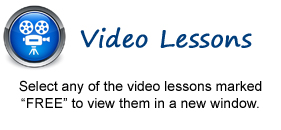
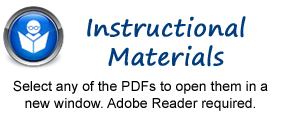
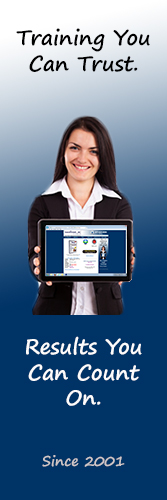
Getting Acquainted with Acrobat
1. Introduction to Adobe Acrobat Pro and PDFs
2. The Acrobat Environment
3. The Toolbars
4. The Navigation Pane
5. The Task Pane
6. Opening & Creating PDFs and Using the Welcome Screen
7. Customizing Toolbars
8. Customizing the Quick Tools in the Quick Tools Toolbar
9. Creating and Selecting Tool Sets
10. Managing Tool Sets
11. Using the Pages Panel- FREE
12. Selecting and Copying Text and Graphics
13. Rotating Pages
14. Changing the Viewing Options
15. Using the Zoom Tools- FREE
16. Reviewing Preferences
17. Finding Words and Phrases
18. Searching a PDF and Using the Search Panel
19. Sharing PDFs by Email and with Adobe SendNow
Creating PDFs
1. The Create Command
2. Creating PDFs from Files
3. Creating PDFs Using the PDF Printer
4. Adobe PDF Settings- FREE
5. Creating and Modifying Preset Adobe PDF Settings
6. The General Category in Preset Adobe PDF Settings
7. The Images Category in Preset Adobe PDF Settings
8. The Fonts Category in Preset Adobe PDF Settings
9. The Color Category in Preset Adobe PDF Settings
10. The Advanced Category in Preset Adobe PDF Settings
11. The Standards Category in Preset Adobe PDF Settings
12. Creating PDFs Using Microsoft Office
13. Creating PDFs in Excel, PowerPoint, and Word
14. PDF Preferences in Excel, PowerPoint, and Word
15. Create PDF and Email in Excel, PowerPoint, and Word
16. Mail Merge and Email in Word
17. Create and Review in Excel, PowerPoint, and Word
18. Importing Acrobat Comments in Word
19. Embed Flash in PowerPoint and Word
20. Converting Selected Messages to PDF in Outlook
21. Converting Folders to PDF in Outlook
22. PDF Settings and Automatic Archival in Outlook
23. Scanning into a PDF Document
24. Creating PDFs from Adobe Applications
25. Creating PDFs from Web Pages
Basic PDF Editing
1. Initial View Settings for PDFs- FREE
2. Full Screen Mode
3. Adding, Formatting, Resizing, Rotating and Moving Text
4. Editing Text
5. Managing Text Flow with Articles
6. Adding and Editing Images
7. Changing the Page Number Display
8. Cropping Pages and Documents
Advanced PDF Editing
1. Adding and Removing Watermarks
2. Adding and Removing Page Backgrounds
3. Adding Headers and Footers
4. Attaching Files to a PDF
5. Adding Metadata
6. Optimizing a PDF for File Size and Compatibility
Bookmarks
1. Using Bookmarks in a PDF
2. Modifying and Organizing Bookmarks
3. Assigning Actions to Bookmarks
Adding Multimedia Content and Interactivity
1. Creating Links with the Link Tool
2. Creating and Editing Buttons
3. Adding Video, Sound, and SWF Files
4. Adding 3D Content to PDFs
5. Adding Page Transitions
Combining and Rearranging PDFs
1. Extracting and Replacing Pages
2. Splitting a PDF into Multiple Files
3. Inserting Pages from Files and Other Sources
4. Moving and Copying Pages
5. Combining PDFs
Exporting and Converting Content
1. Exporting Text
2. Exporting Images
3. Exporting PDFs to Microsoft Word
4. Exporting PDFs to Microsoft Excel
5. Exporting PDFs to Microsoft PowerPoint
Collaborating
1. Methods of Collaborating
2. Sending for Email Review
3. Sending for Shared Review
4. Reviewing Documents
5. Adding Comments and Annotation
6. The Comments List
7. Advanced Comments List Option Commands
8. Enabling Extended Commenting in Acrobat Reader
9. Adding Drawing Markups
10. Stamping and Creating Custom Stamps
11. Importing Changes in a Review
12. Using Tracker to Manage PDF Reviews
Creating and Working with Portfolios
1. Creating a PDF Portfolio
2. PDF Portfolio Views
3. Using Layout View
4. Managing Content in Layout View
5. Customizing the Appearance of Layout View
6. Using Files View
7. Managing Content in Files View
8. Customizing the Appearance of Files View
Getting Started with Forms
1. Creating a Form from an Existing Document- FREE
2. Designing a Form in Microsoft Word
3. Creating Text Fields
4. Creating Radio Buttons and Checkboxes
5. Creating Drop-Down and List Boxes
6. Creating Buttons
7. Creating a Digital Signature Field
8. General Properties of Form Fields
9. Appearance Properties of Form Fields
10. Position Properties of Form Fields
11. Options Properties of Form Fields
12. Actions Properties of Form Fields
13. Selection Change and Signed Properties of Form Fields
14. Format Properties of Form Fields
15. Validate Properties of Form Fields
16. Calculate Properties of Form Fields
17. Aligning, Distributing and Centering Form Fields
18. Making Form Fields the Same Size
19. Setting Form Field Tab Order
20. Enabling Users and Readers to Save Forms
21. Distributing Forms- FREE
22. Responding to a Form
23. Collecting Distributed Form Responses
24. Managing a Form Response File
25. Using Tracker with Forms
Adobe Forms Central
1. Getting Started with Forms Central
2. Creating Forms from Templates
3. Creating Forms from Scratch
4. Inserting and Modifying Form Fields
5. Formatting Form Fields
6. Using Editing Commands
7. Managing Forms
8. Distributing Forms
9. Viewing and Tracking Form Responses
10. Summarizing Form Reponses
11. Sharing Form Management
12. Publishing Responses
13. Importing from and Exporting to Acrobat
Professional Print Production
1. Overview of Print Production Support
2. Previewing Color Separations
3. Color Management and Conversion
4. Using the Object Inspector
5. Using the Preflight Dialog Box
6. Correcting Hairlines
7. Saving as a Standards-Compliant PDF
Scanning and Optical Character Recognition
1. Recognizing Text in a Scanned PDF
2. Reviewing and Correcting OCR Suspects
Automating Routine Tasks
1. Using Actions
2. Creating Custom Actions
3. Editing and Deleting Custom Actions
4. Sharing Actions
Document Protection and Security
1. Methods of Securing a PDF
2. Password-Protecting a PDF
3. Creating and Registering Digital IDs
4. Using Certificate Encryption
5. Creating a Digital Signature
6. Signing a PDF
7. Certifying a PDF
8. Signing Documents with Adobe EchoSign
9. Redacting Content in a PDF- FREE
10. Redaction Properties- FREE
11. Revealing and Clearing Hidden Information
Adobe Reader and Acrobat.com
1. Opening and Navigating PDFs in Reader
2. Adding Comments
3. Digitally Signing a PDF
4. Acrobat.com
Help
1. Adobe Acrobat Help
© TeachUcomp, Inc. All Rights Reserved.