
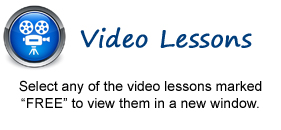
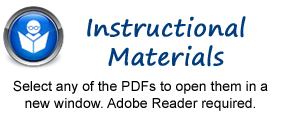
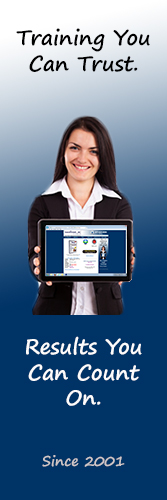
Introductory Excel Manual
Intermediate Excel Manual
Advanced Excel Manual
Getting
Acquainted with Excel
1. About Excel - FREE
2. The Excel Environment- 2013 - FREE
3. The Excel Environment- 2010
4. The Excel Environment- 2007
5. The Title Bar
6. The Ribbon
7. The "File" Tab and Backstage View
8. The Microsoft Office Button- 2007 Only
9. Scroll Bars
10. The Quick Access Toolbar
11. Touch Mode
12. The Formula Bar
13. The Workbook Window
14. The Status Bar
15. The Workbook View Buttons
16. The Zoom Slider
17. The Mini Toolbar
18. Keyboard Shortcuts
File Management
1. Creating New Workbooks- 2013 - FREE
2. Creating New Workbooks- 2010
3. Creating New Workbooks- 2007
4. Saving Workbooks- 2013 - FREE
5. Saving Workbooks- 2010
6. Saving Workbooks- 2007
7. Closing Workbooks- 2013
8. Closing Workbooks- 2010 and 2007
9. Opening Workbooks- 2013
10. Opening Workbooks- 2010
11. Opening Workbooks- 2007
12. Recovering Unsaved Workbooks
13. Using the "Window" Command Group
14. Switching to Full Screen View
15. Working With Excel File Formats
Data Entry
1. Selecting Cells - FREE
2. Entering Text into Cells - FREE
3. Entering Numbers into Cells - FREE
4. AutoComplete
5. Pick from Drop-Down List
6. Flash Fill- 2013 Only
7. Selecting Ranges
8. Ranged Data Entry
9. Using AutoFill
Creating Formulas
1. Ranged Formula Syntax - FREE
2. Simple Formula Syntax - FREE
3. Writing Formulas - FREE
4. Using AutoSum
5. Inserting Functions
6. Editing a Range
7. Formula AutoCorrect
8. AutoCalculate
9. Function Compatibility- 2013 Only
Copying
& Pasting Formulas
1. Relative References and Absolute References
2. Cutting, Copying, and Pasting Data
3. AutoFilling Cells
4. The Undo Button
5. The Redo Button
Columns
& Rows
1. Selecting Columns & Rows
2. Adjusting Column Width and Row Height
3. Hiding and Unhiding Columns and Rows
4. Inserting and Deleting Columns and Rows
Formatting
Worksheets
1. Formatting Cells
2. The Format Cells Dialog Box
3. Clearing All Formatting from Cells
4. Copying All Formatting from Cells to Another Area
Worksheet Tools
1. Inserting and Deleting Worksheets
2. Selecting Multiple Worksheets
3. Navigating Worksheets- 2013 Only
4. Navigating Worksheets- 2010:2007
5. Renaming Worksheets
6. Coloring Worksheet Tabs
7. Copying or Moving Worksheets
Setting Worksheet Layout
1. Using Page Break Preview
2. Using the Page Layout View
3. The Page Setup Dialog Box
Printing
Spreadsheets
1. Previewing and Printing Worksheets- 2013:2010
2. Using Print Preview- 2007 Only
3. Printing Worksheets- 2007 Only
Helping
Yourself
1. Using Excel Help
Creating
3D Formulas
1. Creating 3D Formulas
2. 3D Formula Syntax
3. Creating 3D Range References
Named
Ranges
1. Naming Ranges
2. Creating Names from Headings
3. Moving to a Named Range
4. Using Named Ranges in Formulas
5. Naming 3D Ranges
6. Managing Named Ranges
Conditional Formatting and Cell Styles
1. Conditional Formatting
2. Finding Cells with Conditional Formatting
3. Clearing Conditional Formatting
4. Using Table and Cell Styles
Paste Special
1. Using Paste Special
2. Pasting Linked Formulas
Sharing Workbooks
1. Sharing Workbooks
2. Highlighting Changes
3. Reviewing Changes
4. Using Comments
5. Compare and Merge Workbooks
Auditing Worksheets
1. Auditing Worksheets
2. Tracing Precedent and Dependent Cells
3. Tracing Errors
4. Error Checking
5. Using the Watch Window
6. Cell Validation
Outlining
Worksheets
1. Using Outlines
2. Applying and Removing Outlines
Consolidating
Worksheets
1. Consolidating Data
Tables
1. Creating a Table
2. Adding an Editing Records
3. Inserting Records and Fields
4. Deleting Records and Fields
Sorting Data
1. Sorting Data
2. Custom Sort Orders
Filtering Data
1. Using AutoFilters
2. Using the Top 10 AutoFilter
3. Using a Custom AutoFilter
4. Creating Advanced Filters
5. Applying Multiple Criteria
6. Using Complex Criteria
7. Copying Filter Results to a New Location
8. Using Database Functions
Using What-If Analysis
1. Using Data Tables
2. Using Scenario Manager
3. Using Goal Seek
Table-Related Functions
1. The Hlookup and Vlookup Functions
2. Using the IF, AND, and OR Functions
Sparklines
1. Inserting and Deleting Sparklines
2. Modifying Sparklines
Creating Charts In Excel 2013
1. Creating Charts
2. Selecting Charts and Chart Elements
3. Adding Chart Elements
4. Moving and Resizing Charts
5. Changing the Chart Type
6. Changing the Data Range
7. Switching Column and Row Data
8. Choosing a Chart Layout
9. Choosing a Chart Style
10. Changing Color Schemes
11. Printing Charts
12. Deleting Charts
Data Models
1. Creating a Data Model from External Relational Data
2. Creating a Data Model from Excel Tables
3. Relating Tables in a Data Model
4. Managing a Data Model
PivotTables and PivotCharts- 2013
1. Creating Recommended PivotTables
2. Manually Creating a PivotTable
3. Creating a PivotChart
4. Manipulating a PivotTable or PivotChart
5. Changing Calculated Value Fields
6. Formatting PivotTables
7. Formatting PivotCharts
8. Setting PivotTable Options
9. Sorting and Filtering Using Field Headers
PivotTables and PivotCharts- 2010:2007
1. Creating PivotTables and PivotCharts
2. Manipulating a PivotTable
3. Changing Calculated Value Fields
4. Applying PivotTable Styles
5. Creating a PivotChart
6. Setting PivotTable Options
7. Sorting and Filtering PivotTable Data
PowerPivot
1. Starting PowerPivot
2. Managing the Data Model
3. Calculated Columns and Fields
4. Creating KPIs
5. Creating and Managing Perspectives
6. PowerPivot PivotTables and PivotCharts
Power View
1. Starting Power View
2. Adding Report Visualizations
3. Changing the Layout of Report Visualizations
4. Using Undo and Redo in Power View
5. Formatting the Power View Sheet
6. Creating Multiples in a Chart
Slicers and Timelines
1. Inserting and Deleting Slicers
2. Modifying Slicers
3. Inserting and Deleting Timelines
4. Modifying Timelines
Security Features
1. Unlocking Cells
2. Worksheet Protection
3. Workbook Protection
4. Password Protecting Excel Files- 2013
5. Password Protecting Excel Files- 2010:2007
Making Macros
1. Recording Macros
2. Running and Deleting Recorded Macros
3. The Personal Macro Workbook
© TeachUcomp, Inc. All Rights Reserved.