
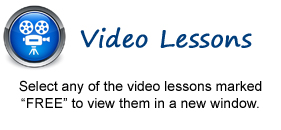
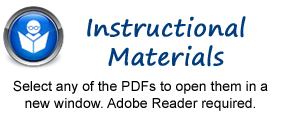
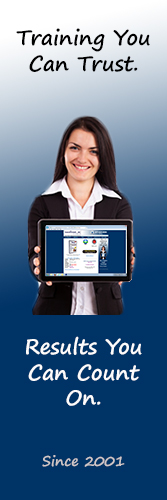
Introductory Photoshop Elements Manual
Advanced Photoshop Elements Manual
Getting
Acquainted with Photoshop Elements
1. Introduction to Photoshop Elements
2. The Welcome Screen
3. Changing the Start-Up Mode
The Organizer
1. The Organizer Environment- FREE
2. Adding Files to the Default Organizer View- FREE
3. Thumbnail, Single Photo and Full Screen Views
4. Using the Toolbar in Full Screen View
5. Comparing Images
6. Creating Albums
7. Creating Online Albums
8. Managing Albums
9. The Taskbar
10. Creating a New Catalog
11. Naming Images
12. Creating Keyword Tags
13. Creating New Tag Categories
14. Assigning and Managing Tags
15. Smart Tags
16. Stacking and Unstacking
17. Assigning Detail Notes
18. Sorting Images
19. Searching and Finding Your Images
20. Date View
Edit Modes
1. The Different Edit Modes- FREE
2. The Expert Edit Mode Environment- FREE
3. The Panel Bin
4. The Photo Bin
5. The Undo Command and Undo History Panel/Palette
6. Image Magnification
7. Opening Images
8. Viewing Document Information
9. Moving the Image
10. Setting Preferences
11. The Quick Photo Environment
Basic
Image Manipulation
1. Bitmap Images
2. Vector Images
3. Image Size and Resolution Settings
4. Creating New Images
5. Placing Files
6. Displaying Drawing Guides
Color
Basics
1. Color Modes and Models- FREE
2. Color Mode Conversion
3. Color Management
4. Foreground and Background Colors
5. Using the Color Picker
6. Selecting Colors with the Color Picker Tool
7. Selecting Colors with the Swatches Panel
Painting
Tools
1. Painting Tools
2. The Brush Tool
3. Blending Modes
4. The Impressionist Brush
5. The Pencil Tool
6. The Color Replacement Tool
7. The Eraser Tool
8. The Magic Eraser Tool
9. The Background Eraser Tool
10. The Smart Brush Tools
Brush
Settings
1. Using the Brush Preset Picker Palette
2. Loading New Brushes- FREE
3. Creating and Saving Custom Brush Tips- FREE
4. Setting Shape Dynamics
5. Resetting the Brush and Tool Settings
Making
Selections
1. Selection Basics
2. Making Pixel Selections
3. The Marquee Tools- FREE
4. The Lasso Tools- FREE
5. The Magic Wand Tool- FREE
6. The Selection Brush Tool
7. The Quick Selection Tool
8. Adjusting Pixel Selections
9. Copying and Pasting Pixel Selections
10. Saving and Loading Selections
11. The Magic Extractor
Filling
and Stroking
1. Applying Fills
2. Using the Paint Bucket Tool
3. Using the Gradient Tool
4. Using the Gradient Editor
5. Using Patterns
6. Stroking
Layers
1. Using Layers
2. Layer Types
3. Creating New Layers
4. Stacking and Linking Layers
5. Moving Layer Content with the Move Tool
6. Locking Layers
7. Common Layer Management Tasks
8. Merging and Flattening Layers
9. Layer Styles
10. Adjustment Layers and Fill Layers
11. Creating Clipping Groups
Text
1. Text Basics
2. Entering Text
3. Selecting Text
4. Editing and Moving the Bounding Box
5. Creating a Type Mask
6. Simplifying and Applying Effects to Type Layers
7. Text on Selections, Shapes and Custom Paths Tools
Drawing
1. Raster vs. Vector
2. Shape Layers and Shape Options
3. Using the Shape Tools
4. Using the Cookie Cutter Tool
Manipulating Images
1. Changing the Canvas Size
2. Rotating and Flipping Images
3. Cropping Images
4. The Free Transform Command
5. The Smudge Tool
6. Blurring and Sharpening Images
7. Using the Dodge Tool and the Burn Tool
8. The Sponge Tool
9. Filters and The Filter Gallery
10. The Liquify Command
11. Applying Photo Effects
12. The Clone Stamp Tool
13. The Recompose Tool
14. The Photomerge Tool
15. The Pattern Stamp Tool
16. The Healing Brush Tool
17. The Spot Healing Brush Tool
18. The Straighten Tool
19. Correcting Camera Distortions
Lighting, Color, Contrast & Clarity
1. Auto Fixes
2. The Red Eye Removal Tool
3. Adjusting Shadows/Highlights
4. Adjusting Brightness/Contrast
5. Using Levels
6. Removing Color Casts
7. Hue/Saturation
8. Removing Color
9. Replacing Color
10. Color Curves
11. Adjusting Skin Tone
12. Defringing Layers
13. Color Variations
14. Repairing Photos
Saving Images
1. Saving Images
2. The Save for Web Dialog Box
Printing, Sharing & Creating
1. Printing Images
2. Creation Wizards
3. Creating a Slide Show
4. Sharing Your Creations
Help
1. Photoshop Elements Help
2. System Info
3. Online Updates
© TeachUcomp, Inc. All Rights Reserved.