
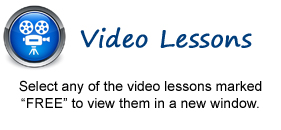
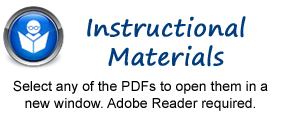
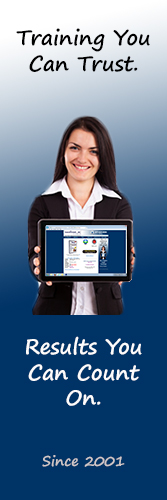
Introduction
to Windows
1. About Windows
2. The Start Screen in Windows 8- FREE
3. Customizing the Start Screen- FREE
4. Using the Charm Bar in Windows 8
5. The Windows Desktop
6. The Mouse
7. Touch Gestures in Windows 8
8. App Snapping in Windows 8
9. Using a Microsoft User Account
10. Starting a Program in Windows 7 & Vista
11. Resizing a Desktop Window
12. Scrolling a Window
13. Shutting Down Windows
Windows Explorer
1. Windows Explorer in Windows 8- FREE
2. Navigating Folders- FREE
3. Changing Folder Views
4. Sorting Folder Contents
5. Selecting Files
6. Opening a File
7. Opening a Recently Accessed File or Folder
8. Creating a New Folder
9. Renaming Files and Folders
10. Cutting, Copying and Pasting Files and Folders
11. Burning a CD or DVD
12. Deleting Files
13. Managing Libraries in Windows 8
14. Managing the Computer and Disks in Windows 8
Windows 8 Settings
1. Accessing Settings- FREE
2. Personalizing Windows- FREE
3. Managing Users- FREE
4. Notifications
5. Managing Search Settings
6. Managing Sharing Settings
7. General Settings
8. Privacy Settings
9. Managing Devices
10. Wireless Options
11. Ease of Access Settings
12. Sync Settings
13. HomeGroup Settings
14. Windows Updates
15. File History
Control Panel Settings
1. The Control Panel- FREE
2. Personalizing the Desktop- FREE
3. Changing Screen Resolution
4. Backup and Restore
5. System Restore
6. Creating Users
7. Audio Adjustment
8. Adding Devices and Printers
9. Installing and Uninstalling New Software
Windows
Management
1. Searching for a File or Folder in Windows
2. The Recycle Bin
3. Creating Desktop Shortcuts
4. Pinning Items to the Taskbar or the Quick Launch Toolbar
5. Windows Help
6. Moving and Resizing the Windows Taskbar
7. Setting the Date and Time Display
8. Windows Updates
9. Customizing the Start Menu in Windows
Using Apps in Windows 8
1. Downloading Apps from the Windows Store- FREE
2. Managing App Files
3. Using SkyDrive
Creating Documents
1. Starting WordPad
2. Editing Text
3. Formatting Text
4. Saving a Document
5. Opening a Document
6. Printing a Document
7. Closing a Document
Drawing Pictures
1. Starting Paint
2. Drawing Shapes and Lines
3. Adding Text
4. Erasing Parts of a Picture
5. Saving a Picture
6. Opening a Picture
Using the Internet
1. About the Internet
2. Using the Desktop Internet Explorer 10
3. Using the Internet Explorer 10 App
4. Connecting to the Internet
5. Windows Defender in Windows 8
Printing Information
1. Selecting a Printer
2. General Printing Options
3. Managing Print Jobs
© TeachUcomp, Inc. All Rights Reserved.