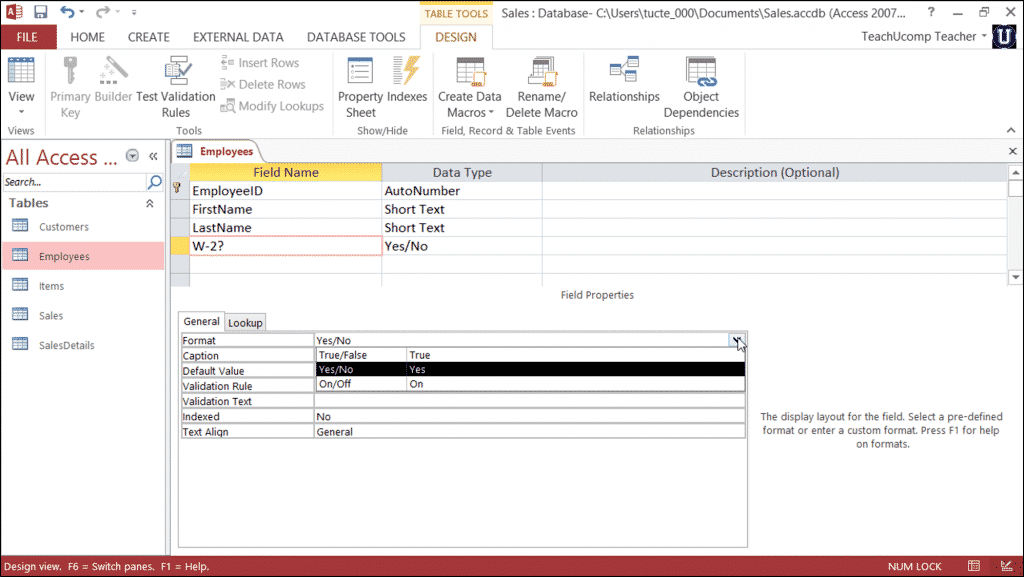The Format Property for Yes/No Fields in Access – Tutorial
/
Wednesday, February 03 2016
/
Published in
Access 2010, Access 2013, Latest, Microsoft, Office 2010, Office 2013
The Format Property for Yes/No Fields in Access: Video Lesson
This video lesson, titled “The Format Property for Logical Fields,” shows you how to set the Format property for Yes/No field in Access. This video lesson is from our complete Access training, titled “Mastering Access Made Easy v.2013-2007.”
The Format Property for Yes/No Fields in Access: Overview
You can set the Format property for Yes/No fields in Access to change the way that they will display in forms and reports. The following formats are available for logical fields in Access. To set the Format property for Yes/No fields in Access, simply select the logical field in the table design grid. Then click into the “Format” property in the field properties section and select a choice from the drop-down menu available.
| Name: | Logical “True” Value: |
| True/False | True |
| Yes/No | Yes |
| On/Off | On |
The Format Property for Yes/No Fields in Access – Tutorial: A picture of a user setting the “Format” property for a “Yes/No” field in Access 2013.
The Format Property for Yes/No Fields in Access: Instructions
- Select the table to open in “Design View” from the Navigation Pane.
- Press “Ctrl” + “Enter” on your keyboard to open the table in design view.
- Select the field in the design grid whose properties you want to set.
- In the “Field Properties” section at the bottom of the window, select the “General” tab.
- Click into the “Format” field property box and click the drop-down arrow that appears.
- Select one of the logical formatting options for the field from the list of available formats.
- When you are done, close the table and save your changes.