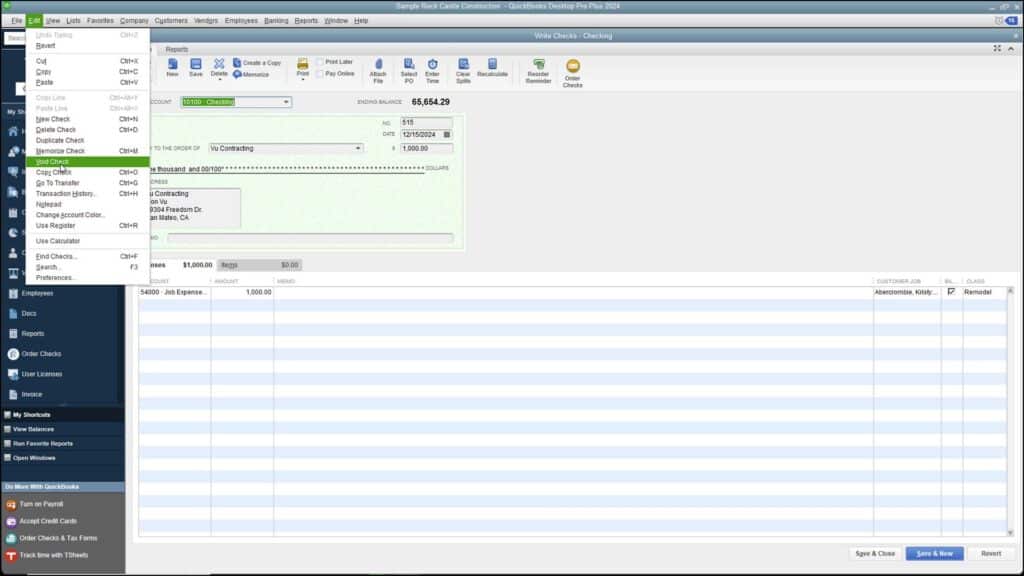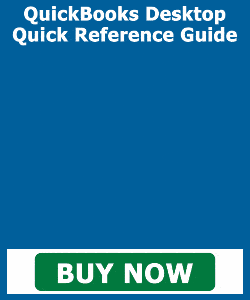Void a Check in QuickBooks Desktop Pro- Instructions and Video Lesson
How to Void a Check in QuickBooks Desktop Pro: Video
This video lesson, titled “How to Void Checks in Intuit QuickBooks Desktop Pro 2024,” shows you how to void a check in QuickBooks Desktop Pro. This video lesson is from our complete QuickBooks tutorial, named “Mastering QuickBooks Desktop Pro Made Easy v.2024.”
Overview of How to Void a Check in QuickBooks Desktop Pro:
You can void a check in QuickBooks Desktop Pro that you have created, if necessary. To void a check, first open the check to void and display it in the “Write Checks” window. Then select “Edit| Void Check” from the Menu Bar to void the check shown in the “Write Checks” window. To then save the changes to the check, click the “Save” button in the “Main” tab of the Ribbon at the top of the “Write Checks” window. Alternatively, click the “Save & Close” button at the bottom of the window.
At that point, QuickBooks Desktop Pro may then open a message box which asks you how to proceed with voiding the check. The question it asks depends on the type of check and its related transactions. Carefully read and then correctly respond to the question posed by QuickBooks in this message box to finish voiding the check.
A picture that shows how to void a check in QuickBooks Desktop Pro.
Instructions on How to Void a Check in QuickBooks Desktop Pro:
- To void a check in QuickBooks Desktop Pro, first open the check to void in the “Write Checks” window.
- Then select “Edit| Void Check” from the Menu Bar to void the check shown in the “Write Checks” window.
- To then save the changes to the check, click either the “Save” button in the “Main” tab of the Ribbon at the top of the “Write Checks” window or click the “Save & Close” button at the bottom of the window.
- QuickBooks Desktop Pro may then open a message box which asks you how to proceed with voiding the check. The question it asks depends on the type of check and its related transactions.
- Carefully read and then correctly respond to the question posed by QuickBooks in this message box to finish voiding the check.