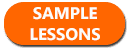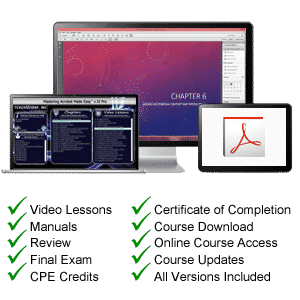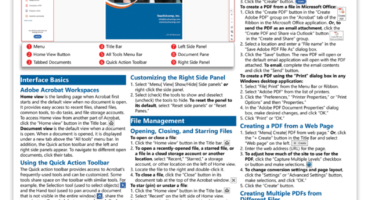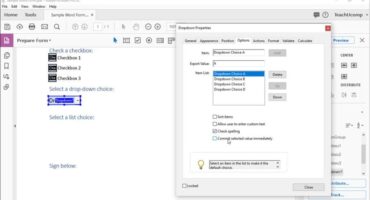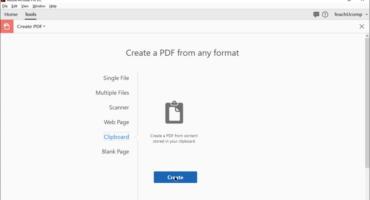Course Description
Learn Adobe Acrobat with this comprehensive course from TeachUcomp, Inc. Mastering Acrobat Made Easy features 163 video lessons with over 8 hours of introductory through advanced instruction. Watch, listen and learn as your expert instructor guides you through each lesson step-by-step. During this media-rich learning experience, you will see each function performed just as if your instructor were there with you. Reinforce your learning with the text of our printable classroom instruction manual (315 pages), additional images and practice exercises. You will also receive sample files so you can practice along with your instructor throughout the course. You will learn all about creating, editing, sharing and publishing Adobe PDFs and much more.
Whether you are completely new to Acrobat or upgrading from an older version, this course will empower you with the knowledge and skills necessary to be a proficient user. We have incorporated years of classroom training experience and teaching techniques to develop an easy-to-use course that you can customize to meet your personal learning needs. Simply launch the easy-to-use interface, click to start a video lesson or open the manual and you are on your way to mastering Acrobat.
Course Syllabus & Sample Lessons
Select any of the video lessons markedto view them in a new window.
To view a sample of the instruction manuals in PDF, click here: Introductory Acrobat | Advanced Acrobat
| CHAPTER 1- | Getting Acquainted with Acrobat | |
| Lesson 1.1- | Introduction to Adobe Acrobat Pro and PDFs | |
| Lesson 1.2- | The Acrobat Environment | |
| Lesson 1.3- | The Acrobat Home View | |
| Lesson 1.4- | The Acrobat Tools View | |
| Lesson 1.5- | The Acrobat Document View | |
| Lesson 1.6- | The Menu Bar | |
| Lesson 1.7- | Toolbars in Acrobat | |
| Lesson 1.8- | The Common Tools Toolbar | |
| Lesson 1.9- | Customizing the Common Tools Toolbar | |
| Lesson 1.10- | Customizing the Quick Tools Toolbar | |
| Lesson 1.11- | The Page Controls Toolbar | |
| Lesson 1.12- | Resetting All Customizable Toolbars | |
| Lesson 1.13- | Showing and Hiding All Toolbars and the Menu Bar | |
| Lesson 1.14- | The Navigation Pane | |
| Lesson 1.15- | The Tools Center | |
| Lesson 1.16- | Customizing the Tools Pane | |
| CHAPTER 2- | Opening and Viewing PDFs | |
| Lesson 2.1- | Opening PDFs | |
| Lesson 2.2- | Selecting and Copying Text and Graphics | |
| Lesson 2.3- | Rotating Pages | |
| Lesson 2.4- | Changing the Viewing Options | |
| Lesson 2.5- | Using the Zoom Tools | |
| Lesson 2.6- | Reviewing Preferences | |
| Lesson 2.7- | Finding Words and Phrases | |
| Lesson 2.8- | Searching a PDF and Using the Search Pane | |
| Lesson 2.9- | Sharing PDFs by Email | |
| Lesson 2.10- | Sharing PDFs with Adobe Send and Track | |
| CHAPTER 3- | Creating PDFs | |
| Lesson 3.1- | Creating New PDFs | |
| Lesson 3.2- | Creating PDFs from a File | |
| Lesson 3.3- | Creating PDFs from Multiple Files | |
| Lesson 3.4- | Creating Multiple PDF Files at Once | |
| Lesson 3.5- | Creating PDFs from Scanned Documents | |
| Lesson 3.6- | Creating PDFs Using the PDF Printer | |
| Lesson 3.7- | Creating PDFs from Web Pages Using a Browser | |
| Lesson 3.8- | Creating PDFs from Web Pages Using Acrobat | |
| Lesson 3.9- | Creating PDFs from the Clipboard | |
| Lesson 3.10- | Creating PDFs Using Microsoft Office | |
| Lesson 3.11- | Creating PDFs in Excel, PowerPoint, and Word | |
| Lesson 3.12- | Creating PDFs in Adobe Applications | |
| Lesson 3.13- | Creating PDFs in Outlook | |
| Lesson 3.14- | Converting Folders to PDF in Outlook | |
| CHAPTER 4- | Custom PDF Creation Settings | |
| Lesson 4.1- | PDF Preferences in Excel, PowerPoint, and Word | |
| Lesson 4.2- | Adobe PDF Settings | |
| Lesson 4.3- | Creating and Modifying Preset Adobe PDF Settings | |
| Lesson 4.4- | The General Category in Preset Adobe PDF Settings | |
| Lesson 4.5- | The Images Category in Preset Adobe PDF Settings | |
| Lesson 4.6- | The Fonts Category in Preset Adobe PDF Settings | |
| Lesson 4.7- | The Color Category in Preset Adobe PDF Settings | |
| Lesson 4.8- | The Advanced Category in Preset Adobe PDF Settings | |
| Lesson 4.9- | The Standards Category in Preset Adobe PDF Settings | |
| Lesson 4.10- | Create PDF and Email in Excel, PowerPoint, and Word | |
| Lesson 4.11- | Mail Merge and Email in Word | |
| Lesson 4.12- | Create and Review in Excel, PowerPoint, and Word | |
| Lesson 4.13- | Importing Acrobat Comments in Word | |
| Lesson 4.14- | Embed Flash in PowerPoint and Word | |
| Lesson 4.15- | PDF Settings and Automatic Archival in Outlook | |
| CHAPTER 5- | Basic PDF Editing | |
| Lesson 5.1- | Initial View Settings for PDFs | |
| Lesson 5.2- | Full Screen Mode | |
| Lesson 5.3- | The Edit PDF Tool | |
| Lesson 5.4- | Adding, Formatting, Resizing, Rotating and Moving Text | |
| Lesson 5.5- | Editing Text | |
| Lesson 5.6- | Managing Text Flow with Articles | |
| Lesson 5.7- | Adding and Editing Images | |
| Lesson 5.8- | Changing the Page Number Display | |
| Lesson 5.9- | Cropping Pages and Documents | |
| CHAPTER 6- | Advanced PDF Editing | |
| Lesson 6.1- | Adding and Removing Watermarks | |
| Lesson 6.2- | Adding and Removing Page Backgrounds | |
| Lesson 6.3- | Adding Headers and Footers | |
| Lesson 6.4- | Attaching Files to a PDF | |
| Lesson 6.5- | Adding Metadata | |
| Lesson 6.6- | Optimizing a PDF for File Size and Compatibility | |
| CHAPTER 7- | Bookmarks | |
| Lesson 7.1- | Using Bookmarks in a PDF | |
| Lesson 7.2- | Modifying and Organizing Bookmarks | |
| Lesson 7.3- | Assigning Actions to Bookmarks | |
| CHAPTER 8- | Adding Multimedia Content and Interactivity | |
| Lesson 8.1- | Creating Links with the Link Tool | |
| Lesson 8.2- | Creating and Editing Buttons | |
| Lesson 8.3- | Adding Video, Sound, and SWF Files | |
| Lesson 8.4- | Adding 3D Content to PDFs | |
| Lesson 8.5- | Adding Page Transitions | |
| CHAPTER 9- | Combining and Rearranging PDFs | |
| Lesson 9.1- | Extracting and Replacing Pages | |
| Lesson 9.2- | Splitting a PDF into Multiple Files | |
| Lesson 9.3- | Inserting Pages from Files and Other Sources | |
| Lesson 9.4- | Moving and Copying Pages | |
| Lesson 9.5- | Combining PDFs | |
| CHAPTER 10- | Exporting and Converting Content | |
| Lesson 10.1- | Exporting Text | |
| Lesson 10.2- | Exporting Images | |
| Lesson 10.3- | Exporting PDFs to Microsoft Word | |
| Lesson 10.4- | Exporting PDFs to Microsoft Excel | |
| Lesson 10.5- | Exporting PDFs to Microsoft PowerPoint | |
| CHAPTER 11- | Collaborating | |
| Lesson 11.1- | Methods of Collaborating | |
| Lesson 11.2- | Sending for Email Review | |
| Lesson 11.3- | Sending for Shared Review | |
| Lesson 11.4- | Reviewing Documents | |
| Lesson 11.5- | Adding Comments and Annotation | |
| Lesson 11.6- | The Comment Pane | |
| Lesson 11.7- | Advanced Comments List Option Commands | |
| Lesson 11.8- | Enabling Extended Commenting in Acrobat Reader | |
| Lesson 11.9- | Using Drawing Tools | |
| Lesson 11.10- | Stamping and Creating Custom Stamps | |
| Lesson 11.11- | Importing Changes in a Review | |
| Lesson 11.12- | Using Tracker to Manage PDF Reviews | |
| CHAPTER 12- | Creating and Working with Portfolios | |
| Lesson 12.1- | Creating a PDF Portfolio | |
| Lesson 12.2- | PDF Portfolio Views | |
| Lesson 12.3- | Using Layout View | |
| Lesson 12.4- | Managing Portfolio Content | |
| Lesson 12.5- | Using Details View | |
| Lesson 12.6- | Setting Portfolio Properties | |
| CHAPTER 13- | Getting Started with Forms | |
| Lesson 13.1- | Creating a Form from an Existing PDF | |
| Lesson 13.2- | Designing a Form in Microsoft Word | |
| Lesson 13.3- | Creating a Form from a Scanned Document | |
| Lesson 13.4- | Creating Forms from Image Files | |
| Lesson 13.5- | Creating Text Fields | |
| Lesson 13.6- | Creating Radio Buttons and Checkboxes | |
| Lesson 13.7- | Creating Drop-Down and List Boxes | |
| Lesson 13.8- | Creating Buttons | |
| Lesson 13.9- | Creating a Digital Signature Field | |
| Lesson 13.10- | General Properties of Form Fields | |
| Lesson 13.11- | Appearance Properties of Form Fields | |
| Lesson 13.12- | Position Properties of Form Fields | |
| Lesson 13.13- | Options Properties of Form Fields | |
| Lesson 13.14- | Actions Properties of Form Fields | |
| Lesson 13.15- | Selection Change and Signed Properties of Form Fields | |
| Lesson 13.16- | Format Properties of Form Fields | |
| Lesson 13.17- | Validate Properties of Form Fields | |
| Lesson 13.18- | Calculate Properties of Form Fields | |
| Lesson 13.19- | Align, Center, Match Size, and Distribute Form Fields | |
| Lesson 13.20- | Setting Form Field Tab Order | |
| Lesson 13.21- | Enabling Users and Readers to Save Forms | |
| Lesson 13.22- | Distributing Forms | |
| Lesson 13.23- | Responding to a Form | |
| Lesson 13.24- | Collecting Distributed Form Responses | |
| Lesson 13.25- | Managing a Form Response File | |
| Lesson 13.26- | Using Tracker with Forms | |
| CHAPTER 14- | Professional Print Production | |
| Lesson 14.1- | Overview of Print Production Support | |
| Lesson 14.2- | Previewing Color Separations | |
| Lesson 14.3- | Color Management and Conversion | |
| Lesson 14.4- | Using the Object Inspector | |
| Lesson 14.5- | Using the Preflight Dialog Box | |
| Lesson 14.6- | Correcting Hairlines | |
| Lesson 14.7- | Saving as a Standards-Compliant PDF | |
| CHAPTER 15- | Scanning and Optical Character Recognition | |
| Lesson 15.1- | Recognizing Text in a Scanned PDF | |
| Lesson 15.2- | Recognizing Text in PDFs | |
| Lesson 15.3- | Reviewing and Correcting OCR Suspects | |
| CHAPTER 16- | Automating Routines Tasks | |
| Lesson 16.1- | Using Actions | |
| Lesson 16.2- | Creating Custom Actions | |
| Lesson 16.3- | Editing and Deleting Custom Actions | |
| Lesson 16.4- | Sharing Actions | |
| CHAPTER 17- | Document Protection and Security | |
| Lesson 17.1- | Methods of Securing a PDF | |
| Lesson 17.2- | Password-Protecting a PDF | |
| Lesson 17.3- | Creating and Registering Digital IDs | |
| Lesson 17.4- | Using Certificate Encryption | |
| Lesson 17.5- | Creating a Digital Signature | |
| Lesson 17.6- | Digitally Signing a PDF | |
| Lesson 17.7- | Certifying a PDF | |
| Lesson 17.8- | Signing Documents with Adobe Sign | |
| Lesson 17.9- | Getting Others to Sign Documents | |
| Lesson 17.10- | Redacting Content in a PDF | |
| Lesson 17.11- | Redaction Properties | |
| Lesson 17.12- | Revealing and Clearing Hidden Information | |
| CHAPTER 18- | Adobe Reader and Adobe Document Cloud | |
| Lesson 18.1- | Opening and Navigating PDFs in Reader | |
| Lesson 18.2- | Adding Comments | |
| Lesson 18.3- | Digitally Signing an PDF | |
| Lesson 18.4- | Adobe Document Cloud | |
| CHAPTER 19- | Help | |
| Lesson 19.1- | Using Acrobat Help |
Adobe Acrobat Training Course Overview
Acrobat is Adobe‘s popular PDF creation program. During this 8 hour Adobe Acrobat tutorial video training course, our expert instructor will teach you how to create, edit, print, share, and secure PDFs, and much more. This Acrobat training covers the same material as a two-day classroom training and was designed to provide a solid foundation in Acrobat.Course includes video lessons, printable instruction manuals, a practice exam with evaluative feedback (find out why your answers are right or wrong), your final exam submission, and a course certificate of completion.
At TeachUcomp, Inc., you choose how you want your Adobe Acrobat training delivered. Online subscriptions offer the most flexibility and value. With online training, you can access your courses anytime and anywhere you have an internet connection (including all new releases and updates). Your subscription grants you instant access to ALL of our courses for one low price. There are no contracts and you can cancel at any time. You may choose between a monthly or annual plan. Courses are also available individually via digital download and online for a one-time charge.