Bulk Edit in WordPress- Tutorial and Instructions
Bulk Edit in WordPress: Video Lesson
This video lesson, titled “Bulk Edit,” shows you how to use Bulk Edit in WordPress 4.0. The information in this video and this tutorial is from our complete WordPress 4.0 tutorial, titled “Mastering WordPress Made Easy v.4.0.”
Bulk Edit in WordPress: Overview
Bulk Edit in WordPress allows you to make changes to the attributes of several posts or pages at the same time. This can save time when wanting to change multiple posts and pages. For example, if you wanted to create a new category and place multiple posts within that category, it would be easier to use Bulk Edit in WordPress, instead of editing each post individually and assigning them to the new category.
To use Bulk Edit in WordPress, click either the “Posts” or “Pages” tab in the Navigation Bar. Click the checkbox next to each post or page you would like to bulk edit in WordPress. After you have checked the desired posts or pages, select “Edit” from the “Bulk Actions” drop-down and then click the “Apply” button located at the top of the page. This will open the “Bulk Edit” panel. Under the “Bulk Edit” area, you will see each post or page that is to be edited. To remove a post or page, click the “x” to the left of the page name in this list.
Use the drop-downs next to each attribute to make a change. Within this panel, you can change the “Author,” the “Parent” page (or “Category” for posts), the page “Template,” the “Comments” section, and the “Status” of the post or page. For posts only, you can also set tags, pings, and “sticky note” status. After you have made your changes, click the “Update” button to apply them. To cancel the changes, click the “Cancel” button in the lower left corner of the panel.
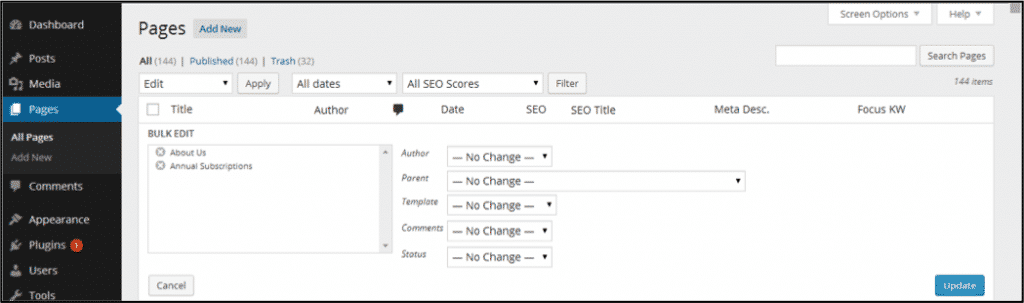
Bulk Edit in WordPress- Tutorial and Instructions: A picture of the “BULK EDIT” panel that appears when editing “Pages” within WordPress 4.0.
Bulk Edit in WordPress: Instructions
- To use Bulk Edit in WordPress, click either the “Posts” or “Pages” tab in the Navigation Bar.
- Click the checkbox next to each post or page you would like to bulk edit.
- After you have checked the desired posts or pages, select “Edit” from the “Bulk Actions” drop-down, and then click the “Apply” button located at the top of the page to open the “Bulk Edit” panel.
- Under the “Bulk Edit” area, you will see each post or page that is to be edited.
- To remove a post or page, click the “x” to the left of the page name in this list.
- Use the drop-downs next to each attribute to make a change. Within this panel, you can change the “Author,” the “Parent” page (or Category for posts), the page “Template,” the “Comments” section, and the “Status” of the post or page.
- For posts only, you can also set tags, pings, and “sticky note” status.
- To apply the changes after you have made them, click the “Update” button.
- To cancel the changes, click the “Cancel” button in the lower left corner of the panel.

