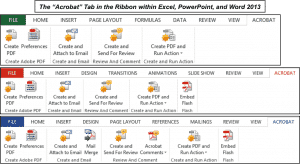Create PDF Using Microsoft Office
How to Create PDF Using Microsoft Office and Acrobat XI Pro:
This video lesson, titled “Creating PDFs Using Microsoft Office,” shows you how to create PDF using Microsoft Office 2013. This video is from our complete Acrobat XI Pro tutorial, titled “Mastering Acrobat Made Easy v.XI.”
Overview of How to Create PDF Using Microsoft Office
This tutorial will show you how to create PDF using Microsoft Office 2013-2010. Acrobat makes it easy to convert Microsoft Office files into PDF files from within the Microsoft Office applications. As was shown in an earlier lesson in the complete tutorial, you don’t need to open Acrobat at all to make use of the PDF conversion feature, thanks to the printer driver that is installed during Acrobat’s installation.
In addition, depending on the Adobe Acrobat XI Pro installation configuration used, Adobe Acrobat XI Pro may install the “Acrobat PDFMaker Office COM Addin” into the applications within an existing Microsoft Office installation on the same computer. Note that this “Add-In” is only compatible with Windows versions of Microsoft Office 2003 or later. This supplemental program to the Microsoft Office suite will provide you with an additional “Acrobat” or “Adobe PDF” tab in the Ribbon and a custom “Save as Adobe PDF” command at the left side of the backstage view that appears when you select the “File” tab in the Ribbon within Excel, Outlook, PowerPoint, and Word in Microsoft Office 2013 and 2010.
The tools that appear within these custom tabs in the Ribbon provide you with additional tools for creating PDF files within each program. Note that you can still use the “Adobe PDF” printer to create PDF files in all of the Microsoft Office applications, even if there is no custom “Add-in” available for the application, such as Microsoft Access.
If you click the “Acrobat” tab shown in the Ribbon within Excel, PowerPoint, and Word in Microsoft Office 2013 and 2010, you will see several buttons within button groups that you can use to more precisely control the appearance and functionality of the resultant PDF file that is created by each application. This gives you more control than using the “PDF Printer” choice when creating a PDF using these Microsoft Office 2013 or 2010 products. Note that you will instead see an “Adobe PDF” tab appear within Microsoft Outlook 2013 and 2010.
You can use the buttons on this tab to create PDFs from e-mail messages and automate the process used to create PDFs in Outlook. PDF creation in Outlook will also be discussed in a separate lesson as it differs from Excel, PowerPoint, and Word- which share many of the same features when creating PDF documents.