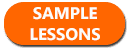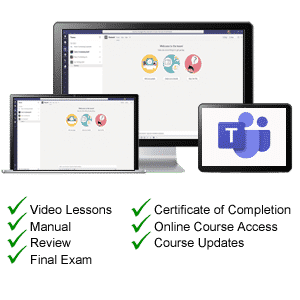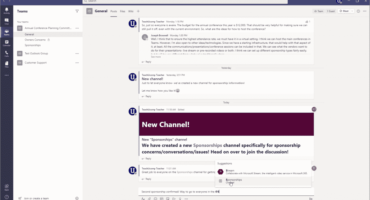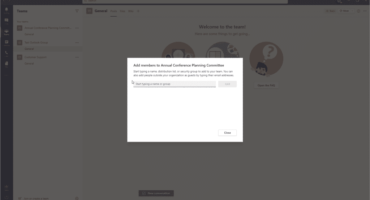Microsoft Teams Tutorial Course
Course Description
Learn Microsoft Teams with this comprehensive course from TeachUcomp, Inc. Mastering Teams Made Easy features 51 video lessons with over 3 hours of introductory through advanced instruction. Watch, listen and learn as your expert instructor guides you through each lesson step-by-step. During this media-rich learning experience, you will see each function performed just as if your instructor were there with you. Reinforce your learning with the text of our printable classroom instruction manual, featuring additional images and practice exercises. You will learn all about teams, channels, chats, calls, meetings, live events, and much more.
This course will empower you with the knowledge and skills necessary to be a proficient user in Microsoft Teams. We have incorporated years of classroom training experience and teaching techniques to develop an easy-to-use course that you can customize to meet your personal learning needs. Simply launch the easy-to-use interface, click to start a video lesson or open the manual and you’re on your way to mastering Microsoft Teams.
Course Syllabus & Sample Lessons
Select any of the video lessons markedto view them in a new window.
To view a sample of the instruction manual in PDF, click here: Microsoft Teams Sample Manual
| CHAPTER 1- | Getting Acquainted with Teams | |
| Lesson 1.1- | The Teams Environment | |
| Lesson 1.2- | Viewing and Managing the Activity Feed | |
| Lesson 1.3- | Customizing Settings | |
| Lesson 1.4- | Setting Your Status and Creating Status Messages | |
| CHAPTER 2- | Setting Up Teams and Channels | |
| Lesson 2.1- | Overview of Teams and Channels | |
| Lesson 2.2- | Creating Teams and Adding Members | |
| Lesson 2.3- | Ordering, Editing, Hiding, and Deleting Teams | |
| Lesson 2.4- | Managing Teams and Members | |
| Lesson 2.5- | Creating Channels | |
| Lesson 2.6- | Renaming, Deleting, Hiding, Showing, and Pinning Channels | |
| Lesson 2.7- | Sending Email to an Entire Channel | |
| CHAPTER 3- | Posts and Messages | |
| Lesson 3.1- | Creating and Formatting Posts | |
| Lesson 3.2- | Making an Announcement | |
| Lesson 3.3- | Getting Attention with @Mentions | |
| Lesson 3.4- | Posting to Multiple Channels at Once | |
| Lesson 3.5- | Using Tags | |
| Lesson 3.6- | Editing and Deleting Posts and Messages | |
| Lesson 3.7- | Reading and Saving Posts and Messages | |
| CHAPTER 4- | File Sharing and Collaboration | |
| Lesson 4.1- | Uploading and Sharing Files | |
| Lesson 4.2- | Syncing SharePoint and Teams Files with OneDrive | |
| Lesson 4.3- | Collaborating on Files in Channels | |
| CHAPTER 5- | Chats and Calls | |
| Lesson 5.1- | Starting and Pinning Chats | |
| Lesson 5.2- | Filtering, Hiding, and Muting Chats | |
| Lesson 5.3- | Creating Contacts and Contact Groups | |
| Lesson 5.4- | Adding People to Your Speed Dial List | |
| Lesson 5.5- | Making Video and Audio Calls | |
| Lesson 5.6- | Answering Calls and Using the Meeting Controls Toolbar | |
| Lesson 5.7- | Configuring Call Answer Rules and Voicemail | |
| Lesson 5.8- | Checking Call History and Voicemail | |
| Lesson 5.9- | Setting Up a Delegate to Take Your Calls | |
| CHAPTER 6- | Meetings | |
| Lesson 6.1- | Scheduling a Meeting and Inviting Attendees | |
| Lesson 6.2- | Using Meet Now for Instant Meetings | |
| Lesson 6.3- | Meeting Options | |
| Lesson 6.4- | Managing and Replying to Meetings | |
| Lesson 6.5- | Starting and Joining a Meeting | |
| Lesson 6.6- | Changing the Video Background in a Meeting | |
| Lesson 6.7- | Sharing Your Screen in a Meeting | |
| Lesson 6.8- | Sharing PowerPoint Slides in a Meeting | |
| Lesson 6.9- | Recording a Meeting | |
| Lesson 6.10- | Raising Hands, Spotlighting, Muting, and Removing Participants | |
| Lesson 6.11- | Taking Notes in a Meeting | |
| Lesson 6.12- | Using Live Captions in Meetings | |
| Lesson 6.13- | Ending a Meeting for Everyone in Attendance | |
| CHAPTER 7- | Live Events | |
| Lesson 7.1- | Scheduling a Live Event | |
| Lesson 7.2- | Producing a Live Event | |
| Lesson 7.3- | Moderating a Live Event | |
| Lesson 7.4- | Attending a Live Event | |
| CHAPTER 8- | Exploring Apps and Tools | |
| Lesson 8.1- | Using Apps, Bots, and Connectors | |
| Lesson 8.2- | Turning a File into a Tab | |
| Lesson 8.3- | Using the Wiki Tab for Shared Information | |
| Lesson 8.4- | Using the Command Box |
Microsoft Teams Training Course Overview
Teams is Microsoft‘s popular communication and collaboration application that runs in the cloud as part of Microsoft 365. During this 3 hour Microsoft Teams video training course, you will discover that will open up a world of possibilities for collaboration with your team. Our expert instructor will teach you all about teams, channels, posts, file sharing, chats and calls, meetings, live events, and much more. This Microsoft Teams tutorial covers the same material as a classroom training and was designed to provide a solid foundation in Teams.
Course includes video lessons, printable instruction manual, a practice exam with evaluative feedback (find out why your answers are right or wrong), your final exam submission, and a course certificate of completion.
At TeachUcomp, Inc., you choose how you want your Teams training.
Online subscriptions offer the most flexibility and value. With online training, you can access your courses anytime and anywhere you have an internet connection (including all new releases and updates). Your subscription grants you instant access to ALL of our courses for one low price. There are no contracts and you can cancel at any time. You may choose between a monthly or annual plan.
Courses are also available individually via one year online for a one-time charge.