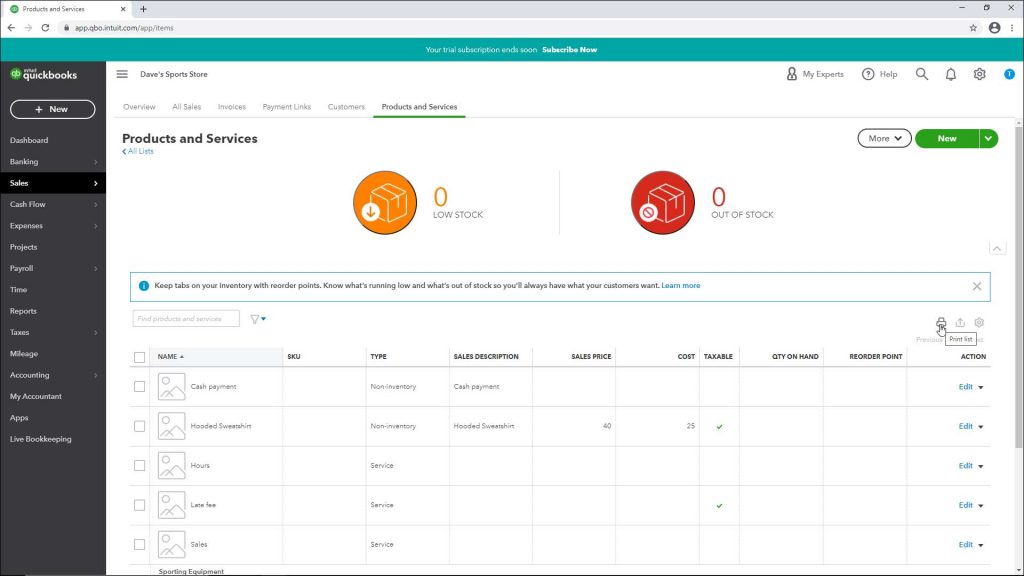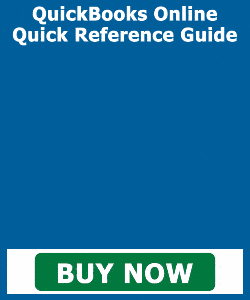Print Lists in QuickBooks Online- Instructions
How to Print Lists in QuickBooks Online: Video
This video lesson, titled “Printing Lists,” shows how to print lists in QuickBooks Online. This video about printing lists in QuickBooks Online is from our complete QuickBooks Online tutorial, titled “Mastering QuickBooks Online Made Easy.”
Overview of How to Print Lists in QuickBooks Online
You can easily and quickly print lists in QuickBooks Online Plus. At the top of each list is a “Print list” button that looks like a printer. Clicking this button opens a new page or tab and shows the list in a printer-friendly format. It also automatically opens your browser’s “Print” dialog box. Simply click the “Print” or “OK” button in the “Print” dialog box to print the list. After printing the list, close the window or tab to return to the QuickBooks Online window or tab.
The only exception to this is the “Employees” list. To print the Employees list in QuickBooks Online, click “Reports” in the Navigation Bar when using the Accountant view of the company file. Then click the “Standard” tab in the page that opens to the right, if needed. In this page, start typing “Employee Directory” into the “Find report by name” search bar at the top of the page and then click that report name in the result list that appears below the search bar to open it.
On the report page, click the “Share” drop-down button in the upper-right corner and choose the “Print or save PDF” command to open a printer-friendly version of the employee directory in a new window. Click the small “Print” link in the center of the top of the window to open your computer’s “Print” dialog box. Then click the “Print” or “OK” button in this dialog box to print the report. Then close the window.
A picture showing how to print lists in QuickBooks Online.
Instructions on How to Print Lists in QuickBooks Online
- To print lists in QuickBooks Online, except the Employees list, click the “Print list” button in the upper-right corner of the list.
- A printer-friendly view of the list opens in a new window and your browser’s “Print” dialog box opens.
- Click the “Print” or “OK” button in the “Print” dialog box to print the list.
- After printing the list, close the window or tab to return to the QuickBooks Online Plus window or tab.
Instructions on How to Print the Employees List in QuickBooks Online
- To print the Employees list in QuickBooks Online, click “Reports” in the Navigation Bar when using the Accountant view of the company file.
- Then click the “Standard” tab in the page that opens to the right, if needed.
- In this page, start typing “Employee Directory” into the “Find report by name” search bar at the top of the page and then click that report name in the result list that appears below the search bar to open it.
- On the report page, click the “Share” drop-down button in the upper-right corner and choose the “Print or save PDF” command to open a printer-friendly version of the employee directory in a new window.
- Click the small “Print” link in the center of the top of the window to open your computer’s “Print” dialog box.
- Then click the “Print” or “OK” button in this dialog box to print the report.
- Then close the window.