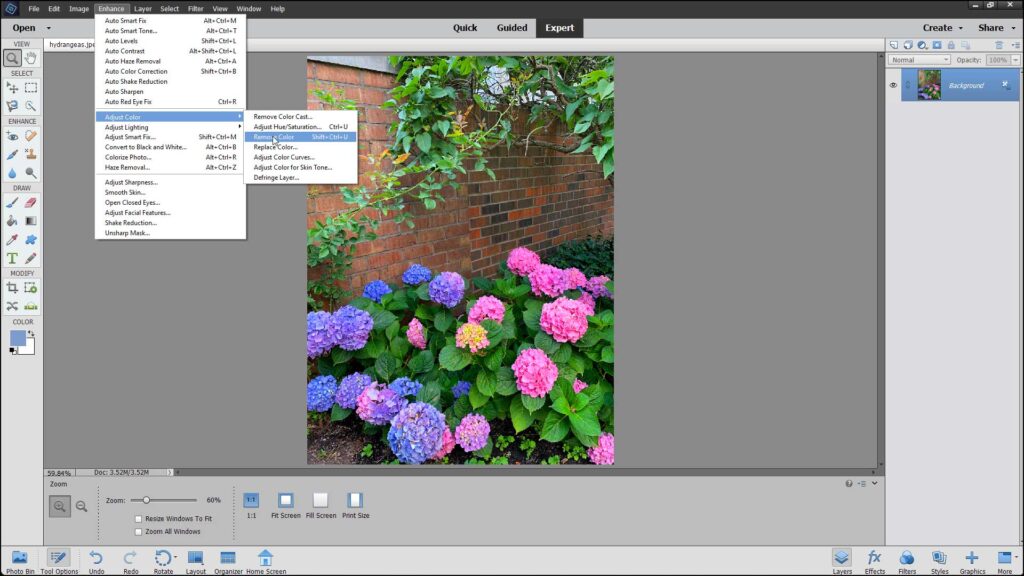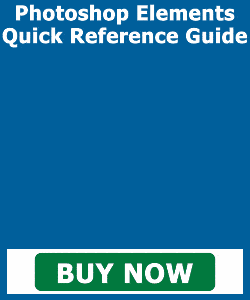Remove Color in Photoshop Elements – Instructions
How to Remove Color in Photoshop Elements: Video
This video lesson, titled “Learn How to Remove Color in Adobe Photoshop Elements 2023: A Training Tutorial,” shows how to remove color from images in Photoshop Elements. This video lesson is from our complete Photoshop Elements tutorial, titled “Mastering Photoshop Elements Made Easy v.2023.”
Overview of How to Remove Color in Photoshop Elements:
You can remove color in Photoshop Elements from an image on which you are working. Photoshop Elements gives you the “Remove Color” command to help you remove color from images in Photoshop Elements. This command gives you an easy way to remove color from an image or layer. It also works on selections you make. The “Remove Color” command can sometimes produce an image low in contrast. This may then require additional editing using one of the contrast correction commands, like the “Auto Levels” command.
To remove color from photos in Photoshop Elements, choose either an image, layer, or selection. Then select “Enhance| Adjust Color| Remove Color…” from the Menu Bar after choosing your selection.
A picture showing how to remove color in Photoshop Elements.
Instructions on How to Remove Color in Photoshop Elements:
- To remove color from images in Photoshop Elements, choose an image, layer, or selection of choice.
- Then select “Enhance| Adjust Color| Remove Color…” from the Menu Bar.