Rotate a Photo in Lightroom Classic CC – Instructions
Rotate a Photo in Lightroom Classic CC: Video Lesson
This video lesson, titled “Rotating and Flipping Photos,” shows how to rotate a photo in Lightroom Classic CC. It also shows you how to flip photos in Lightroom Classic CC. This video lesson is from our complete Lightroom Classic CC tutorial, titled “Mastering Lightroom Classic Made Easy v.CC.”
Rotate a Photo in Lightroom Classic CC: Overview
You can easily rotate a photo in Lightroom Classic CC. You can also flip photos in Lightroom Classic CC. There are several different ways to flip and rotate photos in the Develop module by using Menu Bar commands. To rotate a photo in Lightroom Classic CC, click the “Photo” drop-down menu in the Menu Bar. Then select one of the “Rotate” commands in the drop-down menu. If you select “Rotate Left,” the image rotates 90 degrees counterclockwise. If you select “Rotate Right,” the image rotates 90 degrees clockwise. To rotate an image 180 degrees, select either “Rotate” command twice in a row. If you want to rotate a photo less than 90 degrees, use the Straighten Tool, instead.
To flip a photo in Lightroom Classic CC, click the “Photo” drop-down menu in the Menu Bar. Then select one of the “Flip” commands in the drop-down menu. If you select “Flip Horizontal,” the image then flips horizontally, creating a mirror image. If you select “Flip Vertical,” the image then flips vertically, creating an upside-down mirror image. Remember that using either “Flip” command also reverses any text in a photo.
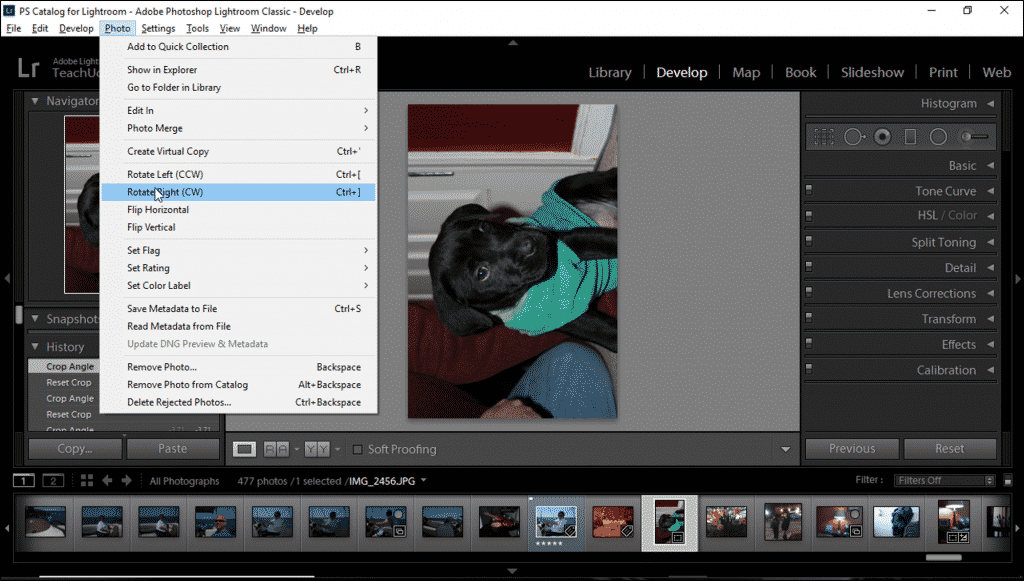
Rotate a Photo in Lightroom Classic CC – Instructions: A picture of a user rotating a photo in Lightroom Classic CC.
Rotate a Photo in Lightroom Classic CC: Instructions
- To rotate a photo in Lightroom Classic CC 90 degrees counterclockwise, select “Photo| Rotate Left” from the Menu Bar.
- To rotate a photo in Lightroom Classic CC 90 degrees clockwise, select “Photo| Rotate Right” from the Menu Bar.
- If you want to rotate an image 180 degrees, select either “Rotate” command twice in a row.
- If you want to rotate a photo less than 90 degrees, use the Straighten Tool, instead.
- To flip a photo in Lightroom Classic CC horizontally, select “Photo| Flip Horizontal” from the Menu Bar.
- To flip a photo in Lightroom Classic CC vertically, select “Photo| Flip Vertical” from the Menu Bar.

