
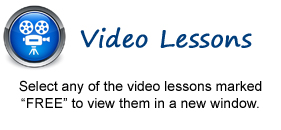
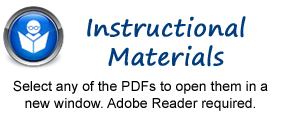
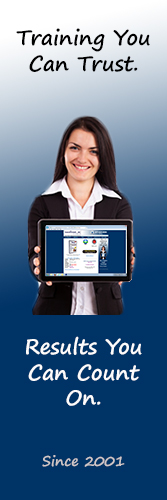
Getting Acquainted with Outlook Web App
1. Introduction to the Outlook Web App
2. What is the Outlook Web App?
3. Starting the Outlook Web App
4. The Outlook Web App Environment
5. System Requirements for the Outlook Web App
6. Using the Outlook Web App (Light) Version
7. Applying a Theme
E-Mail
1. Using the Inbox
2. Creating and Addressing Messages- FREE
3. Entering and Formatting Messages- FREE
4. Checking Message Spelling
5. Saving Message Drafts
6. Sending Attachments from OneDrive
7. Sending Local Attachments
8. Inserting Pictures
9. Sending a Message
10. Receiving E-Mail Messages
11. Opening Messages
12. Printing Messages
13. Downloading Attachments
14. Replying to Messages
15. Forwarding Messages
16. Ignoring a Conversation Thread
17. The Deleted Items Folder
18. Permanently Deleting Items
19. Recovering Deleted Items
Managing Items
1. Creating and Managing Categories- FREE
2. Categorizing Items- FREE
3. Marking Messages as Read or Unread
4. Flagging Items
5. Marking Messages as Junk
Mailbox Management
1. Creating and Using Inbox Rules- FREE
2. Creating a Folder
3. Moving and Copying Messages
4. Managing the Favorites Folder List
5. Filtering and Sorting Messages in the Inbox Pane
6. Setting and Managing Folder Permissions
7. Finding Items
E-Mail Options
1.Creating and Using E-Mail Signatures
2. Using Automatic Replies (Out of Office Assistant)
3. Changing Your Password
4. Viewing Your Mailbox Usage
5. Enabling Online Access
Calendar
1. Opening the Calendar
2. Navigating Calendar Dates
3. Creating Appointments and Events
4. Canceling Appointments and Events
5. Creating Recurring Appointments and Events
6. Printing the Calendar
7. Sharing Calendars
8. Managing Multiple Calendars
9. Adding Shared Calendars
10. Using the Scheduling Assistant
11. Using the Suggested Meetings App
12. Accessing Calendar Options
13. Changing Automatic Processing Settings
14. Changing the Calendar Appearance
15. Changing the Notifications Settings
16. Publishing Calendars
17. Changing Reminders Settings
Meetings
1. Creating a Meeting Request
2. Responding to Meeting Requests
3. Viewing Meeting Request Responses
4. Editing and Updating Meetings
5. Creating Recurring Meetings
People
1. Creating a New Contact
2. Adding Contacts from E-Mail
3. Creating a Contact List
4. Linking Contacts
5. Finding Contacts
6. Connecting to Social Networks
7. Using the Directory
8. Importing Contacts
Tasks
1. Creating a New Task
2. Editing Tasks
3. Attaching Files to Tasks
4. Viewing Tasks and Flagged Items
5. Sorting Tasks
6. Filtering Tasks
7. Deleting Tasks
Groups
1. Accessing Groups
2. Creating a New Group
3. Adding Members to Groups
4. Contributing to Groups
5. Managing Files in Groups
6. Accessing the Group Calendar
7. Changing the View of Groups
8. Subscribing to and Unsubscribing from Groups
9. Leaving Groups
10. Editing, Managing, and Deleting Groups
© TeachUcomp, Inc. All Rights Reserved.