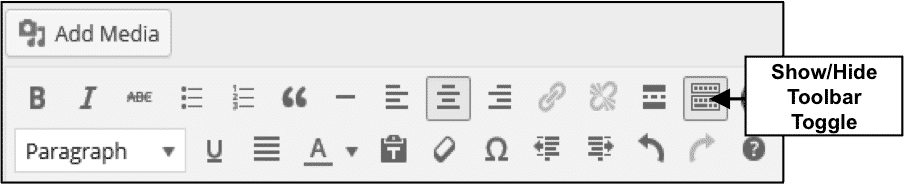The Formatting Toolbar in WordPress- Tutorial
The Formatting Toolbar in WordPress: Video Lesson
This video lesson, titled “The Formatting Toolbar,” shows you the buttons available within the Formatting toolbar in WordPress 4.0. This video lesson on the Formatting toolbar in WordPress is from our complete WordPress course, titled “Mastering WordPress Made Easy v.4.0.”
The Formatting Toolbar in WordPress: Overview
The “Visual” tab of the Editor contains the Formatting toolbar in WordPress. The Formatting toolbar in WordPress, which is the same for both posts and pages, contains the tools to add and edit text, links, media and other elements. You will notice that the “Text” tab in the Editor also contains a Formatting toolbar, which looks different from the one on the “Visual” tab. Many functions are the same in both toolbars, such as “Bold” and “Italics.” For now, we will concentrate on the Formatting toolbar on the “Visual” tab in the Editor.
There are two rows of tools in the Formatting toolbar in WordPress. If both are not displayed, you can click the “Toolbar Toggle” button in the toolbar to display the second row. It is a toggle button, so clicking it again will hide the second row of tools. Also, keep in mind that your toolbar may look slightly different depending on the version of WordPress you are using, as well as the theme and plugins you have activated on your site. Sometimes, themes and plugins will add additional functionality to the toolbar.
Just above the first row is the “Add Media” button that is used to add images, video and other media to your site. The first row of the Formatting toolbar in WordPress contains tools to format your content. You have “Bold,” “Italics,” “Strikethrough,” “Bulleted list,” “Numbered list,” “Blockquote,” “Horizontal line,” “Align left,” “Align center,” “Align right,” “Insert/edit link,” “Remove link,” the “Insert Read More tag,” which allows you to split a post so that only the first part of the post is displayed on the home and archive pages, “Toolbar Toggle,” and “Distraction Free Writing,” which hides most of the WordPress software so as not to distract you from your writing.
The second row contains the “Style” drop-down, “Underline,” “Justify,” “Text Color,” “Paste as text,” “Clear formatting,” “Special character,” “Decrease indent,” “Increase indent,” “Undo,” “Redo” and “Keyboard Shortcuts.” The image below shows the Formatting toolbar in WordPress and the tools that are available.