
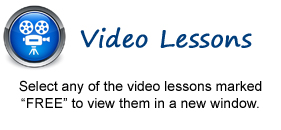
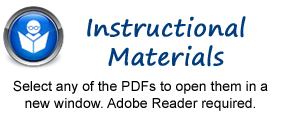
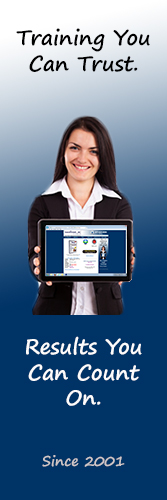
Introductory Outlook Manual
Advanced Outlook Manual
Outlook for Lawyers Manual
LEGAL CURRICULUM:
Managing Mail
1. Using Subfolders - FREE
2. Using Mailbox Rules to Organize Mail
3. Using Search and Search Folders to Organize Mail
4. Making Mail Easier to Search
5. Managing Reminders
6. Saving Email as PDF
7. Turning Emails into Tasks
8. AutoReply to Email
9. Autoforward to Email
10. Using Quick Parts
11. Using Quick Steps in Outlook
12. Tips to Reduce PST Folder Size
Legal Contacts
1. Using Bcc for Confidentiality with Contact Groups- FREE
Managing Legal Scheduling
1. Automatically Processing Meeting Requests- FREE
2. Using Scripts and Rules to Process Meeting Requests
Managing Tasks
1. Task Tracking vs. Forwarding Email
2. Viewing and Managing Task Times
3. Categorizing Tasks and Managing Views
Security
1. Using a Digital ID
2. Sending Encrypted Email
3. Adding Confidentiality Agreements
4. Deferring Mail Delivery
BONUS COMPLETE OUTLOOK CURRICULUM:
Getting
Acquainted with Outlook
1. The Outlook Environment- 2013- FREE
2. The Outlook Environment- 2010
3. The Outlook Environment- 2007
4. The Title Bar
5. The Menu Bar
6. Using Toolbars
7. The Standard Toolbar
8. The Ribbon
9. The Microsoft Office Button
10. The Quick Access Toolbar
11. Touch Mode
12. The Navigation Bar, Reading Pane, and To-Do Bar
Making
Contacts
1. The Contacts Folder- FREE
2. Customizing the Contacts Folder View- FREE
3. Creating Contacts
4. Basic Contact Management
5. Printing Contacts
6. Creating Contact Groups
7. Categorizing Contacts
8. Searching for Contacts
9. Calling Contacts
10. Mapping a Contact's Address
E-Mail
1. Using the Inbox- FREE
2. Changing the Inbox View- FREE
3. Message Flags
4. Searching for Messages
5. Creating, Addressing, and Sending Messages
6. Checking Message Spelling
7. Setting Message Options
8. Formatting Messages
9. Using Signatures
10. Replying to Messages
11. Forwarding Messages
12. Sending Attachments
13. Opening Attachments
The
Sent Items Folder
1. The Sent Items Folder
2. Resending Messages
3. Recalling Messages
The
Outbox Folder
1. Using the Outbox
Using
the Calendar
1. The Calendar Window- FREE
2. Switching the Calendar View
3. Navigating the Calendar
4. Appointments, Meetings and Events
5. Manipulating Calendar Objects
6. Setting an Appointment
7. Scheduling a Meeting- 2013:2010- FREE
8. Scheduling a Meeting- 2007
9. Checking Meeting Attendance Status
10. Responding to Meeting Requests
11. Scheduling an Event
12. Setting Recurrence
13. Printing the Calendar
Tasks
1. Using Tasks- FREE
2. Printing the Tasks
3. Creating a Task- FREE
4. Setting Task Recurrence
5. Creating a Task Request
6. Responding to Task Requests
7. Sending Status Reports
8. Deleting Tasks
Deleted
Items
1. The Deleted Items Folder
2. Permanently Deleting Items
3. Recovering Deleted Items
Using
the Journal
1. The Journal Folder
2. Switching the Journal View
3. Recording Journal Items Automatically
4. Recording Journal Items Manually
5. Opening Journal Entries and Documents
6. Deleting Journal Items
Public
Folders
1. Creating Public Folders- FREE
2. Setting Permissions
3. Folder Rules
4. Copying Public Folders
Personal
and Private Folders
1. Creating a Personal Folder
2. Setting AutoArchiving for Folders
3. Creating Private Folders
4. Creating Search Folders
Notes
1. Creating and Using Notes
Advanced
Mailbox Options
1. Creating Mailbox Rules
2. Creating Custom Mailbox Views
3. Handling Junk Mail
4. Color Categorizing
5. Advanced Find
Odds and Ends
1. Using Shortcuts
2. Adding Additional Profiles
3. Adding Additional Services
4. Outlook Options
5. Using Outlook Help
Delegates
1. Creating a Delegate
2. Acting as a Delegate
3. Deleting a Delegate
© TeachUcomp, Inc. All Rights Reserved.