
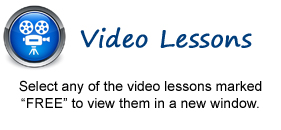
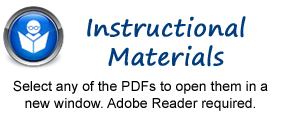
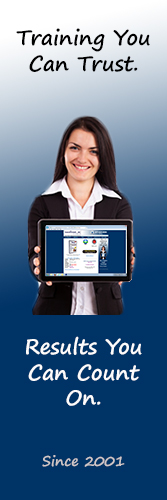
Getting Acquainted with PowerPoint
1. The PowerPoint Environment- 2013 - FREE
2. The PowerPoint Environment- 2010
3. The PowerPoint Environment- 2007
4. The Title Bar - FREE
5. The Ribbon - FREE
6. The “File” Tab and Backstage View- 2013:2010
7. The Microsoft Office Button- 2007 Only
8. The Quick Access Toolbar
9. Touch Mode
10. The Scroll Bars
11. The Presentation View Buttons
12. The Zoom Slider
13. The Status Bar
14. The Mini Toolbar
15. Keyboard Shortcuts
Creating Basic Presentations
1. Opening Presentations- 2013 Only - FREE
2. Opening Presentations- 2010 Only
3. Opening Presentations- 2007 Only
4.Closing Presentations
5. Creating New Presentations- 2013:2010
6. Creating New Presentations- 2007 Only
7. Saving Presentations- 2013 Only
8. Saving Presentations- 2010 Only
9. Saving Presentations- 2007 Only
10. Recovering Unsaved Presentations- 2013 Only
11. Inserting New Slides
12. Applying Slide Layouts
13. Sharing Presentations- 2013 Only
14. Using the “Save & Send” Features- 2010 Only
15. Working with PowerPoint File Formats
Using Presentation Views
1. Normal View - FREE
2. Slide Sorter View - FREE
3. Notes Page View
4. Slide Show View
5. Reading View- 2013:2010
Using Text
1. Adding Text to Slides - FREE
2. Basic Object Manipulation - FREE
3. Font Formatting
4. Paragraph Formatting
5. Applying Custom Bullets and Numbering
6. Using Tabs
7. Setting Text Options- 2013 Only
8. Setting Text Box Options- 2010:2007 Only
9. Checking Spelling
Using Pictures
1. Inserting Pictures- 2013 Only - FREE
2. Inserting Online Pictures- 2013 Only - FREE
3. Inserting Clip Art and Pictures- 2010:2007
4. Basic Graphic Manipulation
5. Using Picture Tools- 2013:2010
6. Using Picture Tools- 2007 Only
7. Using the Format Picture Task Pane- 2013 Only
8. Fill & Line Settings- 2013 Only
9. Effects Settings- 2013 Only
10. Size & Properties Settings- 2013 Only
11. Picture Settings- 2013 Only
12. The Format Picture Dialog Box- 2010 Only
13. The Format Picture Dialog Box- 2007 Only
Using SmartArt
1. Inserting and Manipulating SmartArt
2. Formatting SmartArt
Using Slide Show View
1. Running a Slide Show
2. Using Custom Shows
Printing Your Presentation
1. Changing Slide Size- 2013 Only
2. Using Page Setup- 2010:2007 Only
3. Setting the Slide Header and Footer
4. Using Print Preview- 2007 Only
5. Printing- 2007 Only
6. Previewing and Printing Presentations- 2013:2010
Helping Yourself
1. Using PowerPoint Help
Applying Animation
1. Adding Slide Transition Animation- 2013:2010
2. Adding Object Animation- 2013:2010
3. Adding Slide Transition Animation- 2007 Only
4. Adding Custom Animation- 2007 Only
Drawing Objects
1. Inserting Shapes
2. Formatting Shapes- 2013:2010
3. Formatting Shapes- 2007 Only
4. Inserting WordArt- 2013:2010
5. Inserting WordArt- 2007 Only
Inserting Video and Sound
1. Inserting Videos- 2013 Only
2. Inserting Videos- 2010:2007 Only
3. Inserting Audio- 2013 Only
4. Inserting Audio- 2010:2007 Only
5. Animating Multimedia Playback
6. Recording a Sound
Using Themes
1. Applying Themes
2. Creating Custom Color Schemes
3. Creating Custom Font Schemes
4. Customizing the Slide Background
Using Presentation Masters
1. Using Slide Masters and Slide Layouts
2. Using the Notes Master
3. Using the Handout Master
4. Saving a Presentation Template
Setting Up the Presentation
1. Setting Up the Slide Show
2. Recording Narration- 2013:2010
3. Recording Narration- 2007 Only
4. Rehearsing Timings
Applying Actions
1. Inserting Actions
2. Inserting Hyperlinks
Inserting Charts, Tables, and Objects
1. Inserting Charts
2. Inserting Tables
3. Inserting Objects
Setting PowerPoint Options
1. Setting PowerPoint Options
© TeachUcomp, Inc. All Rights Reserved.