WordPress Training Tutorial: How to Use the Quick Edit Feature
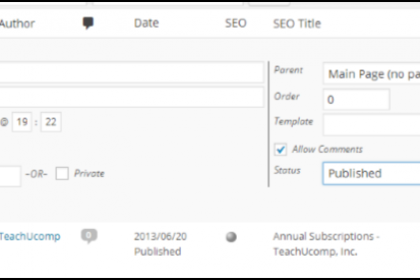
Need additional training? Take a look at the complete list of courses we offer.
Quick Edit
You can use the “Quick Edit” feature to make small changes to your pages and posts quickly and easily. The “Quick Editor” allows you to make simple and fast changes in a page’s or post’s attributes, categories, and other elements within the index pages. This can save time when making simple changes on your site. Because the “Quick Edit” panel opens in the same window, this tool can also be useful when making small changes to multiple pages, as you won’t have to click back to the page index to return to the list.
To use the “Quick Editor”, click on the “Pages” tab on the “Dashboard” panel. Next, find the page you would like to edit and click the “Quick Edit” link. The “Quick Edit” panel will open in the index of pages on your site. Within this panel, you can use the text boxes to change the Title, Slug, Date, and Author of the page or post. To change an element, simply click into the text box and type the new information. You can also set a password so that only those with the password can view the page. If you would like a page to be private and not viewable by anyone other than you, click the “Private” checkbox.
To change the “Parent” of that page, choose a parent from the “Parent” drop-down. To change the order of the page in the hierarchy, type a number into the “Order” textbox. Use the “template” drop-down to change the template for the post or page. You can check the box next to “Allow Comments” to allow others to comment on your post or page. Leave the box unchecked if you do not wish to allow others to comment. Use the “Status” drop-down to change the status of your post or page. “Published” will publish the page or post and make it live and visible immediately. “Pending Review” can be used if you would like another team member to review the page or post before publishing. The “Draft” option will leave the post in draft mode, making it only visible to you.
Once you are done making changes using the “Quick Editor”, click the “Update” button to apply them.

