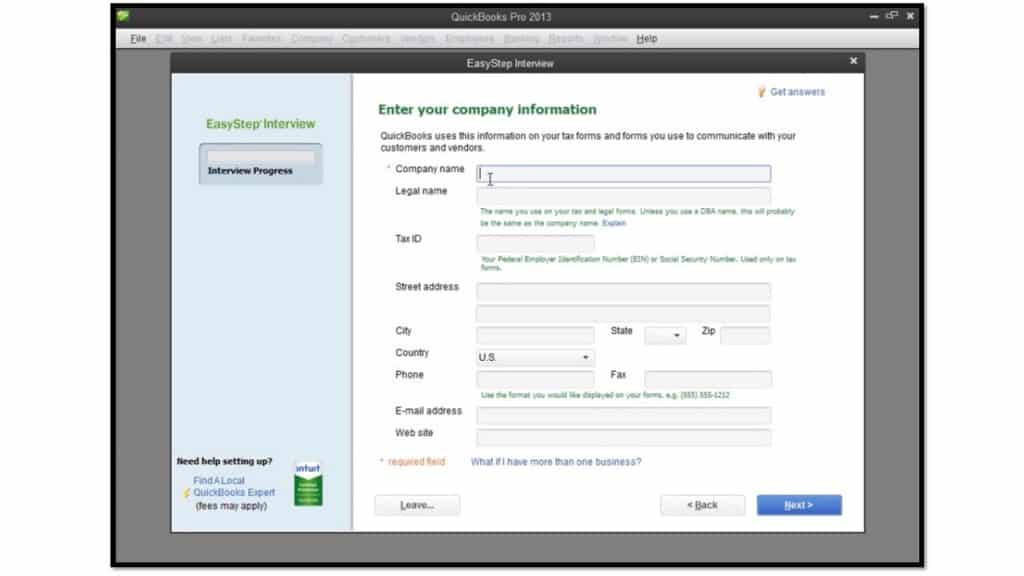Setting Up a Company File in QuickBooks 2013: Video
This video shows setting up a company file in QuickBooks 2013.
Using the Easy Step Interview in QuickBooks 2013: Overview
The first thing you should do when using QuickBooks is to set up a company file. If you are new to QuickBooks, you should seriously consider setting up a company file that is not your company file, but is similar in nature: a “dummy” company. That way, you can practice creating transactions that you would be likely to enter into your own company file without placing your own real company file in jeopardy. You can create as many company files in QuickBooks as you would like. Also, if you set up a fake company file, it can be easier to train others in your company in the basic bookkeeping involved with the company without risking the integrity of your actual company’s data file.
In QuickBooks, you can use the EasyStep Interview to quickly and easily create your company file. You complete the EasyStep Interview by entering information into the different screens shown within the Interview. Once you have filled-in the information in a screen, you can click the “Next >” button to proceed to the next screen. Once you have answered all of the questions, click the “Finish” button to create your company file and start using QuickBooks. If questions arise that you must answer, and you’re unsure of the correct answer, don’t worry! You can go usually go back and change your answers later. In most screens, you can simply click the “< Back” button to return to a previous screen and change your answers. Also, if necessary, you can click the “Leave…” button to exit the EasyStep Interview. However, if you leave the EasyStep Interview prior to saving your company file, then your data entry will be lost. A message box will inform you if this is the case before you exit, so don’t worry about remembering this.