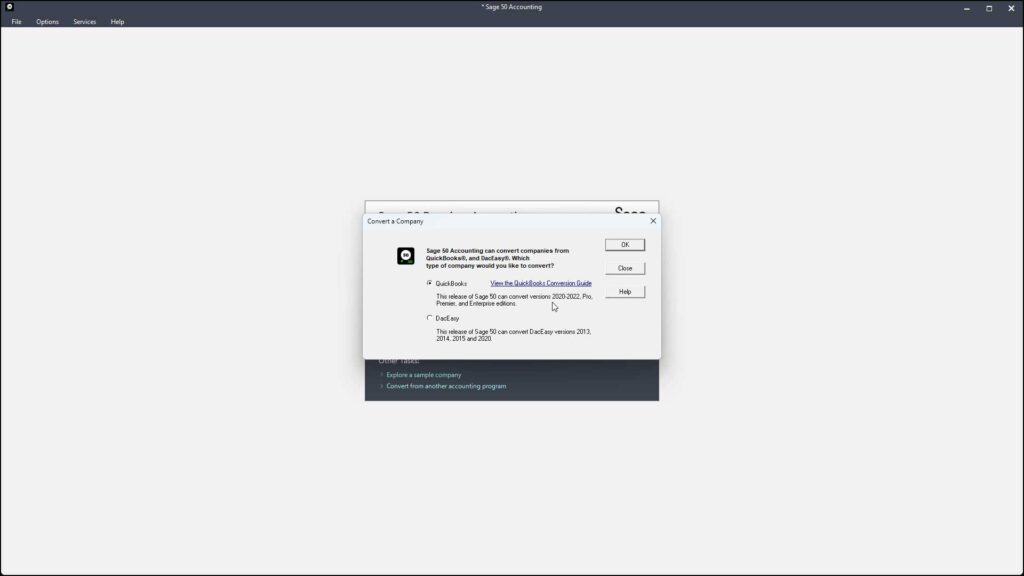Convert a Company File to Sage 50: Video Lesson
This video lesson, titled “How to Convert a Company File in Sage 50 Accounting,” shows how to convert a company file from QuickBooks or DacEasy to Sage 50 Accounting. This video lesson is from our complete Sage 50 tutorial, titled “Mastering Sage 50 Made Easy.”
Overview:
Sage 50 converts existing company files from either QuickBooks or DacEasy. However, note the conversion process doesn’t create perfect replicas of the existing company files from these other programs. While you can convert much of the data, you will also lose some of it. You must check your company file after the conversion to correct any data errors that occur or add missing data. However, this can still save you time if converting from one of these accounting programs to Sage 50.
Additionally, if converting from QuickBooks Desktop, the version of Sage 50 Accounting you use must be one year ahead of the version of QuickBooks Desktop from which you are converting. For example, if converting to Sage 50 Accounting 2023, you must use QuickBooks 2022 or earlier or you cannot convert the file using this utility.
How to Convert a Company File from QuickBooks or DacEasy:
To convert a company file from QuickBooks or DacEasy to Sage 50, select “File| Convert a Company…” from the Menu Bar. Alternatively, click the “Convert from another accounting program” hyperlink in the “Sage 50 Accounting” screen that appears when no company file is opened to open the “Convert a Company” dialog box. This dialog box lists the versions of each software program from which you can convert to your version of Sage 50. If needed, to open a guide that can help you if converting from QuickBooks, click the “View the QuickBooks Conversion Guide” link in this dialog box.
Then select the type of company file to convert by clicking the corresponding option button for either “QuickBooks” or “DacEasy.” Then click the “OK” button to continue. Depending on your selection, the conversion wizard for the selected type of company file then opens and guides you through rest of the conversion process. Read each screen in the conversion wizard and answer any questions posed. Click the “Next >” button to continue through the screens until you complete the wizard. Then click the “Finish” button.
After converting the file, then perform any follow-up instructions or guidance given by the conversion wizard to finish setting up your converted company file in Sage 50.
Instructions:
- To convert a company file from QuickBooks or DacEasy to Sage 50, either select “File| Convert a Company…” from the Menu Bar or click the “Convert from another accounting program” hyperlink in the “Sage 50 Accounting” screen that appears if there is no company file is opened in Sage 50 to then open the “Convert a Company” dialog box.
- Optionally, to open a guide that can help you if converting from QuickBooks, click the “View the QuickBooks Conversion Guide” link in this dialog box.
- Then select the type of company file to convert by clicking the corresponding option button for either “QuickBooks” or “DacEasy.”
- Then click the “OK” button to continue.
- Depending on your selection, the conversion wizard for your selected option then opens and guides you through rest of the conversion process.
- Read each screen in the conversion wizard and answer any questions posed.
- Click the “Next >” button to continue through the screens until you complete the wizard.
- Then click the “Finish” button.
- Finally, complete any follow-up instructions or guidance given by the conversion wizard to finish setting up your converted company file in Sage 50.