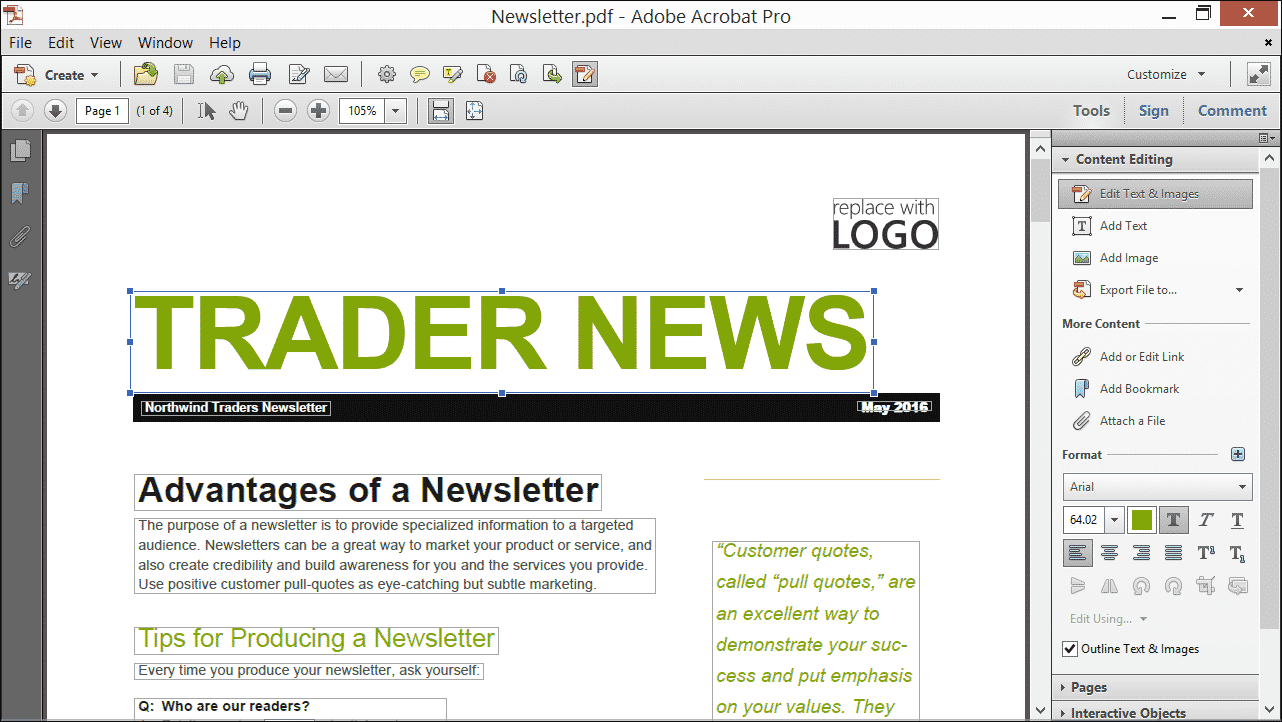Edit Text in a PDF Using Acrobat XI- Tutorial
Edit Text in a PDF Using Acrobat XI: Video Lesson
This video lesson, titled “Editing Text,” shows how to edit text in a PDF using Adobe Acrobat XI Pro. This lesson comes from our complete Acrobat training, titled “Mastering Acrobat Made Easy v.XI.”
Edit Text in a PDF Using Acrobat XI: Overview
As long as the security settings of a document allow for it, you can easily edit text in a PDF with Acrobat XI. You can change both the content and appearance when you edit text in a PDF page. Note that editing text in Acrobat Pro XI differs from editing text in the newer Acrobat Pro DC. To learn how to edit text if using Acrobat Pro DC, please read our newer blog post, titled “Edit Text in Acrobat Pro DC – Instructions.”
To edit text in a PDF using Acrobat XI, first open a PDF that contains text. Then choose the “Edit Text & Images” tool from the Content Editing panel of the Tools pane in the Task Pane. Your mouse pointer turns into a text-editing tool. Click to select the text that you want to edit. A bounding box appears around the text to indicate that the text is editable. If you are not able to select text within a PDF that you did not create, it is possible that the text is part of an image, and cannot be edited.
Once you have selected the text to edit, you can modify it in the same way you modify added text. Simply use the keyboard keys to make content editing changes. To format text, click and drag to select the text to modify within the bounding box, and then use the “Format” tools found in the “Content Editing” panel of the “Tools” pane in the Task Pane. You can also resize, rotate and move the text box when it is being edited, just as you can when initially creating the text box.
How to Edit Text in a PDF Using Acrobat XI: A picture of editing text in a PDF using Adobe Acrobat XI Pro.
Edit Text in a PDF Using Acrobat XI: Instructions
- To edit text in a PDF using Acrobat XI, open a PDF that contains text in Acrobat XI.
- Choose the “Edit Text & Images” tool from the Content Editing panel of the Tools pane in the Task Pane.
- Click to select the text that you want to edit.
- A bounding box appears around the text to indicate that the text is editable. If you are not able to select text within a PDF that you did not create, it is possible that the text is part of an image, and cannot be edited.
- To change the content of the text, use the keyboard keys to make content editing changes.
- To format text, click and drag to select the text to modify within the bounding box, and then use the “Format” tools found in the “Content Editing” panel of the “Tools” pane in the Task Pane.