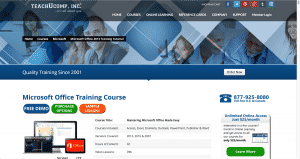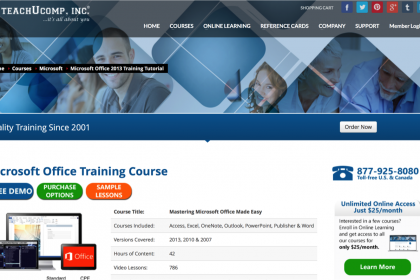
Microsoft Office 365 vs. Microsoft Office 2013
As a software training center, we have noticed that there still seems to be some confusion between Microsoft Office 365 vs. Microsoft Office 2013 and what that entails for the related Microsoft Office training. This article will attempt to clarify the differences between the two. The major difference between the two is that with Office 365, you are “subscribing” to the Office software, and with the standard “Office 2013” versions, you are purchasing a copy for a specific computer.
Microsoft Office 365 vs. Microsoft Office 2013: The Same Software
First off, it is important to note that there is no difference between the “full installed office applications” between Office 365 and Office 2013. That means that the Microsoft Office programs that are included with both, which include Microsoft Word, Excel, PowerPoint, OneNote, Outlook, Publisher, and Access, will work the same way for either an Office 365 subscription or a Office 2013 purchase. Office 365 is simply the name given to Office installations that have features enabled over the Internet. For example, an Office 365 subscription allows you to download and install the software to a computer over the Internet, while you must use a Product Key Code to download a single copy of Office 2013 for a computer. You can read more about these Internet related features of Office 365 at this Office FAQ page.
Microsoft Office 365 vs. Microsoft Office 2013: Different Versions in Each
Within both Office 365 and Office 2013, you still have different “versions,” with different options: for example, “Office 365 Home” versus “Office 365 Personal.” In this example, however, the difference is mainly the number of computers on which you can install the “full installed office applications.” You can install them on up to 5 PCs or Macs with “Home,” and on only 1 PC or Mac with “Personal.” For Office 2013, there are some differences between the “full installed office applications” between the different versions. For example, “Office Home and Student 2013” does not include “Microsoft Outlook,” while “Office Home and Business 2013” does. You can visit a page that describes the different versions available within each at this “Compare Microsoft Office” page.
Microsoft Office 365 vs. Microsoft Office 2013: Same Software, Same Training
So, what does this mean for the difference in software training between Office 365 and Office 2013? In short, there is no difference. Since the software training we provide in courses such as “Mastering Microsoft Office Made Easy v.2013-2007,” focuses on using the “full installed office applications,” there is no difference between them for either Office 365 subscribers or users who purchase Office 2013.