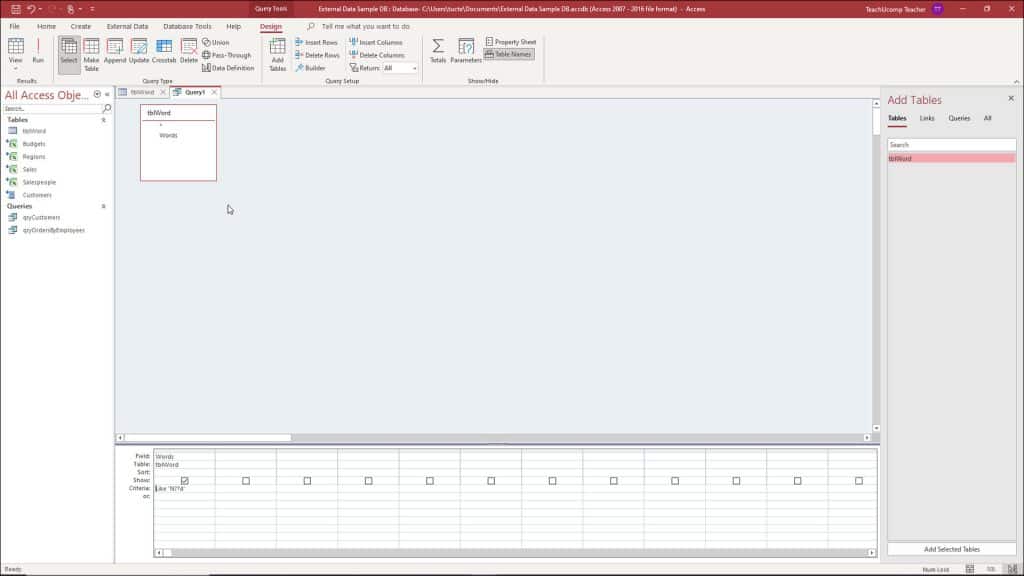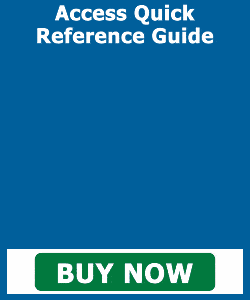Wildcard Characters in Access- Instructions
Wildcard Characters in Access: Video
This video lesson, titled “Using Wildcard Characters in Queries,” shows how to use wildcard characters in Access query criteria. This video is from our complete Access tutorial, titled “Mastering Access Made Easy v.2019 and 365.”
Overview of Wildcard Characters in Access
Wildcard characters in Access add flexibility to query criteria. Wildcard characters in Access represent unknown values. The asterisk “*” and the question mark “?” are the two main wildcard characters in Access you need to know. The asterisk represents multiple unknown characters. For example, the criteria “N*” would find all “N” words like “Nebraska,” “Ned,” “Not,” “Never Ever,” etc.
The question mark represents one unknown character. So using a criteria like “N?D” would only find three letter “N…D” words like “Ned” and “Nod.” You can type as many question marks as needed to fill-in the required unknown characters. So, typing “N??D” finds words like “Need” and “Nerd,” for example.
A picture showing how to use wildcard characters within query criteria in Access.
When you type wildcard characters into the criteria row of the QBE grid, Access adds the word “Like” before them when you exit the criteria cell. This is simply the required syntax. It isn’t necessary for you to type it yourself, if you don’t want to, as Access adds it for you when it notices the wildcard characters being used. However, don’t worry if it appears in your wildcard criteria, either.
To use wildcard characters in query criteria in Access, open the desired query in query design view. Then click into the “Criteria” row underneath the field into which to add the criteria. Type the criteria for which to search, using the appropriate wildcard characters. Finally, click the “Save” button in the Quick Access toolbar to save your changes.
Instructions on How to Use Wildcard Characters in Access Queries
- To use wildcard characters in Access queries, open the desired query in query design view.
- Then click into the “Criteria” row underneath the field into which to add the criteria.
- Type the criteria for which to search, using the appropriate wildcard characters:
? = a single unknown character.
* = multiple unknown characters. - Finally, click the “Save” button in the Quick Access toolbar to save your changes.