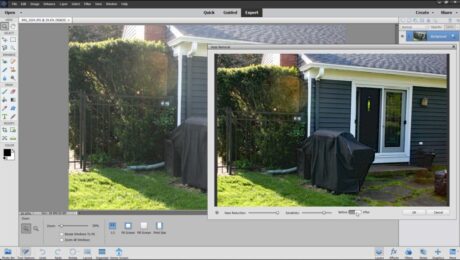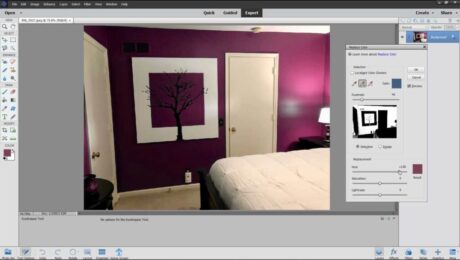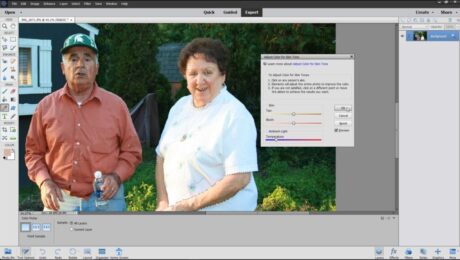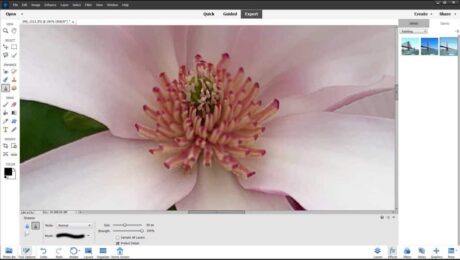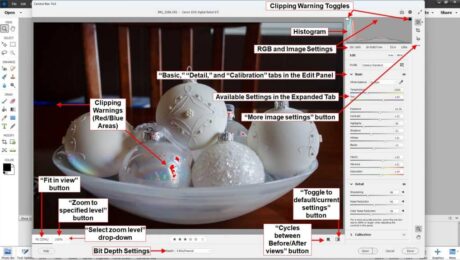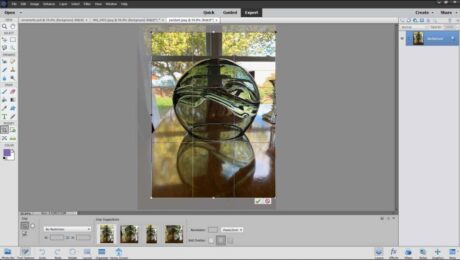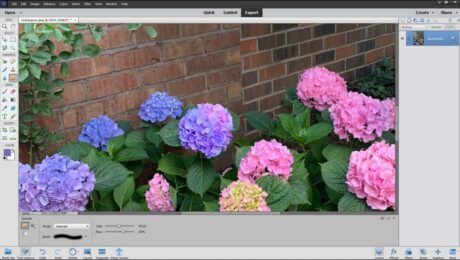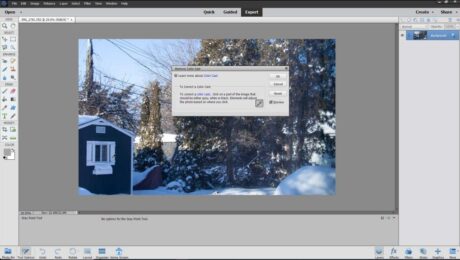Haze Removal in Photoshop Elements – Instructions
Wednesday, May 31 2023
Haze Removal in Photoshop Elements: Video This video lesson, titled “Learn How to Remove Haze in Adobe Photoshop Elements 2023: A Training Tutorial,” shows how to apply Haze Removal in Photoshop Elements. This video lesson is from our complete Photoshop Elements tutorial, titled “Mastering Photoshop Elements Made Easy v.2023.” Overview of How to Use
- Published in Latest, Photoshop Elements
No Comments
Replace Color in Photoshop Elements – Instructions
Tuesday, May 30 2023
How to Replace Color in Photoshop Elements: Video This video lesson, titled “Learn How to Replace Color in Adobe Photoshop Elements 2023: A Training Tutorial,” shows you how to replace color in Photoshop Elements. This video lesson on how to replace color in Photoshop Elements is from our complete Photoshop Elements tutorial, titled “Mastering
- Published in Latest, Photoshop Elements
Adjust Skin Tone in Photoshop Elements – Instructions
Friday, May 26 2023
How to Adjust Skin Tone in Photoshop Elements: Video This video lesson, titled “Learn How to Adjust Skin Tone in Adobe Photoshop Elements 2023: A Training Tutorial,” shows how to adjust skin tone in Photoshop Elements. This video lesson is from our complete Photoshop Elements tutorial, titled “Mastering Photoshop Elements Made Easy v.2023.” Overview
- Published in Latest, Photoshop Elements
Blur or Sharpen Images in Photoshop Elements- Instructions
Tuesday, May 16 2023
How to Blur or Sharpen Images in Photoshop Elements: Video This video lesson, titled “How to Use the Blur Tool and Sharpen Tool in Adobe Photoshop Elements 2023: A Training Tutorial,” shows you how to blur or sharpen images in Photoshop Elements. This lesson is from our complete Photoshop Elements tutorial, titled “Mastering Photoshop
- Published in Latest, Photoshop Elements
The Sponge Tool in Photoshop Elements – Instructions
Wednesday, May 03 2023
The Sponge Tool in Photoshop Elements: Video This video lesson, titled “Learn How to Use The Sponge Tool in Adobe Photoshop Elements 2023: A Training Tutorial,” shows you how to use the Sponge Tool in Photoshop Elements. This video is from our complete Photoshop Elements tutorial, titled “Mastering Photoshop Elements Made Easy v.2023.” Overview
- Published in Latest, Photoshop Elements
Remove a Color Cast in Photoshop Elements – Instructions
Wednesday, April 26 2023
Remove a Color Cast in Photoshop Elements: Video This video lesson, titled “Learn How to Remove Color Casts in Adobe Photoshop Elements 2023: A Training Tutorial,” shows how to remove a color cast from images in Photoshop Elements. This video lesson is from our complete Photoshop Elements tutorial, titled “Mastering Photoshop Elements Made Easy
- Published in Latest, Photoshop Elements