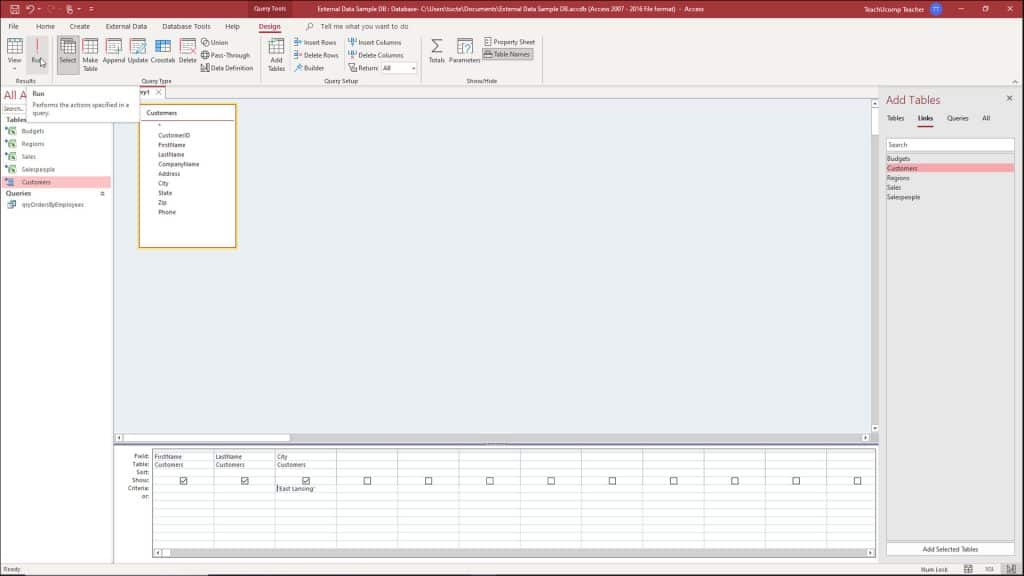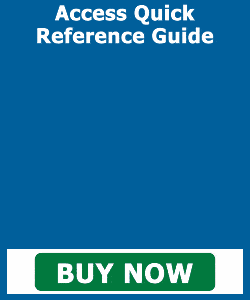Run a Query in Access – Instructions and Video Lesson
How to Run a Query in Access: Video
This video lesson, titled “Running a Query,” shows you how to run a query in Access. This video is from our complete Access tutorial, titled “Mastering Access Made Easy v.2019 and 365.”
Overview of How to Run a Query in Access
You can run a query in Access when using query design view. To do this, click the “Query Design” contextual tab in the Ribbon. In older versions of Access, this tab is called the “Design” tab of the “Query Tools” contextual tab in the Ribbon, instead. Then click the “Run” button in the “Results” button group.
If the results are not what you expected, you may need to re-design the query structure. You can easily return to the query design view from the displayed query result set. To do this, click the “Home” tab in the Ribbon while viewing the displayed result set of the query. Then click the “View” button in the “Views” button group. If you click the drop-down arrow at the bottom of this button, instead, then select the “Design View” command from the drop-down menu that appears to also return to the design view.
A picture showing how to run a query in Access when it is opened in query design view.
You can also run a saved query in Access to view its result set. To do this, select its name from the list of queries shown in the Navigation Pane. Then press the “Enter” key on your keyboard. Alternatively, double-click the name of the query to run from the listing shown in the Navigation Pane.
More advanced Access may also want to run a query programmatically. To run a query by using a macro associated with a command button in form, use the “OpenQuery” action within the macro associated with the command button. You can also use the “Command Button Wizard” to select the “Open Query” action to accomplish the same task.
Instructions on How to Run a Query in Access
- To run a query in Access from query design view, open a query in query design view.
- Then click the “Query Design” contextual tab in the Ribbon. In older versions of Access, this tab is called the “Design” tab of the “Query Tools” contextual tab in the Ribbon, instead.
- Then click the “Run” button in the “Results” button group.
- To return to the query design view from the displayed query result set, click the “View” button in the “Views” button group on the “Home” tab of the Ribbon.
- If you click the drop-down arrow at the bottom of this button, instead, then select the “Design View” command from the drop-down menu that appears to also return to the design view.
- Alternatively, to run a saved query in Access, show the “Queries” in the database’s Navigation Pane.
- Then select the name of the query to run in the Navigation Pane.
- Then press the “Enter” key on your keyboard.
- Alternatively, double-click the name of the query shown in the Navigation Pane.
- Alternatively, to run a query programmatically, use the “Open Query” action within a macro associated with a command button.