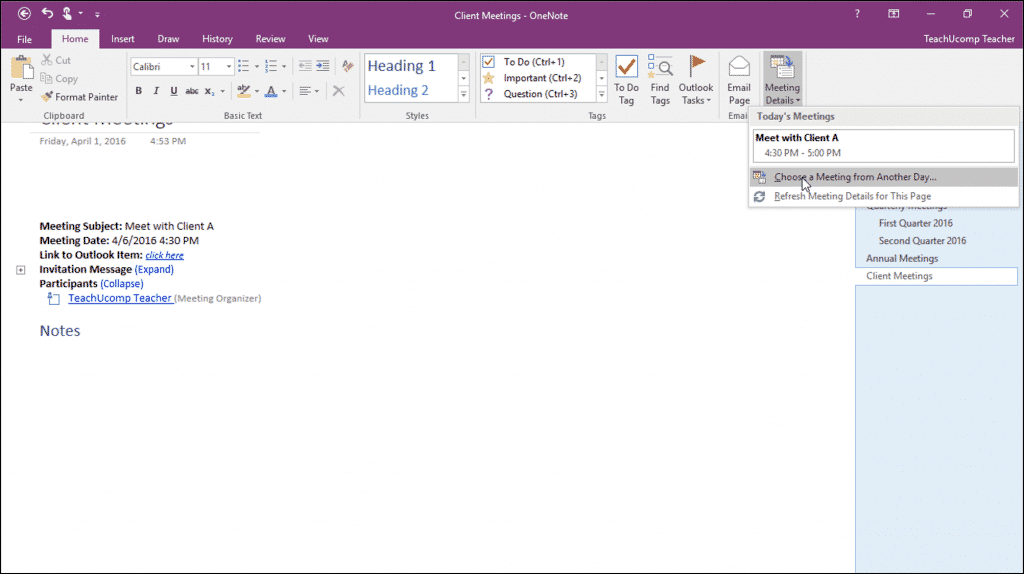Insert Outlook Meetings in OneNote- Tutorial and Instructions
Insert Outlook Meetings in OneNote: Video Lesson
This video, titled “Inserting Outlook Meetings,” shows how to insert Outlook meetings in OneNote. This video is taken from our complete OneNote training, titled “Mastering OneNote Made Easy v.2016-2013.”
Insert Outlook Meetings in OneNote: Overview
You can insert Outlook meetings in OneNote to track meetings and events you keep in your Outlook calendar. To insert Outlook meetings in OneNote pages, make sure your meetings are setup in Outlook, first. You can learn how to use the calendar features of Outlook in TeachUcomp, Inc.’s “Mastering Outlook Made Easy v.2016-2013” course.
First, navigate to the notebook page where you want to insert Outlook meetings in OneNote. Then click or tap to put the cursor where you want the meeting placed in the page. Click the “Home” tab in the Ribbon and then click the “Meeting Details” button in the Ribbon. Any meetings scheduled for the current day are shown at the top of the drop-down that appears.
To insert Outlook meetings in OneNote for the current day, click one in this drop-down menu. Doing this then inserts the selected meeting into the notebook page. The meeting appears in the page along with its details, like the subject, date and location. You can also see the meeting attendees and any messages you may have entered for the meeting. OneNote also provides an area directly underneath it where you can take notes. These notes are stored in the same container as the meeting details.
Insert Outlook Meetings in OneNote: A picture showing the meeting details button in the Ribbon in OneNote 2016 and inserted meeting details within a page.
To insert Outlook meetings in OneNote for meetings not on the current day, select “Choose a Meeting from Another Day…” from the drop-down menu, instead. Doing this then launches the “Insert Outlook Meeting Details” dialog box. The current date is shown at the top of the dialog box. Use the “Previous Day” and “Next Day” arrows at the top to navigate to the proper date. Alternatively, click the “Calendar” icon to launch a calendar and click a date to select it. After finding the desired meeting, click to select it. Then click the “Insert Details” button to insert the meeting details into the OneNote page.
Insert Outlook Meetings in OneNote: Instructions
- To insert Outlook meetings in OneNote, navigate to the notebook page where you want to insert Outlook meetings in OneNote.
- Then click or tap to put the cursor where you want the meeting placed in the page.
- Then click the “Home” tab in the Ribbon and then click the “Meeting Details” button in the Ribbon.
- To insert Outlook meetings in OneNote for the current day, click one of the meetings shown at the top of the drop-down that appears.
- To insert Outlook meetings in OneNote for meetings not on the current day, select “Choose a Meeting from Another Day…” from the drop-down menu.
- In the “Insert Outlook Meeting Details” dialog box, use the “Previous Day” and “Next Day” arrows to navigate to the desired date.
- Alternatively, click the “Calendar” icon to launch a calendar and click a date to select it.
- After finding the desired meeting, click to select it.
- Then click the “Insert Details” button to insert the meeting details into the OneNote page.