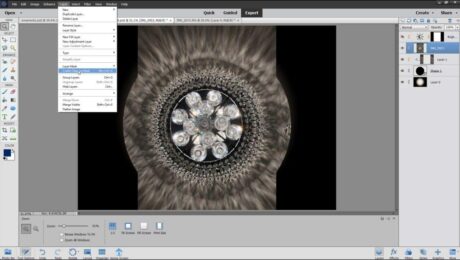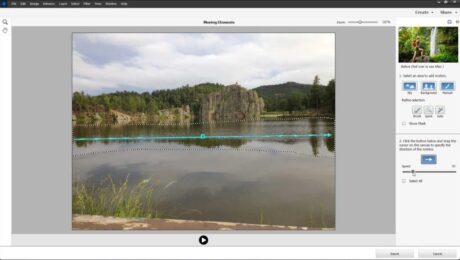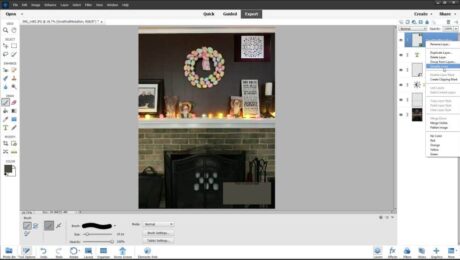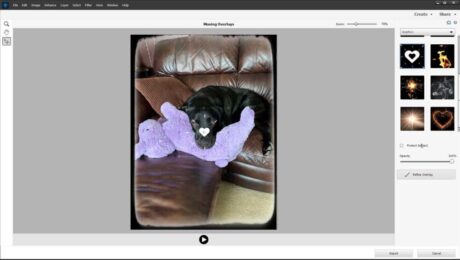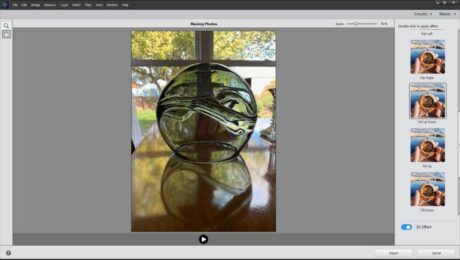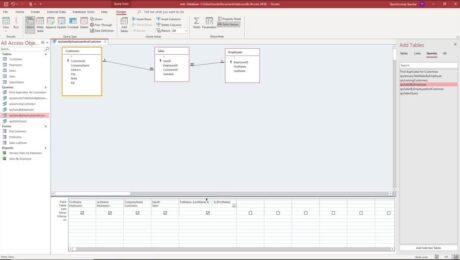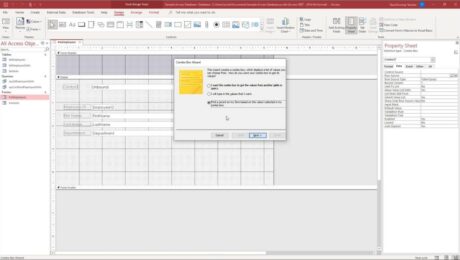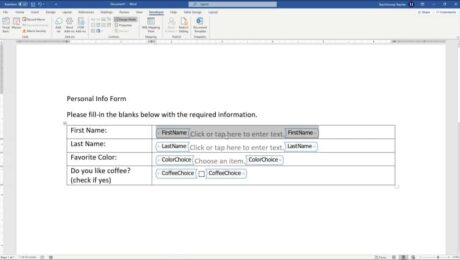Create a Clipping Mask in Photoshop Elements – Instructions and Video
Friday, March 24 2023
Create a Clipping Mask in Photoshop Elements: Video This video lesson, titled “Learn How to Create Clipping Masks in Adobe Photoshop Elements 2023: A Training Tutorial,” shows how to create a clipping mask in Photoshop Elements. This video lesson is from our complete Photoshop Elements tutorial, titled “Mastering Photoshop Elements Made Easy v.2023.” Overview
- Published in Latest, Photoshop Elements
No Comments
Layer Types in Photoshop Elements- Instructions
Thursday, January 12 2023
The Different Layer Types in Photoshop Elements: Video This video lesson, titled “Learn How to Create Different Layer Types in Adobe Photoshop Elements 2023: A Training Tutorial,” shows you the different layer types in Photoshop Elements and how to create them. This video lesson is from our complete Photoshop Elements tutorial, titled “Mastering Photoshop
- Published in Latest, Photoshop Elements
Create a Calculated Field in Access – Instructions
Tuesday, September 21 2021
Video Lesson on How to Create a Calculated Field in Access: This video lesson, titled “Creating a Calculated Field,” shows how to create a calculated field in Access. This video lesson is from our complete Access tutorial, titled “Mastering Access Made Easy v.2019 and 365.” Overview: You can easily create a calculated field
- Published in Access 2013, Access 2016, Access 2019, Access for Office 365, Latest, Microsoft, Office 2013, Office 2016, Office 2019, Office 365
Create a Form in Word- Instructions and Video Lesson
Friday, August 06 2021
Create a Form in Word: Video Lesson This video lesson, titled “Creating a Form,” shows you how to create a form in Word. This video lesson about how to create a form in Word is from our complete Word tutorial, titled “Mastering Word Made Easy v.2019 and 365.” Create a Form in Word: Overview
- Published in Latest, Office 2013, Office 2016, Office 2019, Office 365, Word 2013, Word 2016, Word 2019, Word for Office 365