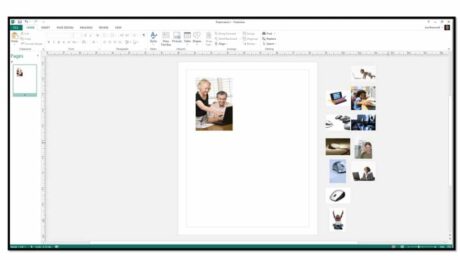How to Share Notebooks in Microsoft OneNote 2013
Tuesday, January 28 2014
How to Share Notebooks in Microsoft OneNote 2013: Video This video shows you how to share notebooks in Microsoft OneNote 2013. Creating a Shared Notebook in OneNote 2013: Overview One of the great features of OneNote is the ability to share content with other users. Many people can be accessing the same notebook, updating information
- Published in Latest, OneNote 2013
No Comments
How to Create a Database in Microsoft Access 2010
Monday, January 27 2014
How to Create a Database in Microsoft Access 2010: Video This video lesson shows you how to create a database in Microsoft Access 2010. Creating New Databases in Access 2010: Overview A new database is a container that will hold all of the tables, form, reports, queries, macros, and modules that you create. In Access
- Published in Access 2010, Latest
Inserting Videos into Presentation Slides in Microsoft PowerPoint 2010
Monday, December 30 2013
Inserting Videos into Presentation Slides in Microsoft PowerPoint 2010: Video This video shows inserting videos into presentation slides in Microsoft PowerPoint 2010. How to Insert Videos in PowerPoint 2010: Overview You can insert video files into your presentation slides in PowerPoint 2010. For example, you could take training videos that you have created and insert
- Published in Latest, PowerPoint 2010
Creating a Table of Contents in Microsoft Word 2010
Monday, December 23 2013
Creating a Table of Contents in Microsoft Word 2010: Video This video shows creating a table of contents in Microsoft Word 2010. How to Create a Table of Contents in Word 2010: Overview Word makes it easy to create a table of contents for formal papers or longer documents. The process is fairly simple and
Word for Lawyers: Using the Research Pane in Microsoft Word 2013
Wednesday, November 06 2013
Law firms and lawyers have specific needs when it comes to using Microsoft Office products. From performing legal reviews to creating citations, learning these tasks is critical for legal success and organization. In this post, we will review using the Research Pane within Microsoft Word 2013. Using the Research Pane The research pane no
- Published in Latest, Microsoft Word Training for Lawyers
Changing the Calendar View in Microsoft Outlook 2013
Wednesday, October 02 2013
Changing the Calendar View in Microsoft Outlook 2013: Video This video shows changing the Calendar view in Microsoft Outlook 2013. Changing the View of the Calendar in Outlook 2013: Overview When viewing the Calendar in Outlook, you can easily switch the view displayed. In Outlook 2013:2010, you can click the buttons that appear within the
- Published in Latest, Outlook 2013
Using the Scratch Area in Microsoft Publisher 2013
Tuesday, September 24 2013
Using the Scratch Area in Microsoft Publisher 2013: Video This video shows using the scratch area in Microsoft Publisher 2013. How to Use the Scratch Area in Publisher: Overview Publisher 2013 allocates the space sounding your publication as a scratch area into which it places pictures that you can insert into your publication pages. If
- Published in Latest, Publisher 2013