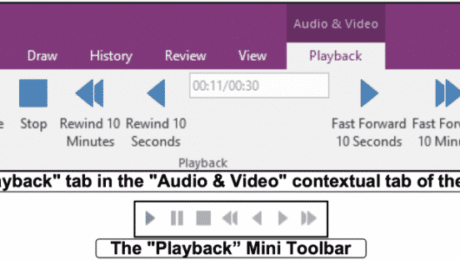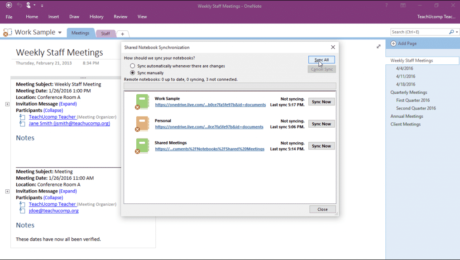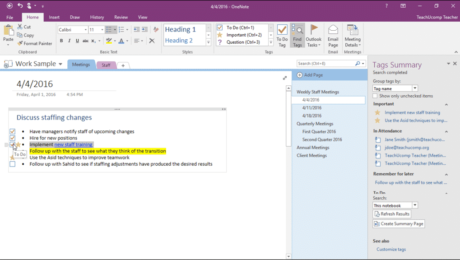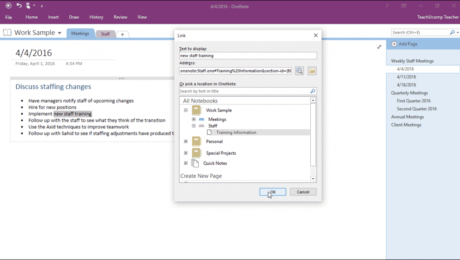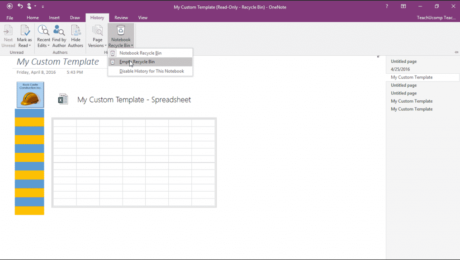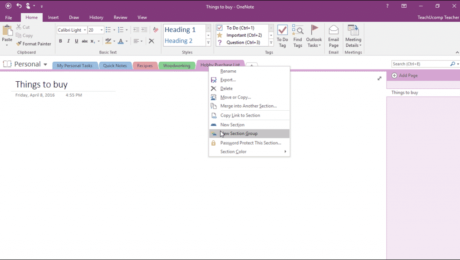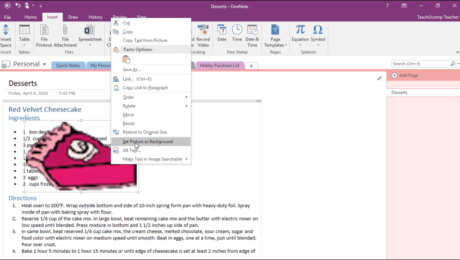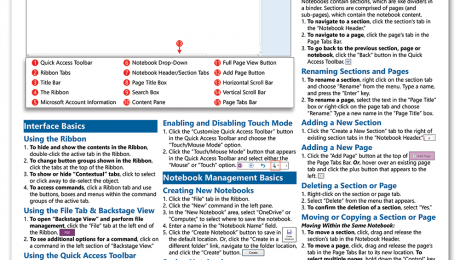Insert Audio and Videos into OneNote Pages- Tutorial
Friday, September 02 2016
Insert Audio and Videos into OneNote Pages: Video Lesson This video lesson, titled “Adding Audio and Video Files,” shows how to insert audio and videos into OneNote pages. This video is from our complete OneNote training, titled “Mastering OneNote Made Easy v.2016-2013.” Insert Audio and Videos into OneNote Pages: Overview OneNote lets you
- Published in Latest, Microsoft, Office 2013, Office 2016, Office 365, OneNote 2013, OneNote 2016
No Comments
Sync Notebooks in OneNote – Tutorial
Wednesday, August 17 2016
Sync Notebooks in OneNote: Video Lesson This video lesson, titled “Synching Notebooks,” shows how to sync notebooks in OneNote. This video is from our complete OneNote training, titled “Mastering OneNote Made Easy v.2016-2013.” Sync Notebooks in OneNote: Overview By default, you sync notebooks in OneNote automatically. So if multiple people are accessing a notebook
- Published in Latest, Microsoft, Office 2013, Office 2016, Office 365, OneNote 2013, OneNote 2016
Create Links in Notebooks in OneNote – Tutorial
Wednesday, July 20 2016
Create Links in Notebooks in OneNote: Video Lesson This video, titled “Wiki Linking,” show you how to create links in notebooks in OneNote. This video is from our complete OneNote training, titled “Mastering OneNote Made Easy v.2016-2013.” Create Links in Notebooks in OneNote: Overview OneNote’s “Wiki Linking” feature
- Published in Latest, Microsoft, Office 2013, Office 2016, OneNote 2013, OneNote 2016
The Notebook Recycle Bin in OneNote – Tutorial
Thursday, June 23 2016
The Notebook Recycle Bin in OneNote: Video Lesson This video lesson, titled “The Notebook Recycle Bin,” shows you how to use the notebook recycle bin in OneNote. This video lesson is from our complete OneNote 2016 training, titled “Mastering OneNote Made Easy v.2016-2013.” The Notebook Recycle Bin in OneNote: Overview As you delete
- Published in Latest, Microsoft, Office 2016, OneNote 2016
Section Groups in OneNote – Tutorial
Wednesday, May 18 2016
Section Groups in OneNote: Video Lesson This video lesson, titled “Section Groups,” shows you how to create and delete Section Groups in OneNote. This video on how to use Section Groups in OneNote is from our complete OneNote training, titled “Mastering OneNote Made Easy v.2016-2013.” Section Groups in OneNote: Overview Section Groups in
- Published in Latest, Microsoft, Office 2013, Office 2016, OneNote 2013, OneNote 2016
Set a Picture as a Background in OneNote – Tutorial
Monday, May 16 2016
Set a Picture as a Background in OneNote: Video Lesson This video lesson, titled “Adding a Background Graphic,” shows you how to set a picture as a background in OneNote. This video lesson is from our complete OneNote 2016 training, titled “Mastering OneNote Made Easy v.2016-2013.” Set a Picture as a Background in OneNote:
- Published in Latest, Microsoft, Office 2016, OneNote 2016
OneNote Quick Reference Cards at TeachUcomp, Inc.
Friday, October 03 2014
You Can Buy OneNote Quick Reference Cards at TeachUcomp, Inc, with Our New Cheat Sheet: “OneNote 2013 Introduction” Quick Reference Card! TeachUcomp, Inc. is pleased to announce you can now buy OneNote quick reference cards with our new Microsoft OneNote 2013 cheat sheet, the “OneNote 2013 Introduction” Quick Reference Card. OneNote Quick
- Published in Latest, Marketing, Microsoft, Office 2013, OneNote 2013, What's New at TeachUcomp?