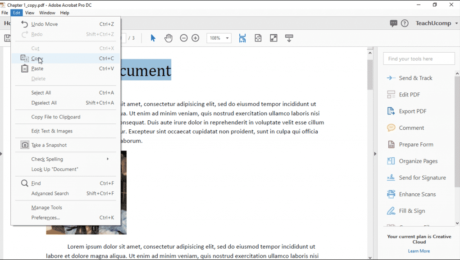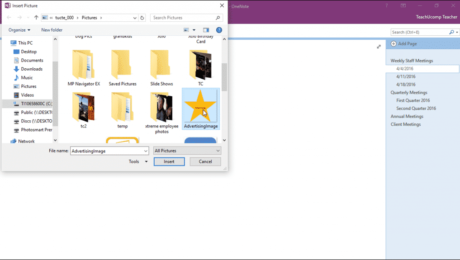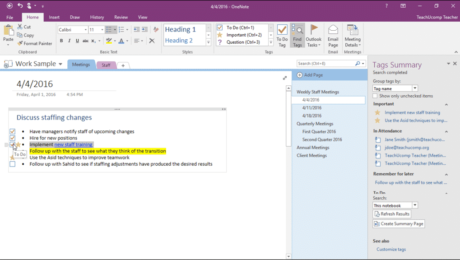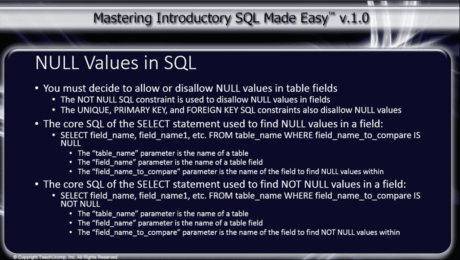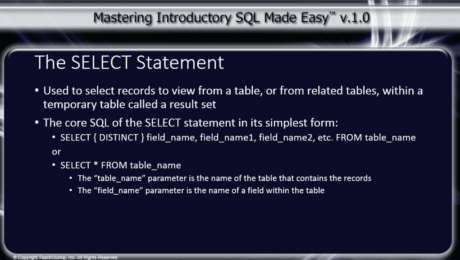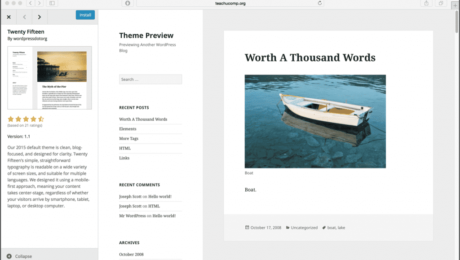Add Pictures to OneNote Pages- Instructions
Friday, August 04 2017
Add Pictures to OneNote Pages: Video Lesson This video, titled “Adding Pictures,” shows how to add pictures to OneNote pages. This video is from our complete OneNote training, titled “Mastering OneNote Made Easy v.2016-2013.” Add Pictures to OneNote Pages: Overview This tutorial shows how to add pictures to OneNote pages. To add pictures
- Published in Latest, Microsoft, Office 2013, Office 2016, Office 365, OneNote 2013, OneNote 2016
NULL Values in SQL – Tutorial
Tuesday, April 12 2016
NULL Values in SQL: Video Lesson This video lesson, titled “NULL Values in SQL,” discusses handling and finding NULL Values in SQL and shows an example using Microsoft Access. This video lesson is from our introductory SQL course, titled “Mastering Introductory SQL Made Easy v.1.0.” NULL Values in SQL: Overview When creating tables
- Published in Access 2013, Latest, Microsoft, Office 2013, SQL
The SELECT Statement in SQL- Tutorial
Monday, September 21 2015
The SELECT Statement in SQL: Video Lesson This video lesson, titled “The SELECT Statement,” shows you the basic structure of the SELECT statement in SQL. This video lesson on the SELECT Statement in SQL is from our complete Introductory SQL training, titled “Mastering Introductory SQL Made Easy v.1.0.” The SELECT Statement in SQL: Overview
- Published in Access 2010, Access 2013, Latest, Microsoft, Office 2010, Office 2013, SQL
Using the Lasso Tools in Photoshop CS6
Wednesday, April 09 2014
Using the Lasso Tools in Photoshop CS6: Video This video shows you how to use the Lasso Tools in Photoshop CS6. Click here to view the complete tutorial The Lasso Tools in Photoshop CS6: Overview The Lasso Tools let you draw either free-form selections with curves or straight-edged selections for irregular polygonal selection shapes. The
Making Pixel Selections in Adobe Photoshop CS6
Friday, October 04 2013
Making Pixel Selections in Adobe Photoshop CS6: Video This video shows making selections in Adobe Photoshop CS6. Making Pixel Selections in Adobe Photoshop CS6: Overview There are several ways that you can make pixel-based selections in an image file. Photoshop provides you with several tools that you can use to select pixels in an image.
- 1
- 2