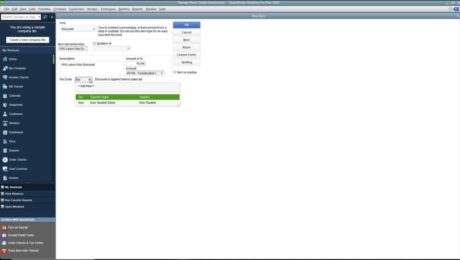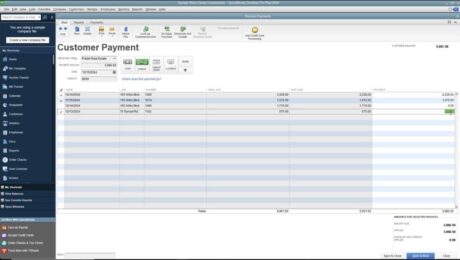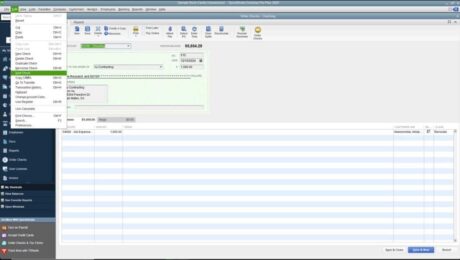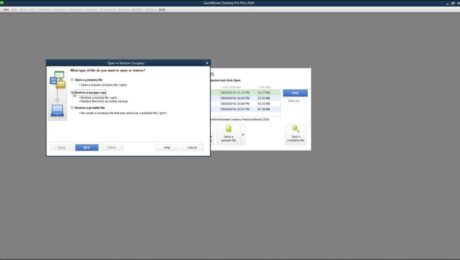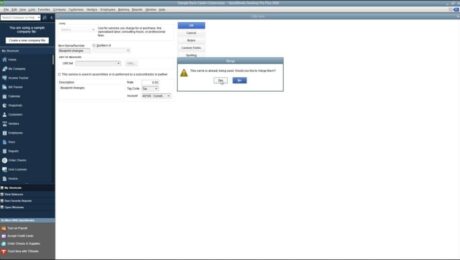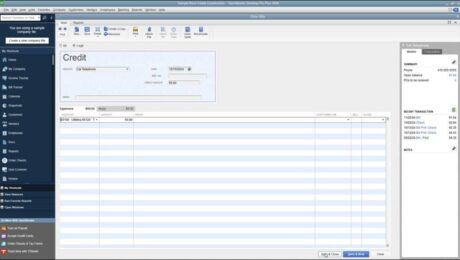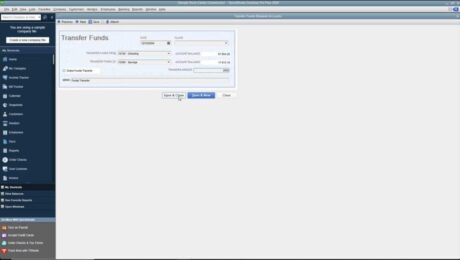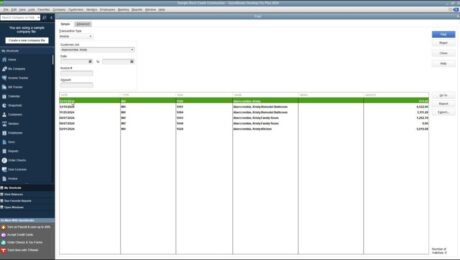Create Discount Items in QuickBooks Desktop Pro – Instructions
Wednesday, January 03 2024
Create Discount Items in QuickBooks Desktop Pro: Video This video lesson, titled “How to Create Discount Items in Intuit QuickBooks Desktop Pro 2024,” shows you how to create discount items in QuickBooks Desktop Pro. This video lesson is from our complete QuickBooks tutorial, titled “Mastering QuickBooks Desktop Pro Made Easy v.2024.” Overview: This
- Published in Latest, Quickbooks
No Comments
Apply One Payment to Multiple Invoices in QuickBooks – Instructions
Tuesday, January 02 2024
How to Apply One Payment to Multiple Invoices in QuickBooks: Video This video, titled “How to Apply One Payment to Multiple Invoices in Intuit QuickBooks Desktop Pro 2024,” shows how to apply one payment to multiple invoices in QuickBooks Desktop Pro. This video is from our full QuickBooks tutorial, titled “Mastering QuickBooks Desktop Pro
- Published in Latest, Quickbooks
Void a Check in QuickBooks Desktop Pro- Instructions and Video Lesson
Friday, December 29 2023
How to Void a Check in QuickBooks Desktop Pro: Video This video lesson, titled “How to Void Checks in Intuit QuickBooks Desktop Pro 2024,” shows you how to void a check in QuickBooks Desktop Pro. This video lesson is from our complete QuickBooks tutorial, named “Mastering QuickBooks Desktop Pro Made Easy v.2024.” Overview of
- Published in Latest, Quickbooks
Restore a QuickBooks Company File from a Local Backup – Instructions
Thursday, December 28 2023
Restore a QuickBooks Company File from a Local Backup: Video This video lesson, titled “How to Restore a Company File from a Local Backup Copy in QuickBooks Desktop Pro 2024,” shows how to restore a QuickBooks company file from a local backup. This video lesson is from our complete QuickBooks tutorial, titled “Mastering QuickBooks
- Published in Latest, Quickbooks
Enter Vendor Credits in QuickBooks Desktop Pro- Instructions
Friday, December 22 2023
Enter Vendor Credits in QuickBooks Desktop Pro: Video This video lesson, titled “How to Enter a Vendor Credit in Intuit QuickBooks Desktop Pro 2024,” shows how to enter vendor credits in QuickBooks Desktop Pro. This video lesson is from our complete QuickBooks tutorial, titled “Mastering QuickBooks Desktop Pro Made Easy v.2024.” Overview: You
- Published in Latest, Quickbooks
Transfer Funds in QuickBooks Desktop Pro – Instructions
Thursday, December 21 2023
Transfer Funds in QuickBooks Desktop Pro: Video This video lesson, titled “How to Transfer Funds between Accounts in Intuit QuickBooks Desktop Pro 2024,” shows how to record a funds transfer in QuickBooks Desktop Pro. This video lesson is from our complete QuickBooks tutorial, titled “Mastering QuickBooks Desktop Pro Made Easy v.2024.” Overview: You
- Published in Latest, Quickbooks
Find Transactions in QuickBooks Desktop Pro – Instructions
Wednesday, December 20 2023
Find Transactions in QuickBooks Desktop Pro: Video This video lesson, titled “How to Find Transactions in Intuit QuickBooks Desktop Pro 2024,” shows you how to find transactions in QuickBooks Desktop Pro. This video lesson is from our complete QuickBooks tutorial, titled “Mastering QuickBooks Desktop Pro Made Easy v.2024.” Find Transactions in QuickBooks Desktop Pro:
- Published in Latest, Quickbooks