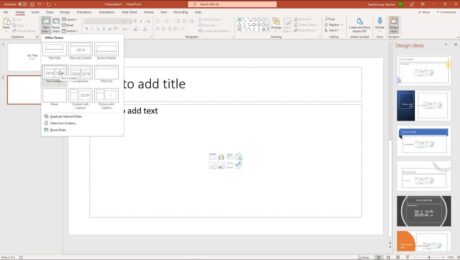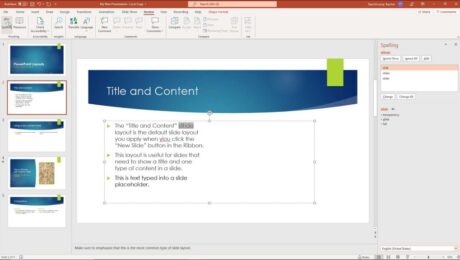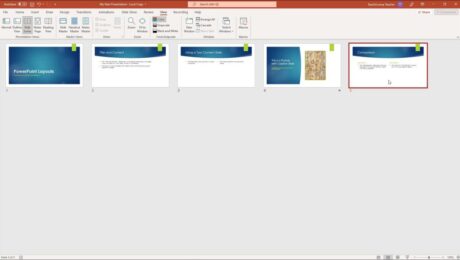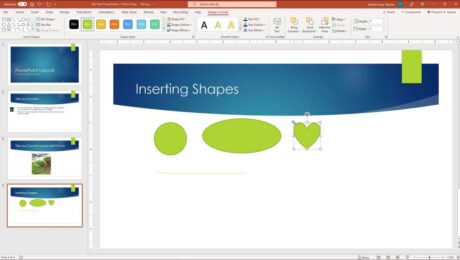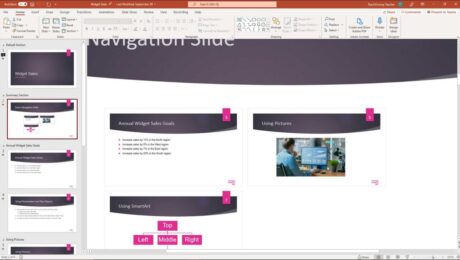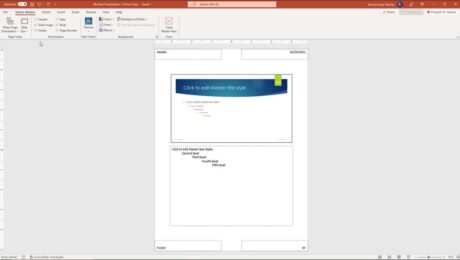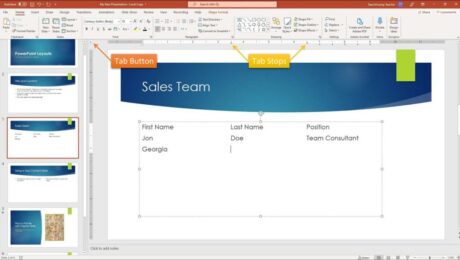Insert a New Slide in PowerPoint- Instructions
Monday, December 20 2021
by Joseph Brownell
How to Insert a New Slide in PowerPoint: Video This video lesson, titled “Inserting New Slides,” shows how to insert a new slide in PowerPoint. This video lesson on how to add a new slide in PowerPoint is from our complete PowerPoint tutorial, titled “Mastering PowerPoint Made Easy v.2019 and 365.” Overview of How
addadd a new slide in powerpointhelphow to add a new slide in powerpointhow to add a slide in powerpointhow to add another slide in powerpointhow to add new slide in powerpointhow to add new slide in powerpoint presentationhow to add slide in powerpointhow to add slides in powerpointhow to insert a new slide in powerpointhow to insert a new slide in presentation in powerpointhow to insert a slide in powerpointhow to insert slide in powerpointhow-toinsertinsert a new slideinsert a new slide in powerpointinsert new slideinstructionslearnlessonmicrosoftnewoverviewpowerpointPowerPoint 2013PowerPoint 2016PowerPoint 2019PowerPoint for Microsoft 365PowerPoint for Office 365pptpresentationpresentationsslideslide layoutslide layoutsslidesteachtrainingtutorialvideo
- Published in Latest, Microsoft, Office 2013, Office 2016, Office 2019, Office 365, PowerPoint 2013, PowerPoint 2016, PowerPoint 2019, PowerPoint for Office 365
No Comments
Spell Check in PowerPoint – Instructions
Friday, December 17 2021
by Joseph Brownell
How to Check Spelling in PowerPoint: Video This video lesson, titled “Checking Spelling,” shows you how to check spelling in PowerPoint presentations. This video lesson is from our complete PowerPoint tutorial, titled “Mastering PowerPoint Made Easy v.2019 and 365.” Overview of How to Use Spell Check in PowerPoint: Spell Check in PowerPoint is
check spellingcheck spelling in powerpointcorrectcorrectingcoursefindfixhelphow do you run a spell check in powerpoint?how to check spelling in powerpointhow to check spelling mistakes in ppthow to do spell check in ppthow to run spell check in ppthow to spell check in powerpointhow to spell check on powerpointhow to spell check powerpointhow-toinstructionslearnlessonmisspelled wordsmisspellingoverviewpowerpointPowerPoint 2013PowerPoint 2016PowerPoint 2019PowerPoint for Microsoft 365PowerPoint for Office 365powerpoint spellingpresentationpresentationsrunself studyslideslidesspell checkSpell Check in PowerPointspell check on powerpointspellingspelling errorsteachtrainingtutorialvideowhere is spell check in powerpoint
Slide Sorter View in PowerPoint- Instructions
Wednesday, December 15 2021
by Joseph Brownell
How to Use Slide Sorter View in PowerPoint: Video This video lesson, titled “Slide Sorter View,” shows you how to use Slide Sorter view in PowerPoint. This video lesson is from our complete PowerPoint tutorial, titled “Mastering PowerPoint Made Easy v.2019 and 365.” Overview of Slide Sorter View in PowerPoint: Slide Sorter view
helphow to switch to slide sorter viewhow to usehow to use slide sorter viewhow-toinstructionslearnlessonoverviewpowerpointPowerPoint 2013PowerPoint 2016PowerPoint 2019PowerPoint for Microsoft 365PowerPoint for Office 365powerpoint tutorialpresentationpresentationsslideslide sorterslide sorter in powerpointslide sorter powerpointslide sorter viewSlide Sorter View in PowerPointslide sorter view powerpointslidesswitch to slide sorter viewteachtrainingtutorialusevideoviewwhat is slide sorter viewwhat is the use of slide sorter view
Shapes in PowerPoint- Instructions and Video Lesson
Tuesday, December 14 2021
by Joseph Brownell
How to Insert Shapes in PowerPoint: Video This video lesson, titled “Inserting Shapes,” shows how to insert shapes in PowerPoint. This video lesson about shapes in PowerPoint is from our complete PowerPoint tutorial, titled “Mastering PowerPoint Made Easy v.2019 and 365.” Overview of Inserting Shapes in PowerPoint: How to Insert a Shape in PowerPoint:
addaddingdrawdrawinghelphow to add shapes in powerpointhow to add shapes in powerpoint presentationhow to insert a rectangular shape on ms powerpointhow to insert a shape in powerpointhow to insert shape in powerpointhow to insert shapes in powerpointhow-toinsertinsert shape in powerpointinsert shapes in powerpointinsertinginserting shapes in powerpointinstructionslearnlessonmicrosoftoverviewpowerpointPowerPoint 2013PowerPoint 2016PowerPoint 2019PowerPoint for Microsoft 365PowerPoint for Office 365presentationpresentationsshapeshapesShapes in PowerPointshapes powerpointslideslidesteachtrainingtutorialvideo
Zoom Slider in PowerPoint – Instructions
Friday, December 10 2021
by Joseph Brownell
How to Use the Zoom Slider in PowerPoint: Video This video lesson, titled “The Zoom Slider,” shows you how to use the Zoom slider in PowerPoint to change the slide magnification level. This video lesson is from our complete PowerPoint tutorial, titled “Mastering PowerPoint Made Easy v.2019 and 365.” Overview of How to Use
changecoursedecreasehelpHow to Use the Zoom Slider in PowerPointhow-toincreaseinstructionslearnlessonmagnificationmagnifyoverviewpowerpointPowerPoint 2013PowerPoint 2016PowerPoint 2019PowerPoint for Microsoft 365PowerPoint for Office 365presentationpresentationsslideslide zoom powerpointslidesteachtrainingtutorialuse the zoom slider in powerpointvideowhat is zoom slider in powerpointwhere is the zoom slider located in powerpointwhere is zoom slider locatedzoomzoom slide in powerpointzoom sliderZoom Slider in PowerPointzoom slider powerpointzoom slides in powerpoint
Notes Master in PowerPoint- Instructions
Thursday, December 09 2021
by Joseph Brownell
Notes Master in PowerPoint: Video This video lesson, titled “Using the Notes Master,” shows how to change a presentation’s notes master in PowerPoint. This video lesson is from our complete PowerPoint tutorial, titled “Mastering PowerPoint Made Easy v.2019 and 365.” Overview of the Notes Master in PowerPoint: Changing a presentation’s notes master in
changecourseedithelphow to use notes master in powerpointhow-toinstructionslayoutlearnlessonnote masternote master in powerpointnotes masterNotes Master in PowerPointnotes master powerpointnotes master viewnotes master view in powerpointnotes pageoverviewplaceholderspowerpointPowerPoint 2013PowerPoint 2016PowerPoint 2019PowerPoint for Microsoft 365PowerPoint for Office 365powerpoint notes masterpresentationpresentationsteachtrainingtutorialvideoviewwhat is notes masterwhat is notes master in powerpoint
Tabs in PowerPoint – Instructions
Tuesday, December 07 2021
by Joseph Brownell
How to Use Tabs in PowerPoint: Video The following video lesson, titled “Using Tabs,” shows you how to use tabs in PowerPoint. This video lesson is from our complete PowerPoint tutorial, titled “Mastering PowerPoint Made Easy v.2019 and 365.” Overview of Using Tabs in PowerPoint: How to Insert Tabs in PowerPoint: To insert
addapplycoursehelphow to add tabs in powerpointhow to create tabs in powerpointHow to Delete Tabs in PowerPointhow to insert tab in powerpointHow to Insert Tabs in PowerPointhow to tab in powerpointHow to Use Tabs in PowerPointhow-toinsert tab in powerpointinstructionslearnlessonoverviewparagraphplaceholderspowerpointPowerPoint 2013PowerPoint 2016PowerPoint 2019PowerPoint for Microsoft 365PowerPoint for Office 365powerpoint tabpowerpoint tabspptremoverulerset tabs in powerpointsetting tabs in powerpointslideslide placeholdersslidestab stoptab stopstabstabs in ms powerpointTabs in PowerPointtabs in pptteachtexttext boxtrainingtutorialusevideo
SmartArt in PowerPoint- Instructions and Video Lesson
Friday, December 03 2021
by Joseph Brownell
How to Use SmartArt in PowerPoint: Video This video lesson, titled “Inserting and Manipulating SmartArt,” shows how to use SmartArt in PowerPoint. This video lesson is from our complete PowerPoint tutorial, titled “Mastering PowerPoint Made Easy v.2019 and 365.” Overview of SmartArt in PowerPoint: What Is SmartArt in PowerPoint? SmartArt in PowerPoint lets
addaddingadding text to smartartarrangecourseeditinghelpHow to Add Text to SmartArt in PowerPointhow to delete smartartHow to Edit SmartArt in PowerPointhow to insert smartart in powerpointhow to move smartarthow to resize smartarthow to use smartart in powerpointhow-toinsertinsertinginstructionslayoutlearnlessonmanipulatemicrosoftofficeoverviewpowerpointPowerPoint 2013PowerPoint 2016PowerPoint 2019PowerPoint for Microsoft 365PowerPoint for Office 365powerpoint smartartpresentationslidesmart art in powerpointsmart art powerpointsmartartSmartArt in PowerPointsmartart powerpointteachtrainingtutorialvideowhat is smartart in powerpoint