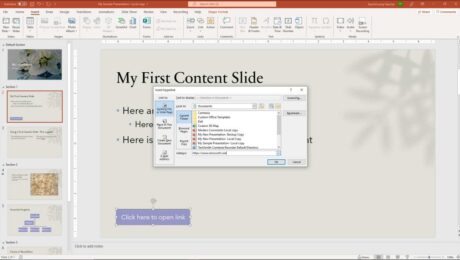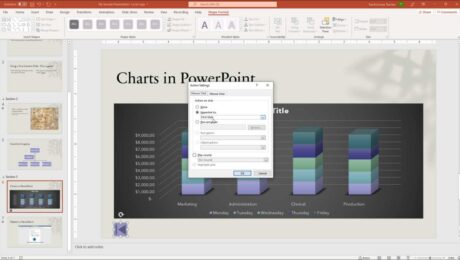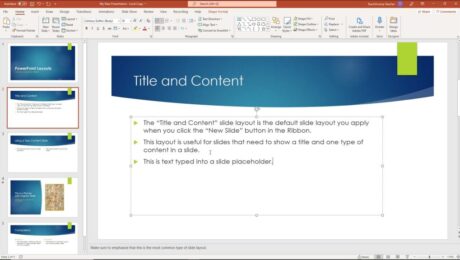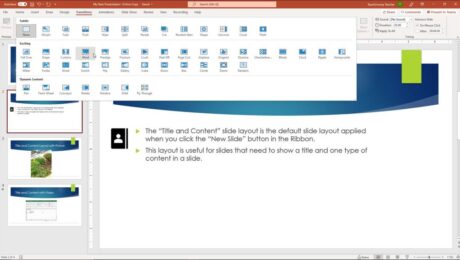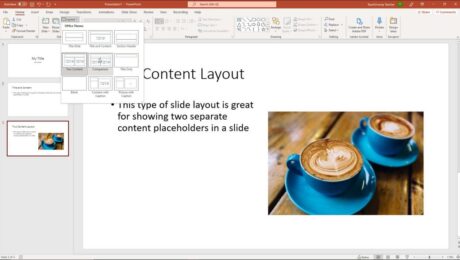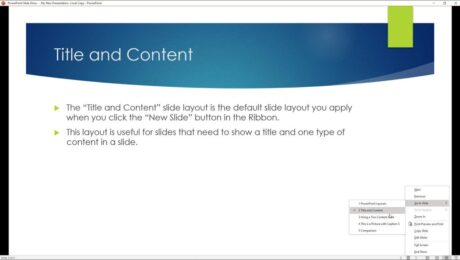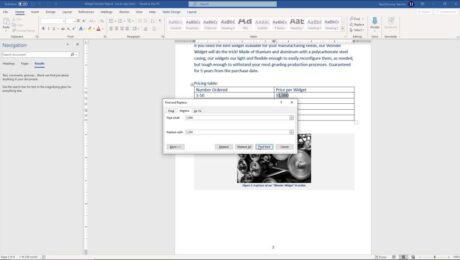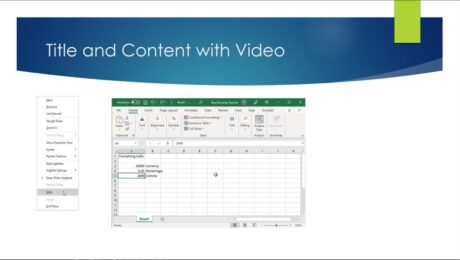Hyperlink in PowerPoint – Instructions
Thursday, December 02 2021
by Joseph Brownell
How to Hyperlink in PowerPoint: Video This video lesson, titled “Using Links,” shows you how to hyperlink in PowerPoint. This video lesson is from our complete PowerPoint tutorial, titled “Mastering PowerPoint Made Easy v.2019 and 365.” Overview of How to Hyperlink in PowerPoint: What are Hyperlinks in PowerPoint? A hyperlink in PowerPoint is
addAdd Hyperlinks in PowerPointcoursecreatehelpHow to Add a Hyperlink in PowerPointhow to add hyperlink in powerpointhow to add hyperlink in pptHow to Automatically Insert a Hyperlink in PowerPointhow to create hyperlink in powerpointhow to create hyperlink in ppthow to hyperlink in powerpointhow to hyperlink in ppthow to insert hyperlink in powerpointhow to insert hyperlink in ppthow to make hyperlink in powerpointhow to put hyperlink in ppthow to use hyperlink in powerpointhow-tohyperlinkhyperlink in powerpointhyperlink in ppthyperlink powerpointhyperlinksinsertinsert linksinstructionslearnlessonlinkoverviewpowerpointPowerPoint 2013PowerPoint 2016PowerPoint 2019PowerPoint for Microsoft 365PowerPoint for Office 365powerpoint linkpptpresentationpresentationsslideslidesteachto insert a hyperlink in a slidetrainingtutorialvideowhat are hyperlinks in powerpointwhat is hyperlink in powerpoint
- Published in Latest, Microsoft, Office 2013, Office 2016, Office 2019, Office 365, PowerPoint 2013, PowerPoint 2016, PowerPoint 2019, PowerPoint for Office 365
No Comments
Action Buttons in PowerPoint- Instructions
Monday, November 29 2021
by Joseph Brownell
How to Create Action Buttons in PowerPoint: Video This video lesson, titled “Inserting Actions,” shows how to insert action buttons in PowerPoint. This video lesson is from our complete PowerPoint tutorial, titled “Mastering PowerPoint Made Easy v.2019 and 365.” How to Insert Action Buttons in PowerPoint: You can add action buttons in PowerPoint
actionaction buttonaction button in powerpointaction button powerpointaction buttonsAction Buttons in PowerPointaction settingsactionsaddcoursecreatedialog boxhelphow to add action button in powerpointhow to add an action button in powerpointHow to Create Action Buttons in PowerPointhow to insert action button in powerpointhow to insert an action button in powerpointhow-toinsertinstructionslearnlessonmouse clickmouse overobject action in powerpointoverviewpowerpointPowerPoint 2013PowerPoint 2016PowerPoint 2019powerpoint action buttonpowerpoint buttonpowerpoint buttonspowerpoint buttons to slidePowerPoint for Microsoft 365PowerPoint for Office 365presentationpresentationsself studyslideslidesteachtrainingtutorialvideowhat are action buttonswhat is action buttonwhat is an action button
Add Text to Slides in PowerPoint – Instructions
Wednesday, November 24 2021
by Joseph Brownell
How to Add Text to Slides in PowerPoint: Video This video lesson, titled “Adding Text to Slides,” shows how to add text to slides in PowerPoint. This video is from our complete PowerPoint tutorial, titled “Mastering PowerPoint Made Easy v.2019 and 365.” Overview of How to Add Text to Slides in PowerPoint: You
20132016addadd text to powerpointadd text to powerpoint slideAdd Text to Slides in PowerPointaddingcoursehelphow to add text in a blank slide in powerpointhow to add text in powerpointhow to add text in ppthow to add text on powerpointhow to add text to a powerpoint slideHow to Add Text to a Shape in PowerPointHow to Add Text to a Slide Placeholder in PowerPointHow to Add Text to a Text Box in PowerPointhow to add text to powerpointhow to insert text in powerpointHow to Switch Modes for Text-Containing Objects in PowerPointhow-toinsertinsert text in powerpointinsertinginstructionslearnlessonoverviewplaceholderplaceholderspowerpointPowerPoint 2013PowerPoint 2016PowerPoint 2019PowerPoint for Microsoft 365PowerPoint for Office 365powerpoint trainingpowerpoint tutorialpresentationpresentationsshapeshapesslideslidesteachtexttext boxtext boxestrainingtutorialvideo
Slide Transition Animation in PowerPoint – Instructions
Tuesday, November 23 2021
by Joseph Brownell
How to Apply Slide Transition Animation in PowerPoint: Video This video lesson, titled “Adding Slide Transition Animation,” shows how to add slide transition animation in PowerPoint. This video lesson is from our complete PowerPoint tutorial, titled “Mastering PowerPoint Made Easy v.2019 and 365.” Overview of How to Apply Slide Transition Animation in PowerPoint:
2013addadvance slide in powerpointadvance slides in PowerPointadvancing slides in PowerPointanimationanimationsapplychangechange slide transition directionchoosecoursecourseseffecteffectsguidehelphowhow-toinstructionslearnlessonmicrosoftmodifymsofficeoptionsoverviewpowerpointPowerPoint 2013PowerPoint 2016PowerPoint 2019PowerPoint for Microsoft 365PowerPoint for Office 365powerpoint transitionspresentationpresentationssettingsslideslide advancement settingsslide animation in powerpointslide transitionslide transition animationSlide Transition Animation in PowerPointslide transition in powerpointslide transition optionsslide transition settingsslide transition soundslide transition speedslide transitionsslide transitions in PowerPointslidesteachtrainingtransition effect durationtransition in powerpointtransitionstutorialvideowhat is slide transition in powerpoint
Slide Layouts in PowerPoint- Instructions
Friday, November 19 2021
by Joseph Brownell
Slide Layouts in PowerPoint: Video This video lesson, titled “Applying Slide Layouts,” shows you how to apply, change, and reset slide layouts in PowerPoint. This video is from our complete PowerPoint tutorial, titled “Mastering PowerPoint Made Easy v.2019 and 365.” Overview of Applying Slide Layouts in PowerPoint What is a Slide Layout? Slide
20132016applyapplyingchangechangingcoursedefaulthelphow to apply a slide layouthow to change a slide layouthow to reset a slide layouthow-toinstructionslayoutlayout in powerpointlayout powerpointlayoutslearnlessonoverviewplaceholderspowerpointPowerPoint 2013PowerPoint 2016PowerPoint 2019PowerPoint for Microsoft 365PowerPoint for Office 365powerpoint layoutpresentationpresentationsresetslideslide layoutslide layout powerpointslide layoutsSlide Layouts in PowerPointslide placeholdersslidesteachtrainingtutorialvideowhat is a layout in powerpointwhat is a slide layoutwhat is layout in powerpoint
PowerPoint Reading View – Instructions
Tuesday, November 16 2021
by Joseph Brownell
PowerPoint Reading View: Video Lesson This video lesson, titled “Reading View,” shows you how to use PowerPoint Reading view. This video is from our complete PowerPoint tutorial, titled “Mastering PowerPoint Made Easy v.2019 and 365.” PowerPoint Reading View: Overview PowerPoint Reading view lets you view the presentation’s content as if using Slide Show
coursehelphow to switch to reading view in powerpointhow to use reading view in powerpointhow-toinstructionslearnlessonnavigateoverviewpowerpointPowerPoint 2013PowerPoint 2016PowerPoint 2019PowerPoint for Microsoft 365PowerPoint for Office 365PowerPoint Reading Viewpresentationpresentation viewspresentationsReading Viewreading view in powerpointreading view powerpointself studyteachtrainingtutorialusevideoviewviewswhat is reading view in powerpoint
Find and Replace Text in Word – Instructions
Thursday, November 04 2021
by Joseph Brownell
How to Find and Replace Text in Word: Video This video lesson, titled “Finding and Replacing Text,” shows you how to find and replace text in Word. This video lesson is from our complete Word tutorial, titled “Mastering Word Made Easy v.2019 and 365.” Overview of How to Find and Replace Text in Word:
advanced find in wordadvanced find options in wordadvanced find settings in wordFind and Replacefind and replace textfind and replace text in wordfind and replace text wordfind format in wordfind formatting in wordfind special character in wordfind special characters in wordfind text in wordfinding and replacing textfinding and replacing text in wordGo To in wordhelphow-toinstructionslearnlessonMicrosoft Office 2019Microsoft Office 365microsoft wordOffice 2019office 365overviewreplace text in wordself studyteachtrainingtutorialvideowordWord 2013Word 2016Word 2019word find and replace textWord for Microsoft 365word for Office 365
- Published in Latest, Microsoft, Office 2013, Office 2016, Office 2019, Office 365, Word 2013, Word 2016, Word 2019, Word for Office 365
Slide Show View in PowerPoint – Instructions
Tuesday, November 02 2021
by Joseph Brownell
How to Use Slide Show View in PowerPoint: This video lesson, titled “Start a Slide Show,” shows how to use Slide Show view in PowerPoint. This video is from our complete PowerPoint tutorial, titled “Mastering PowerPoint Made Easy v.2016-2013.” Overview of How to Use Slide Show View in PowerPoint: Slide Show view in
advance a slide show in powerpointcoursehelphow to start a slide show in powerpointhow to start slide show of a presentationhow to switch to slide show view in powerpointhow to view slide show in powerpointhow-toinstructionslearnlessonnavigate a slide show in powerpointoptionsoverviewpowerpointPowerPoint 2013PowerPoint 2016PowerPoint 2019PowerPoint for Microsoft 365PowerPoint for Office 365powerpoint slide show viewpowerpoint trainingpresentpresentationpresentationsrunrun a slide show in powerpointshowslide showslide show menu in powerpointslide show viewslide show view in ms powerpointSlide Show View in PowerPointslide showsslideshowslideshow view in powerpointstart a slide show in powerpointteachtoolstrainingtutorialuseuse slide show view in powerpointusing slide show view in powerpointvideoviewwhat is slide show in powerpointwhat is slide show viewwhat is slide show view in powerpoint