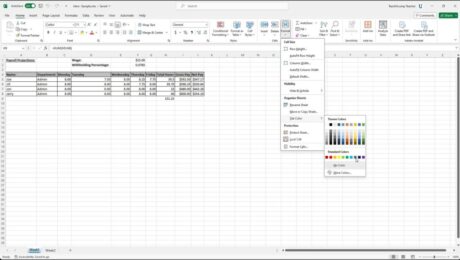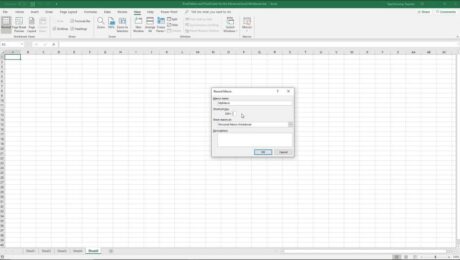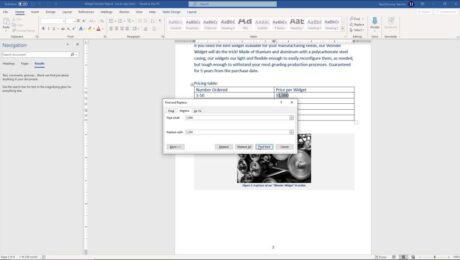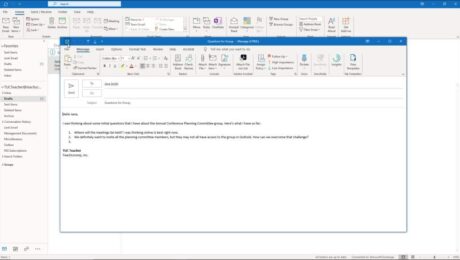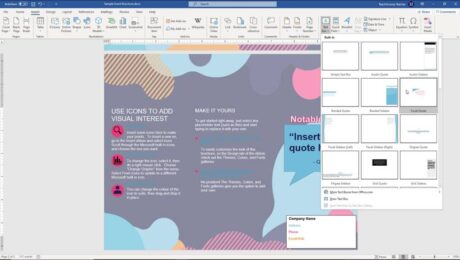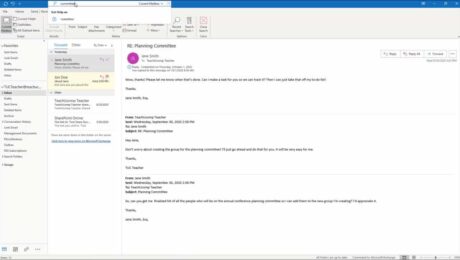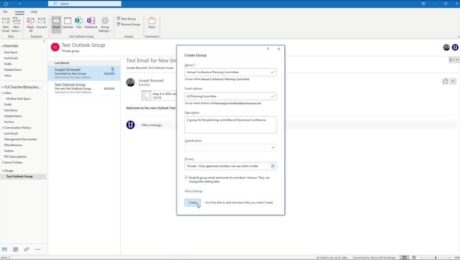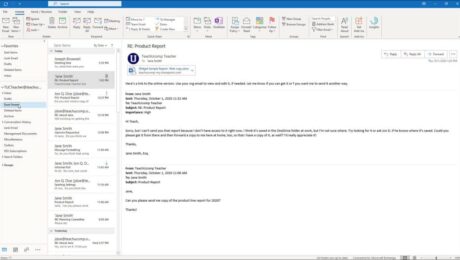Change Worksheet Tab Color in Excel – Instructions
Friday, January 26 2024
Change Worksheet Tab Color in Excel: Video Lesson This video lesson, titled “Excel for Microsoft 365 Tutorial: How to Change the Color of Worksheet Tabs in Excel,” shows you how to change worksheet tab color in Excel. This video lesson is from our complete Excel tutorial, titled Mastering Excel Made Easy™. Overview: You
- Published in Excel for Office 365, Latest, Microsoft, Office 365
No Comments
Record a Macro in Excel – Instructions and Video Lesson
Wednesday, February 08 2023
How to Record a Macro in Excel: Video This video lesson, titled “Recording Macros,” shows how to record a macro in Excel. This video lesson is from our complete Excel tutorial, titled “Mastering Excel Made Easy v.2019 and 365.” Overview of How to Record a Macro in Excel: You can easily record a
- Published in Excel 2013, Excel 2016, Excel 2019, Excel for Office 365, Latest, Microsoft, Office 2013, Office 2016, Office 2019, Office 365
Insert a Text Box in Word – Instructions
Wednesday, July 14 2021
Insert a Text Box in Word: Video Lesson This video lesson, titled “Inserting Text Boxes,” shows you how to insert a text box in Word. This video lesson is from our complete Word tutorial, titled “Mastering Word Made Easy v.2019 and 365.” Insert a Text Box in Word: Overview This lesson shows you
- Published in Latest, Microsoft, Office 2010, Office 2013, Office 2016, Office 2019, Office 365, Word 2010, Word 2013, Word 2016, Word 2019, Word for Office 365