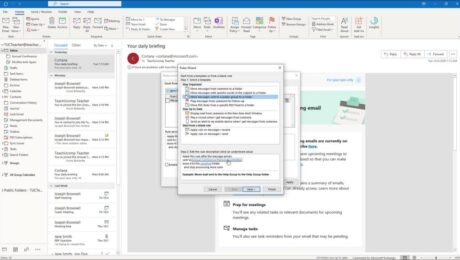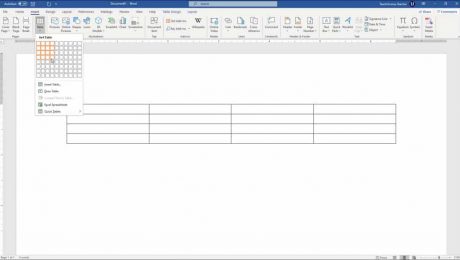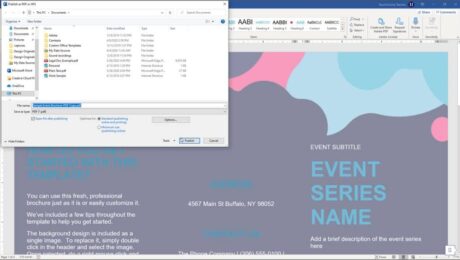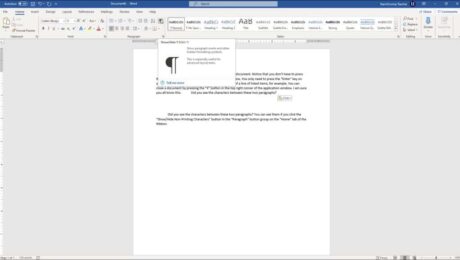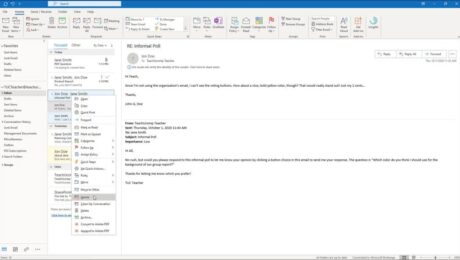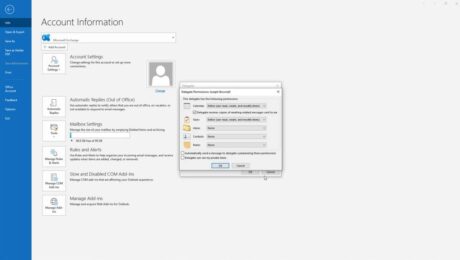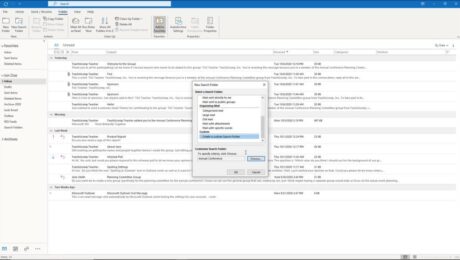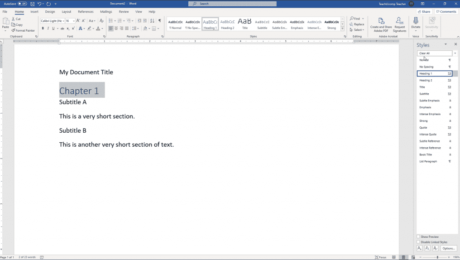Create a Mailbox Rule in Outlook – Instructions
Wednesday, May 26 2021
Create a Mailbox Rule in Outlook: Video Lesson This video lesson, titled “Creating Mailbox Rules,” shows you how to create a mailbox rule in Outlook. This video lesson on how to create a mailbox rule in Outlook is from our complete Outlook tutorial, titled “Mastering Outlook Made Easy v.2019 and 365.” Create a Mailbox
- Published in Latest, Microsoft, Office 2013, Office 2016, Office 2019, Office 365, Outlook 2013, Outlook 2016, Outlook 2019, Outlook for Office 365
No Comments
Show Non-Printing Characters in Word – Instructions
Wednesday, May 19 2021
Show Non-Printing Characters in Word: Video Lesson This video lesson, titled “Non-Printing Characters,” shows you how to show non-printing characters in Word. This video lesson is from our complete Word tutorial, titled “Mastering Word Made Easy v.2019 and 365.” Show Non-Printing Characters in Word: Overview You can easily show non-printing characters in Word
- Published in Latest, Microsoft, Office 2013, Office 2016, Office 2019, Office 365, Word 2013, Word 2016, Word 2019, Word for Office 365
Use Search Folders in Outlook- Instructions and Video
Monday, March 01 2021
Use Search Folders in Outlook: Video Lesson This video lesson, titled “Creating Search Folders,” shows how to use search folders in Outlook. This video lesson is from our complete Outlook tutorial, titled “Mastering Outlook Made Easy v.2019 and 365.” Use Search Folders in Outlook: Overview You can use search folders in Outlook to
- Published in Latest, Microsoft, Office 2013, Office 2016, Office 2019, Office 365, Outlook 2013, Outlook 2016, Outlook 2019, Outlook for Office 365
Remove Styles from Text in Word – Instructions
Wednesday, August 05 2020
Remove Styles from Text in Word: Video Lesson This video lesson, titled “Clearing Styles from Text,” shows you how to remove styles from text in Word. This video lesson is from our complete Word tutorial, titled “Mastering Word Made Easy v.2019 and 365.” Remove Styles from Text in Word: Overview There may come
- Published in Latest, Microsoft, Office 2013, Office 2016, Office 2019, Office 365, Word 2013, Word 2016, Word 2019, Word for Office 365