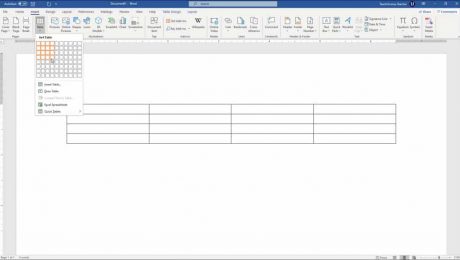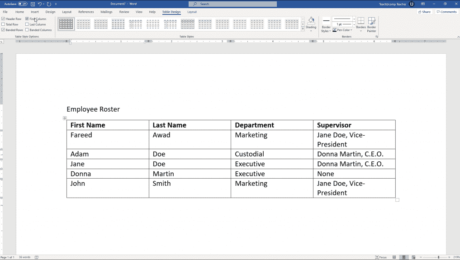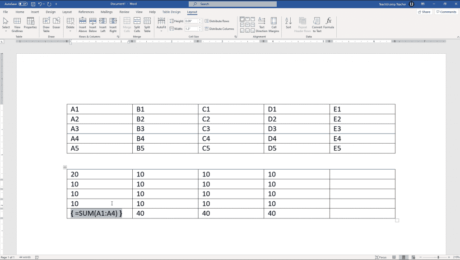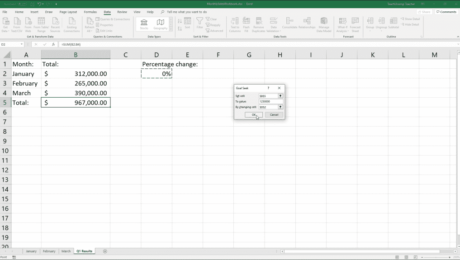Format Tables in Word – Instructions
Tuesday, September 01 2020
Format Tables in Word: Video Lesson This video lesson, titled “Formatting Tables,” shows how to format tables in Word. This video lesson on formatting Word tables is from our complete Word tutorial, titled “Mastering Word Made Easy v.2019 and 365.” Format Tables in Word: Overview You can format tables in Word to clarify
- Published in Latest, Microsoft, Office 2013, Office 2016, Office 2019, Office 365, Word 2013, Word 2016, Word 2019, Word for Office 365
View Formulas in a Table in Word – Instructions
Wednesday, August 12 2020
View Formulas in a Table in Word: Video Lesson This video lesson, titled “Viewing Formulas vs. Formula Results,” shows how to view formulas in a table in Word. This video lesson is from our complete Word tutorial, titled “Mastering Word Made Easy v.2019 and 365.” View Formulas in a Table in Word: Overview
- Published in Latest, Microsoft, Office 2013, Office 2016, Office 2019, Office 365, Word 2013, Word 2016, Word 2019, Word for Office 365
Goal Seek in Excel- Instructions and Video Lesson
Thursday, September 19 2019
Goal Seek in Excel: Video Lesson This video lesson, titled “Using Goal Seek,” shows you how to use Goal Seek in Excel. This video is from our complete Excel tutorial, titled “Mastering Excel Made Easy v.2019 and 365.” Goal Seek in Excel: Overview You can use Goal Seek in Excel when you know
- Published in Excel 2013, Excel 2016, Excel 2019, Excel for Office 365, Latest, Microsoft, Office 2013, Office 2016, Office 2019, Office 365