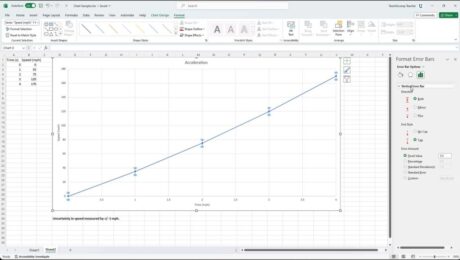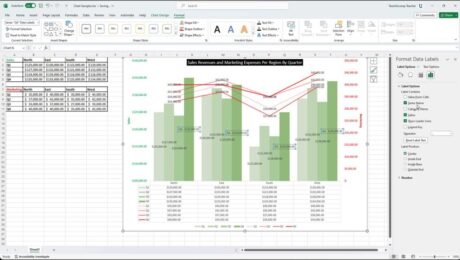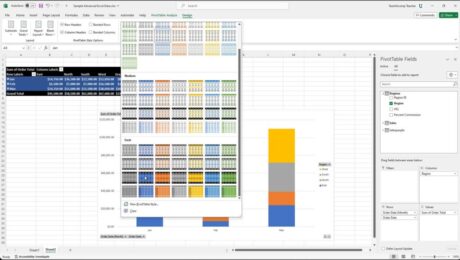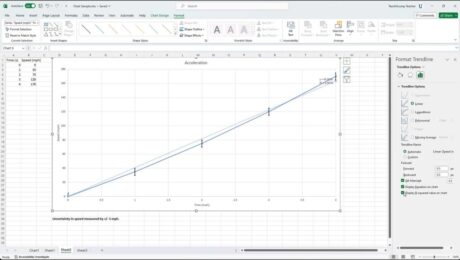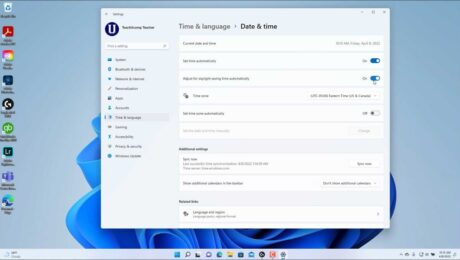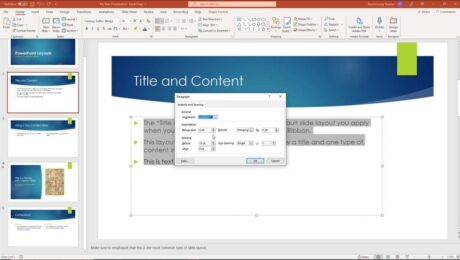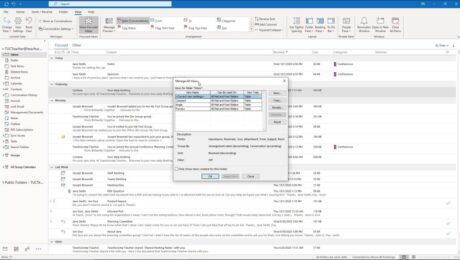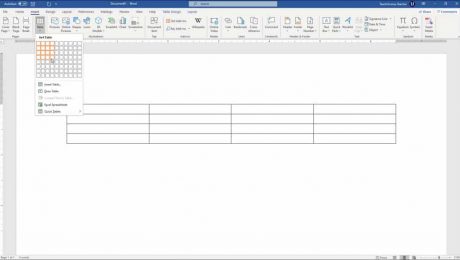Format Error Bars in Charts in Excel- Instructions
Friday, February 09 2024
by Joseph Brownell
Format Error Bars in Charts in Excel: Video Lesson This video lesson, titled “Excel for Microsoft 365 Tutorial: How to Format Error Bars in a Chart in Excel,” shows you how to format error bars in charts in Excel. This video lesson is from our complete Excel tutorial, titled Mastering
- Published in Excel for Office 365, Latest, Microsoft, Office 365
No Comments
Format Data Labels in Excel- Instructions
Tuesday, February 06 2024
by Joseph Brownell
Format Data Labels in Excel: Video Lesson This video lesson, titled “Excel for Microsoft 365 Tutorial: How to Format Data Labels in a Chart in Excel,” shows you how to format data labels in Excel. This video lesson is from our complete Excel tutorial, titled Mastering Excel Made Easy™. Overview To format data
- Published in Excel for Office 365, Latest, Microsoft, Office 365
Format a PivotTable in Excel – Instructions and Video
Monday, February 05 2024
by Joseph Brownell
Format a PivotTable in Excel: Video Lesson This video lesson, titled “Excel for Microsoft 365 Tutorial: How to Format PivotTables in Excel,” shows you how to format a PivotTable in Excel. This video lesson is from our complete Excel tutorial, titled Mastering Excel Made Easy™. Overview To format a PivotTable in Excel, click
bandingchangecolumnscourseExcel for Microsoft 365Excel for Office 365formatFormat a PivotTableFormat a PivotTable in ExcelformattingFormatting PivotTableshelphow-toinstructionslayoutlearnlessonMicrosoft Office 365modifyoffice 365optionsoverviewpivottablepivottable layoutpivottable stylespivottablesrowssettingsstylestylessummaryteachtrainingtutorialvideo
- Published in Excel for Office 365, Latest, Microsoft, Office 365
Format Trendlines in Excel Charts – Instructions
Thursday, January 18 2024
by Joseph Brownell
Format Trendlines in Excel Charts: Video Lesson This video lesson, titled “Excel for Microsoft 365 Tutorial: How to Format Chart Trendlines in Excel,” shows you how to format trendlines in Excel charts. This video lesson is from our complete Excel tutorial, titled “Mastering Excel Made Easy.” Format Trendlines in Excel Charts: Overview You
applychangechartchartscourseexcelExcel for Microsoft 365Excel for Office 365formatformat trendlineFormat Trendlines in Excel Chartsformattinghelphow-toinstructionslearnlessonmicrosoft excelMicrosoft Office 365office 365optionsoverviewsettingsteachtrainingtrendlinetrendline optionstrendlinestutorialvideoworkbooksworksheetworksheets
- Published in Excel for Office 365, Latest, Microsoft, Office 365
Change the Date and Time in Windows 11- Instructions
Wednesday, June 01 2022
by Joseph Brownell
How to Change the Date and Time in Windows 11: Video This video lesson, titled “Date and Time Settings in Windows 11,” shows how to change the date and time in Windows 11. This video lesson is from our complete Windows 11 tutorial, titled “Mastering Windows Made Easy v.11.” Overview of How to Change
adjustchangeChange the Date and Time in Windows 11clockcoursedatedate and timedaylight saving timedisplayformatformatshelphow to add additional clocks in windows 11how to automatically set the time in windows 11how to change the date in windows 11how to change the time in windows 11how to change the time zone in windows 11how to set the date and time in windows 11how to set the date in windows 11how to set the time in windows 11how to set the time zone in windows 11how to show additional calendars in the taskbar in windows 11how to sync time in windows 11how-toinstructionslearnlessonmicrosoft windowsMicrosoft Windows 11overviewself studysetset time automaticallysettingstaskbarteachtimetime zonetrainingtutorialvideoWindowsWindows 11
- Published in Latest, Microsoft, Windows 11
Format Paragraphs in PowerPoint – Instructions
Wednesday, January 05 2022
by Joseph Brownell
How to Format Paragraphs in PowerPoint: Video This video lesson, titled “Paragraph Formatting,” shows how to format paragraphs in PowerPoint. This video lesson is from our complete PowerPoint tutorial, titled “Mastering PowerPoint Made Easy v.2019 and 365.” Overview of How to Format Paragraphs in PowerPoint: You can easily format paragraphs in PowerPoint. To
courseformatFormat Paragraphs in PowerPointformattinghelphow to format paragraphs in PowerPointhow-toinstructionslearnlessonoverviewparagraphparagraph formatting in powerpointparagraph group in powerpointparagraph in powerpointparagraph powerpointparagraph spacing in powerpointparagraphspowerpointPowerPoint 2013PowerPoint 2016PowerPoint 2019PowerPoint for Microsoft 365PowerPoint for Office 365powerpoint paragraphpowerpoint paragraph spacingpptpresentationpresentationsslideslidesteachtrainingtutorialvideo
Changing the Inbox View in Outlook – Instructions
Tuesday, October 19 2021
by Joseph Brownell
Changing the Inbox View in Outlook: Video Lessons The following video lessons show you different ways of changing the Inbox view in Outlook. This video lesson, titled “Changing the Inbox View,” shows you how to switch between the existing Inbox views. The following video lesson, titled “Creating Custom Mailbox Views,”
addadvancedadvanced view settingsappearanceapplyapplyingchangechange outlook viewchange view in outlookchangingclasscolumncolumnsconditional formattingcoursecreatecustomcustom viewscustomizingemailemailsfieldfieldsfilterfilteringfiltersfolderfolder viewsfoldersformatformat columnsformattinggroup bygroupinghelphow to change inbox view in outlookhow to change outlook email viewhow to change outlook inbox viewhow to change outlook layouthow to change outlook viewhow to change view in outlookhow-toInboxinstructionsitemitemslessonmailmailboxmakeManage ViewsmanualmessageMessagesmicrosoftmicrosoft outlooknewoptionsother settingsoutlookoutlook 2013Outlook 2016Outlook 2019Outlook folderOutlook foldersOutlook for Microsoft 365Outlook for Office 365outlook viewoutlook view settingsoverviewsavesavingself studysettingsshow columnssortsortingSQLstylestylesswitchingtrainingtutorialvideoviewviews
- Published in Latest, Microsoft, Office 2013, Office 2016, Office 2019, Office 365, Outlook 2013, Outlook 2016, Outlook 2019, Outlook for Office 365
Create Tables in Word – Instructions
Tuesday, May 25 2021
by Joseph Brownell
Create Tables in Word: Video Lesson This video lesson, titled “Creating Tables,” shows how to create tables in Word. This video lesson is from our complete Word tutorial, titled “Mastering Word Made Easy v.2019 and 365.” The next video lesson, also titled “Creating Tables,” shows the same information about how to create tables
applyapplyingcellcellscolorcolumncolumn widthcolumnscoursecreateCreate Tables in WordcreatingCreating Tables in Worddata entrydocumentdocumentsdraw tabledrawing tablesentering dataeraseerasererasingformatformattinghelphow to change table lines in wordhow to create a table in wordhow to delete line in table in wordhow to draw a table in wordhow to erase a line in a table in wordhow to erase line in table in wordhow to erase table in wordhow to erase table lines in wordhow to insert a table in wordhow to make table in wordhow to remove table lines in wordhow-toinsertinsertinginstructionslearnlessonlinelinesmakemakingMicrosoft 365Microsoft Office 2019Microsoft Office 365microsoft wordOffice 2019office 365overviewrowrowsself studytabletable eraser in wordtablesteachthicknesstrainingtutorialvideowidthwordword 2010Word 2013Word 2016Word 2019Word for Microsoft 365
- Published in Latest, Microsoft, Office 2010, Office 2013, Office 2016, Office 2019, Office 365, Word 2010, Word 2013, Word 2016, Word 2019, Word for Office 365