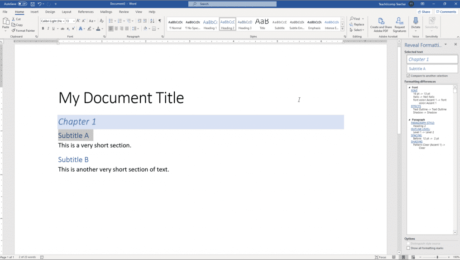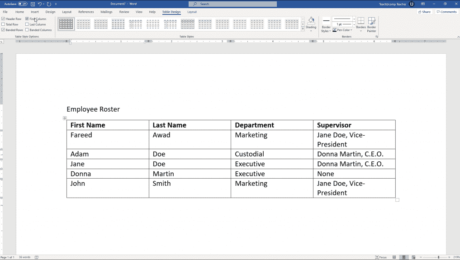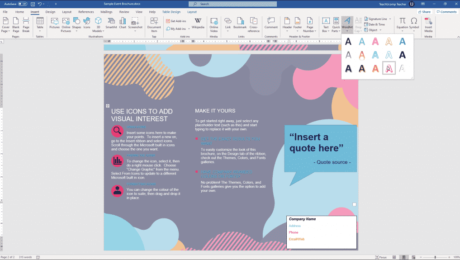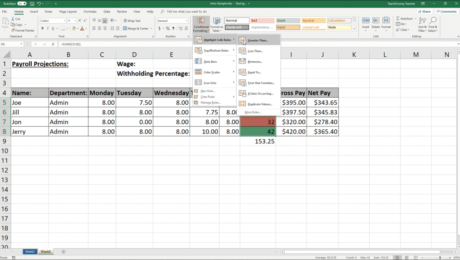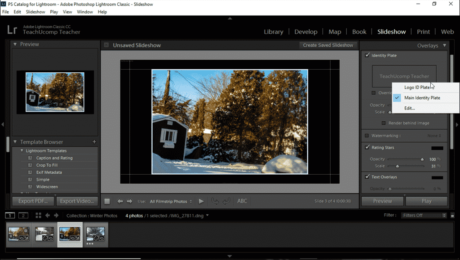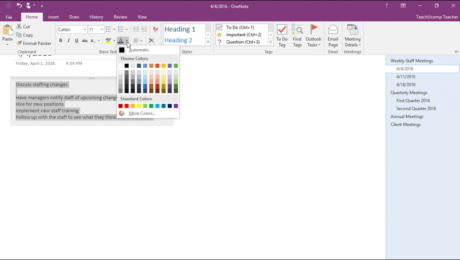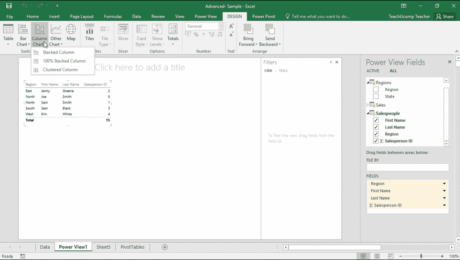The Style Inspector Pane in Word – Instructions
Monday, September 28 2020
The Style Inspector Pane in Word: Video Lesson This video lesson, titled “Using the Style Inspector Pane,” shows how to use the Style Inspector pane in Word. This video lesson is from our complete Word tutorial, titled “Mastering Word Made Easy v.2019 and 365.” The Style Inspector Pane in Word: Overview How to Open
- Published in Latest, Microsoft, Office 2013, Office 2016, Office 2019, Office 365, Word 2013, Word 2016, Word 2019, Word for Office 365
No Comments
Reveal Formatting in Word – Instructions and Video Lesson
Monday, September 21 2020
Reveal Formatting in Word: Video Lesson This video lesson, titled “Using the Reveal Formatting Pane,” shows how to reveal formatting in Word documents. This lesson is from our complete Word tutorial, titled “Mastering Word Made Easy v.2019 and 365.” Reveal Formatting in Word: Overview When working with styles in Word, you may need
- Published in Latest, Microsoft, Office 2013, Office 2016, Office 2019, Office 365, Word 2013, Word 2016, Word 2019, Word for Office 365
Format Tables in Word – Instructions
Tuesday, September 01 2020
Format Tables in Word: Video Lesson This video lesson, titled “Formatting Tables,” shows how to format tables in Word. This video lesson on formatting Word tables is from our complete Word tutorial, titled “Mastering Word Made Easy v.2019 and 365.” Format Tables in Word: Overview You can format tables in Word to clarify
- Published in Latest, Microsoft, Office 2013, Office 2016, Office 2019, Office 365, Word 2013, Word 2016, Word 2019, Word for Office 365
Insert WordArt in Word – Instructions and Video Lesson
Wednesday, August 26 2020
Insert WordArt in Word: Video Lesson This video lesson, titled “Inserting WordArt,” shows you how to insert WordArt in Word. This video is from our complete Word tutorial, titled “Mastering Word Made Easy v.2019 and 365.” Insert WordArt in Word: Overview This lesson shows you how to insert WordArt in Word. WordArt is
- Published in Latest, Microsoft, Office 2013, Office 2016, Office 2019, Office 365, Word 2013, Word 2016, Word 2019, Word for Office 365
Conditional Formatting in Excel – Instructions
Wednesday, October 09 2019
Conditional Formatting in Excel: Video Lesson This video lesson, titled “Conditional Formatting,” shows you how to apply conditional formatting in Excel. This video lesson is from our complete Excel tutorial, titled “Mastering Excel Made Easy v.2019 and 365.” Conditional Formatting in Excel: Overview Conditional formatting in Excel lets you define criteria for cells
- Published in Excel 2013, Excel 2016, Excel 2019, Excel for Office 365, Latest, Microsoft, Office 2013, Office 2016, Office 2019, Office 365
Format Text in OneNote – Instructions
Tuesday, November 07 2017
Format Text in OneNote: Video Lesson This video lesson, titled “Basic Text Formatting,” shows how to format text in OneNote. This video lesson is from our complete OneNote tutorial, titled “Mastering OneNote Made Easy v.2016-2013.” Format Text in OneNote: Overview You can easily format text in OneNote to change its appearance. To format
- Published in Latest, Microsoft, Office 2013, Office 2016, Office 365, OneNote 2013, OneNote 2016
Data Visualizations in Power View in Excel – Instructions
Monday, June 05 2017
Data Visualizations in Power View in Excel: Video Lesson This video lesson, titled “Adding Report Visualizations,” shows you how to add data visualizations in Power View in Excel. This video lesson is from our complete Excel training, titled “Mastering Excel Made Easy v.2016-2013.” Data Visualizations in Power View in Excel: Overview You can
- Published in Excel 2013, Excel 2016, Latest, Microsoft, Office 2013, Office 2016, Office 365