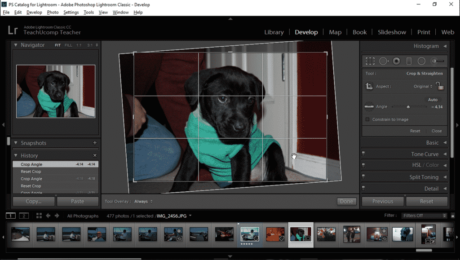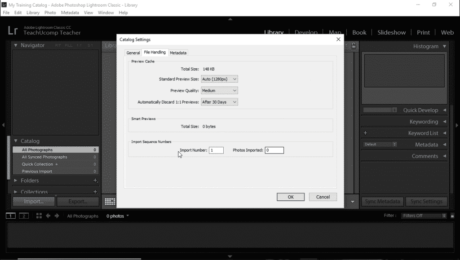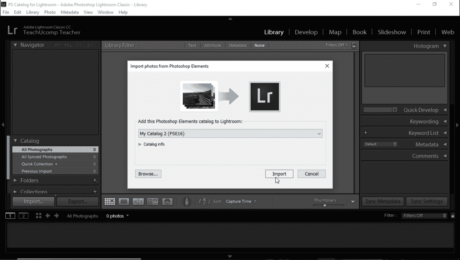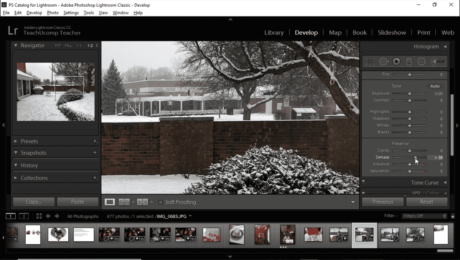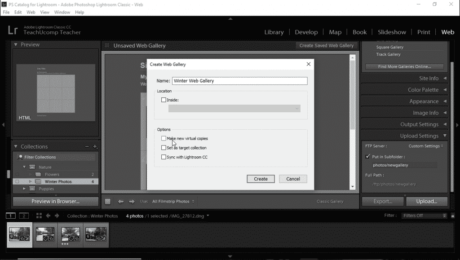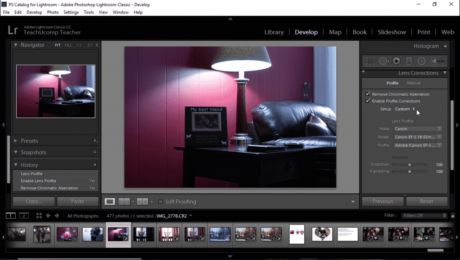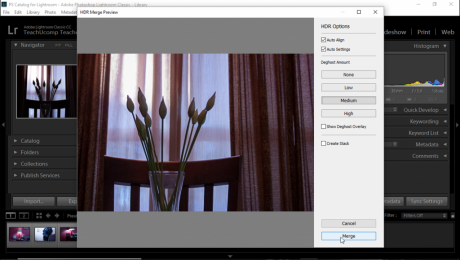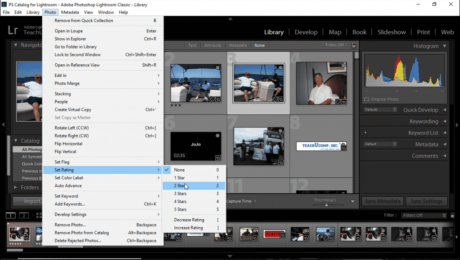Straighten a Photo in Lightroom Classic CC- Instructions
Thursday, November 29 2018
Straighten a Photo in Lightroom Classic CC: Video Lesson This video lesson, titled “Straightening Photos,” shows you how to straighten a photo in Lightroom Classic CC. This video lesson is from our complete Lightroom Classic CC tutorial, titled “Mastering Lightroom Classic Made Easy v.CC.” Straighten a Photo in Lightroom Classic CC: Overview You
- Published in Latest, Lightroom Classic
No Comments
Import Photos from Photoshop Elements into Lightroom Classic CC- Instructions
Tuesday, November 20 2018
Import Photos from Photoshop Elements into Lightroom Classic CC: Video Lesson This video lesson, titled “Importing Photos from Photoshop Elements,” shows you how to import photos from Photoshop Elements into Lightroom Classic CC. This video lesson is from our complete Lightroom Classic CC tutorial, titled “Mastering Lightroom Classic Made Easy v.CC.” Import Photos from
- Published in Latest, Lightroom Classic, Photoshop Elements