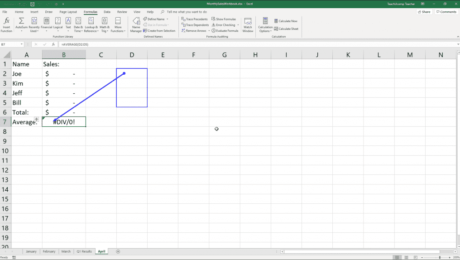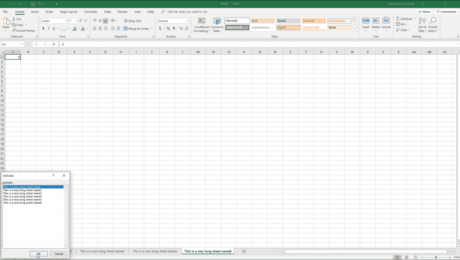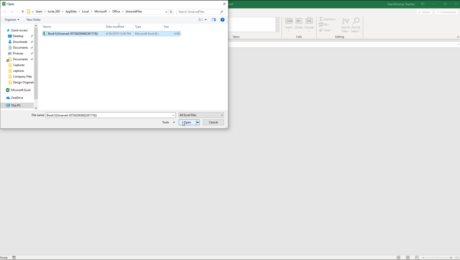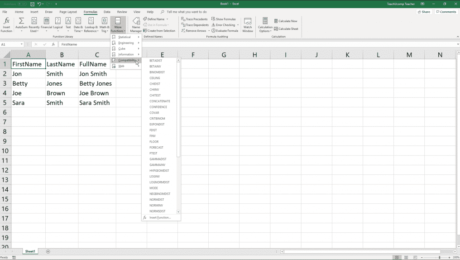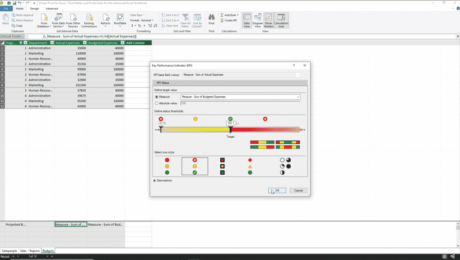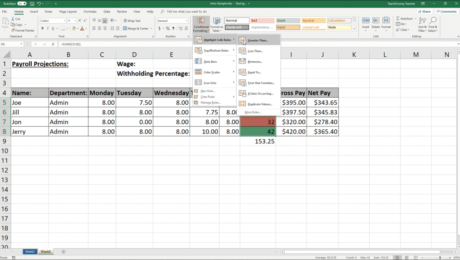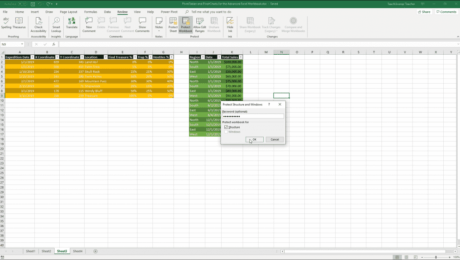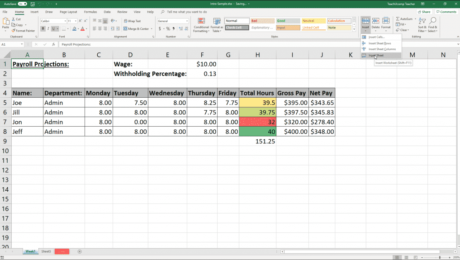Trace Error in Excel – Instructions and Video Lesson
Tuesday, November 12 2019
Trace Error in Excel: Video Lesson This video lesson, titled “Tracing Errors,” shows you how to use Trace Error in Excel. This video lesson is from our complete Excel tutorial, titled “Mastering Excel Made Easy v.2019 and 365.” Trace Error in Excel: Overview Trace Error in Excel lets you trace arrows back to
- Published in Excel 2013, Excel 2016, Excel 2019, Excel for Office 365, Latest, Microsoft, Office 2013, Office 2016, Office 2019, Office 365
No Comments
Navigating Worksheets in Excel – Instructions
Friday, November 08 2019
Navigating Worksheets in Excel: Video Lesson This video lesson, titled “Navigating Worksheets,” shows you different ways of navigating worksheets in Excel. This video lesson is from our complete Excel tutorial, titled “Mastering Excel Made Easy v.2019 and 365.” Navigating Worksheets in Excel: Overview Navigating worksheets in Excel lets you view different worksheets in
- Published in Excel 2013, Excel 2016, Excel 2019, Excel for Office 365, Latest, Microsoft, Office 2013, Office 2016, Office 2019, Office 365
Recover Unsaved Workbooks in Excel – Instructions
Tuesday, October 29 2019
Recover Unsaved Workbooks in Excel: Video Lesson This video lesson, titled “Recovering Unsaved Workbooks,” shows how to recover unsaved workbooks in Excel. This video lesson is from our complete Excel tutorial, titled “Mastering Excel Made Easy v.2019 and 365.” Recover Unsaved Workbooks in Excel: Overview You can try to recover unsaved workbooks in
- Published in Excel 2016, Excel 2019, Excel for Office 365, Latest, Microsoft, Office 2016, Office 2019, Office 365
Function Compatibility in Excel – Instructions
Friday, October 18 2019
Function Compatibility in Excel: Video Lesson This video lesson, titled “Function Compatibility,” shows how to use function compatibility in Excel. This video on function compatibility in Excel is from our complete Excel tutorial, titled “Mastering Excel Made Easy v.2019 and 365.” Function Compatibility in Excel: Overview Function compatibility in Excel supports older functions
- Published in Excel 2013, Excel 2016, Excel 2019, Excel for Office 365, Latest, Microsoft, Office 2013, Office 2016, Office 2019, Office 365
Create a KPI in Power Pivot for Excel – Instructions
Friday, October 11 2019
Create a KPI in Power Pivot for Excel: Video Lesson This video lesson, titled “Creating KPIs,” shows you how to create a KPI in Power Pivot for Excel. This video lesson is from our complete Excel tutorial, titled “Mastering Excel Made Easy v.2019 and 365.” Create a KPI in Power Pivot for Excel: Overview
- Published in Excel 2016, Excel 2019, Excel for Office 365, Latest, Microsoft, Office 2016, Office 2019, Office 365
Conditional Formatting in Excel – Instructions
Wednesday, October 09 2019
Conditional Formatting in Excel: Video Lesson This video lesson, titled “Conditional Formatting,” shows you how to apply conditional formatting in Excel. This video lesson is from our complete Excel tutorial, titled “Mastering Excel Made Easy v.2019 and 365.” Conditional Formatting in Excel: Overview Conditional formatting in Excel lets you define criteria for cells
- Published in Excel 2013, Excel 2016, Excel 2019, Excel for Office 365, Latest, Microsoft, Office 2013, Office 2016, Office 2019, Office 365
Workbook Protection in Excel- Instructions
Friday, October 04 2019
Workbook Protection in Excel: Video Lesson This video lesson, titled “Workbook Protection,” shows you how to apply and remove workbook protection in Excel. This video lesson is from our complete Excel tutorial, titled “Mastering Excel Made Easy v.2019 and 365.” Workbook Protection in Excel: Overview When you apply workbook protection in Excel, users
- Published in Excel 2013, Excel 2016, Excel 2019, Excel for Office 365, Latest, Microsoft, Office 2013, Office 2016, Office 2019, Office 365
Inserting and Deleting Worksheets in Excel- Instructions
Wednesday, October 02 2019
Inserting and Deleting Worksheets in Excel: Video Lesson This video, titled “Inserting and Deleting Worksheets,” shows different ways of inserting and deleting worksheets in Excel. This video is from our complete Excel tutorial, titled “Mastering Excel Made Easy v.2019 and 365.” Inserting and Deleting Worksheets in Excel: Overview
- Published in Excel 2013, Excel 2016, Excel 2019, Excel for Office 365, Latest, Microsoft, Office 2013, Office 2016, Office 2019, Office 365