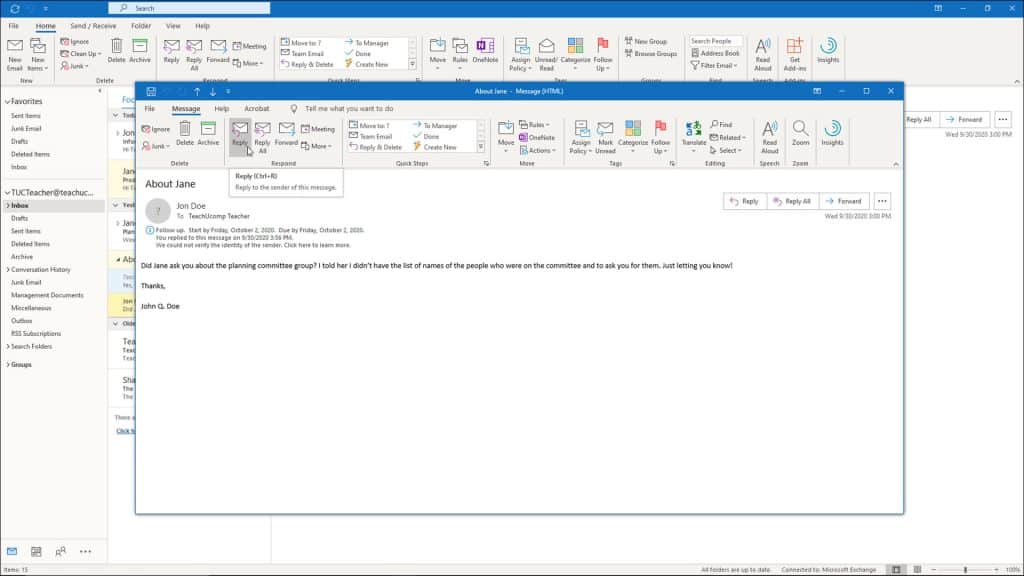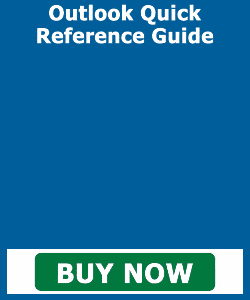Reply to an Email in Outlook – Instructions
Reply to an Email in Outlook: Video Lesson
This video lesson, titled “Replying to Messages,” shows you how to reply to an email in Outlook. This video lesson is from our complete Outlook tutorial, titled “Mastering Outlook Made Easy v.2019 and 365.”
Reply to an Email in Outlook: Overview
To reply to an email in Outlook that you have received, open the “Inbox” mail folder. Then double-click the message to which to reply to open it in a separate “Message” window. Alternatively, single click it in the Inbox pane to show it in the Reading Pane.
If the message appears in the Reading Pane, then click the “Reply” button in the “Respond” button group on the “Home” tab of the Ribbon. If the message is open in a separate “Message” window, then instead click the “Reply” button in the “Respond” button group on the “Message” tab of the Ribbon in the “Message” window.
Then create the email’s reply in either the separate “Message” window that opens or in the Reading Pane. Type your reply above the text of the original message. Then click the “Send” button in the message to send the reply to the original sender.
Reply to an Email in Outlook – Instructions: A picture of a user replying to an email in Outlook.
Alternatively, to reply to the sender and all recipients of the original message, click the “Reply All” button instead of the “Reply” button when replying to a message. Doing this not only sends your reply to the original sender, but also to anyone to whom the original sender sent the original message. Be careful using this option when sending replies you do not want everyone who got a copy of the original email to see.
Reply to an Email in Outlook: Instructions
- To reply to an email in Outlook, open the “Inbox” mail folder.
- Then either double-click the message to which to reply to open it in a separate “Message” window or single click it in the Inbox pane to show it in the Reading Pane.
- If the message appears in the Reading Pane, then click the “Reply” button in the “Respond” button group on the “Home” tab of the Ribbon.
- If the message is open in a separate “Message” window, then instead click the “Reply” button in the “Respond” button group on the “Message” tab of the Ribbon in the “Message” window.
- Then create your reply to the email message in either the separate “Message” window that opens or within the Reading Pane.
- Type your reply above the text of the original message and then click the “Send” button in the message to send the reply to the original sender.
- Alternatively, to reply to the sender and all recipients of the original message, click the “Reply All” button instead of the “Reply” button when replying to a message. Be careful using this option when sending replies you do not want everyone who got a copy of the original email to see.