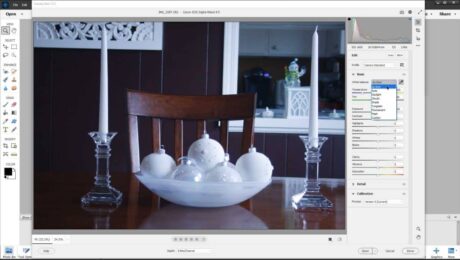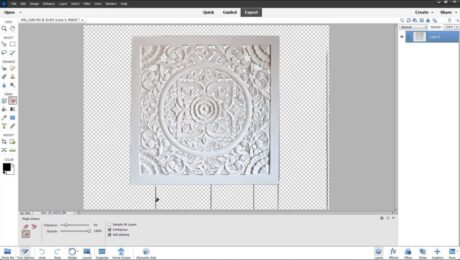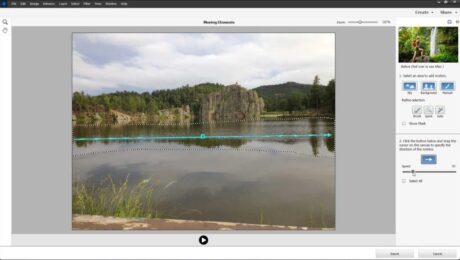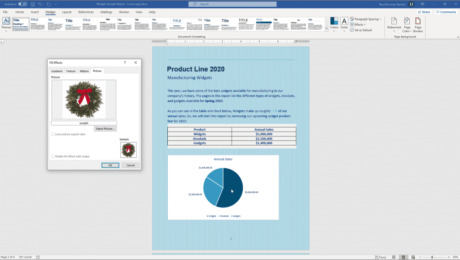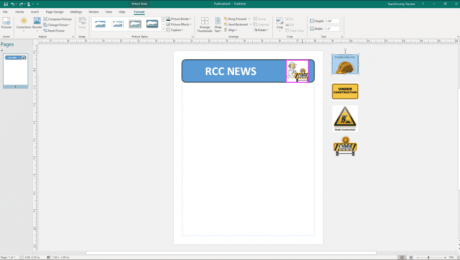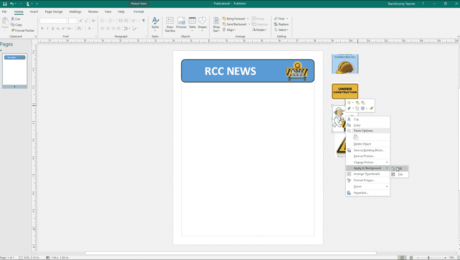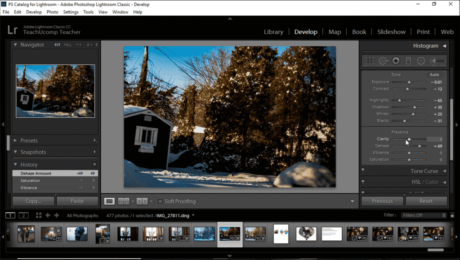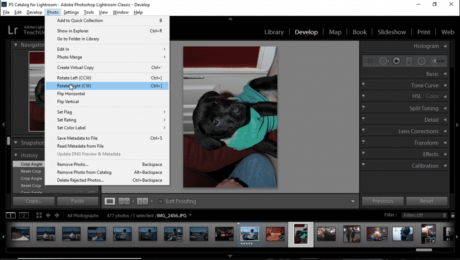Adjust the White Balance in Camera Raw- Photoshop Elements Instructions
Monday, February 20 2023
How to Adjust the White Balance in Camera Raw Photos in Photoshop Elements: Video The following video lesson, titled “How to Adjust the White Balance in Camera Raw in Adobe Photoshop Elements 2023: A Training Tutorial,” shows how to adjust the white balance in camera raw photos in Photoshop Elements. This video lesson on
- Published in Latest, Photoshop Elements
No Comments
Insert a Picture Placeholder in Publisher – Instructions
Wednesday, November 13 2019
Insert a Picture Placeholder in Publisher: Video Lesson This video lesson, titled “Inserting Picture Placeholders,” shows you how to insert a picture placeholder in Publisher. This video lesson is from our complete Publisher tutorial, titled “Mastering Publisher Made Easy v.2019 and 365.” Insert a Picture Placeholder in Publisher: Overview You can insert a
- Published in Latest, Microsoft, Office 2013, Office 2016, Office 2019, Office 365, Publisher 2013, Publisher 2016, Publisher 2019
The Scratch Area in Publisher – Instructions
Monday, October 28 2019
The Scratch Area in Publisher: Video Lesson This video lesson, titled “Using the Scratch Area,” shows how to use the scratch area in Publisher. This video lesson is from our complete Publisher tutorial, titled “Mastering Publisher Made Easy v.2019 and 365.” The Scratch Area in Publisher: Overview The scratch area in Publisher is
- Published in Latest, Microsoft, Office 2013, Office 2016, Office 2019, Office 365, Publisher 2013, Publisher 2016, Publisher 2019
Rotate a Photo in Lightroom Classic CC – Instructions
Thursday, January 10 2019
Rotate a Photo in Lightroom Classic CC: Video Lesson This video lesson, titled “Rotating and Flipping Photos,” shows how to rotate a photo in Lightroom Classic CC. It also shows you how to flip photos in Lightroom Classic CC. This video lesson is from our complete Lightroom Classic CC tutorial, titled “Mastering Lightroom Classic
- Published in Latest, Lightroom Classic