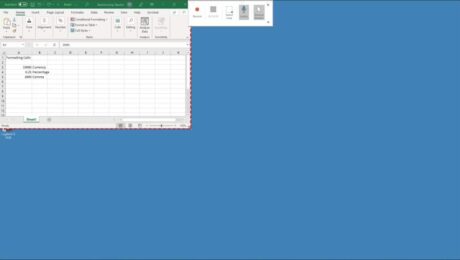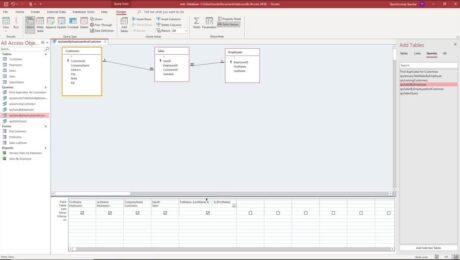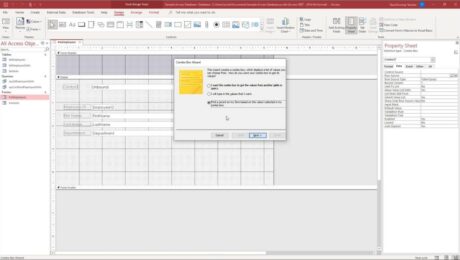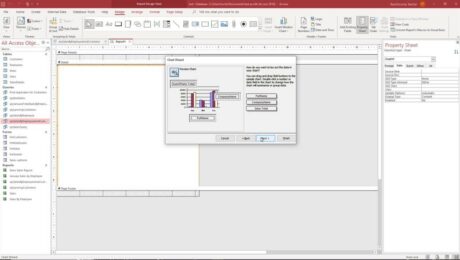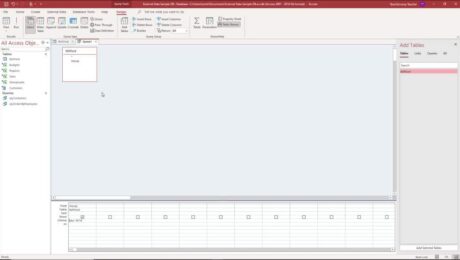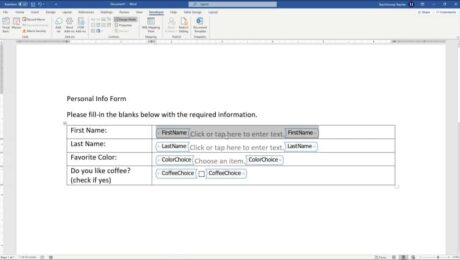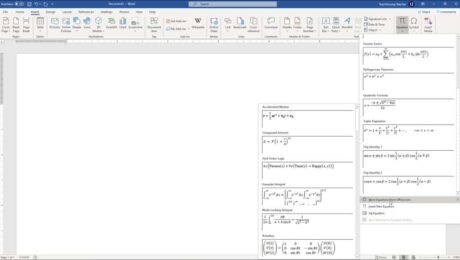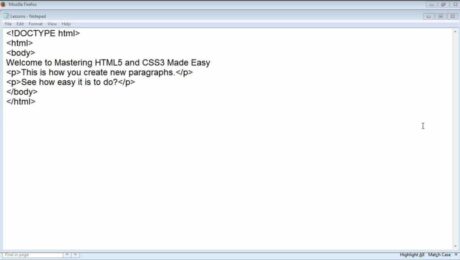Record the Screen in PowerPoint – Instructions
Friday, October 29 2021
How to Record the Screen in PowerPoint: Video This video lesson, titled “Screen Recording,” shows you how to record the screen in PowerPoint and add it to a slide. This video lesson on how to insert a screen recording in PowerPoint is from our complete PowerPoint tutorial, titled “Mastering PowerPoint Made Easy v.2019 and
- Published in Latest, Microsoft, Office 2016, Office 2019, Office 365, PowerPoint 2016, PowerPoint 2019, PowerPoint for Office 365
No Comments
Create a Calculated Field in Access – Instructions
Tuesday, September 21 2021
Video Lesson on How to Create a Calculated Field in Access: This video lesson, titled “Creating a Calculated Field,” shows how to create a calculated field in Access. This video lesson is from our complete Access tutorial, titled “Mastering Access Made Easy v.2019 and 365.” Overview: You can easily create a calculated field
- Published in Access 2013, Access 2016, Access 2019, Access for Office 365, Latest, Microsoft, Office 2013, Office 2016, Office 2019, Office 365
Wildcard Characters in Access- Instructions
Tuesday, August 31 2021
Wildcard Characters in Access: Video This video lesson, titled “Using Wildcard Characters in Queries,” shows how to use wildcard characters in Access query criteria. This video is from our complete Access tutorial, titled “Mastering Access Made Easy v.2019 and 365.” Overview of Wildcard Characters in Access Wildcard characters in Access add flexibility to
- Published in Access 2010, Access 2013, Access 2016, Access 2019, Access for Office 365, Latest, Microsoft, Office 2010, Office 2013, Office 2016, Office 2019, Office 365
Create a Form in Word- Instructions and Video Lesson
Friday, August 06 2021
Create a Form in Word: Video Lesson This video lesson, titled “Creating a Form,” shows you how to create a form in Word. This video lesson about how to create a form in Word is from our complete Word tutorial, titled “Mastering Word Made Easy v.2019 and 365.” Create a Form in Word: Overview
- Published in Latest, Office 2013, Office 2016, Office 2019, Office 365, Word 2013, Word 2016, Word 2019, Word for Office 365
Insert Equations in Word – Instructions and Video Lesson
Tuesday, August 03 2021
Insert Equations in Word: Video Lesson This video lesson, titled “Inserting Equations,” shows you how to insert equations in Word. If you’d like to learn more, this video lesson is from our complete Word tutorial, titled “Mastering Word Made Easy v.2019 and 365.” Insert Equations in Word: Overview This
- Published in Latest, Microsoft, Office 2013, Office 2016, Office 2019, Office 365, Word 2013, Word 2016, Word 2019, Word for Office 365