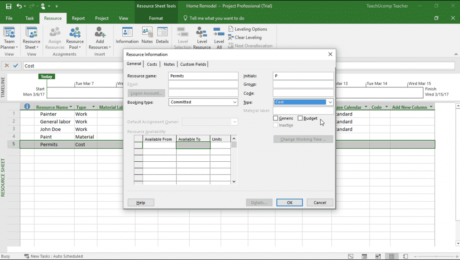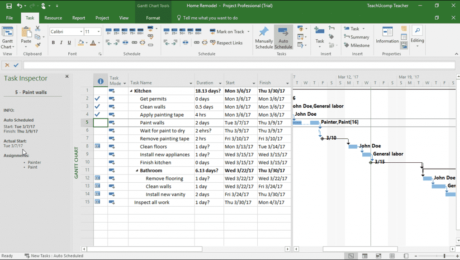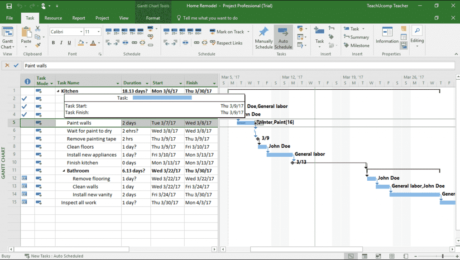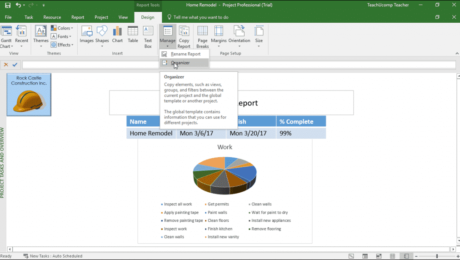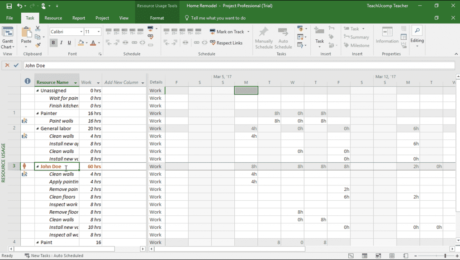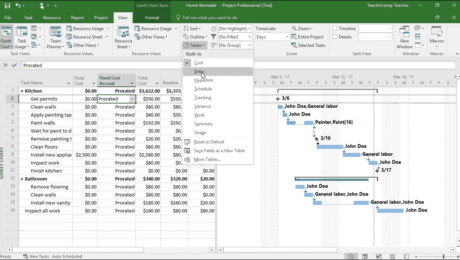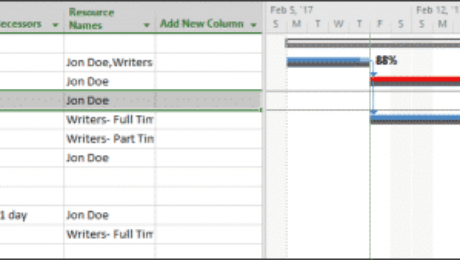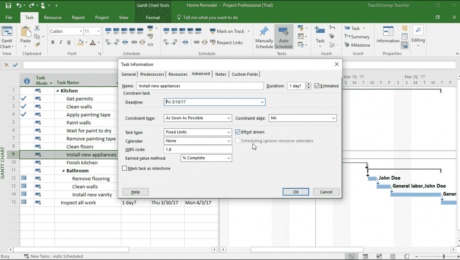Create Cost Resources in Project- Instructions
Thursday, October 26 2017
Create Cost Resources in Project: Video Lesson This video lesson, titled “Creating Cost Resources,” shows you how to create cost resources in Project. This video lesson on how to create cost resources in Project is from our complete Project tutorial, titled “Mastering Project Made Easy v.2016-2013.” Create Cost Resources in Project: Overview You
- Published in Latest, Microsoft, Office 2013, Office 2016, Project 2013, Project 2016
No Comments
Task Inspector in Project- Instructions
Monday, October 09 2017
Task Inspector in Project: Video Lesson This video lesson, titled “Inspecting Tasks,” shows you how to use the Task Inspector in Project. This video lesson is from our complete Microsoft Project tutorial, titled “Mastering Project Made Easy v.2016-2013.” Task Inspector in Project: Overview The Task Inspector in Project lets you inspect task and
- Published in Latest, Microsoft, Office 2016, Project 2013, Project 2016
Split Tasks in Project- Instructions and Video Lesson
Friday, September 15 2017
Split Tasks in Project: Video Lesson This video lesson, titled “Interrupting Tasks,” shows you how to split tasks in Project. This video lesson on how to split tasks in Project is from our complete Project training, titled “Mastering Project Made Easy v.2016-2013.” Split Tasks in Project: Overview This tutorial shows you how to
- Published in Latest, Microsoft, Office 2013, Office 2016, Project 2013, Project 2016
Manage Reports in Microsoft Project – Instructions
Tuesday, September 05 2017
Manage Reports in Microsoft Project: Video Lesson This video lesson, titled “Managing Reports,” shows how to manage reports in Microsoft Project. This video lesson is from our complete Microsoft Project tutorial, titled “Mastering Project Made Easy v.2016-2013.” Manage Reports in Microsoft Project: Overview You can manage reports in Microsoft Project using the buttons
- Published in Latest, Microsoft, Project 2013, Project 2016
View Resource Allocation in Project – Instructions
Tuesday, August 15 2017
View Resource Allocation in Project: Video Lesson This video lesson, “Monitoring Resource Allocations,” shows you how to view resource allocation in Project. This video lesson is from our complete Project tutorial, titled “Mastering Project Made Easy v.2016-2013.” View Resource Allocation in Project: Overview You can view resource allocation in Project as you complete
- Published in Latest, Microsoft, Office 2013, Office 2016, Office 365, Project 2013, Project 2016
View Project Costs in Microsoft Project – Instructions
Thursday, June 15 2017
View Project Costs in Microsoft Project: Video Lesson This video lesson, titled “Monitoring Project Costs,” shows you how to view project costs in Microsoft Project. This video lesson is from our complete Microsoft Project training, titled “Mastering Project Made Easy v.2016-2013.” View Project Costs in Microsoft Project: Overview This lesson shows you how
- Published in Latest, Microsoft, Office 2013, Office 2016, Project 2013, Project 2016
View the Critical Path in Project – Instructions
Tuesday, May 16 2017
View the Critical Path in Project: Video Lesson This video lesson, titled “Critical Paths,” shows how to view the critical path in Project. This video lesson is from our complete Microsoft Project training, titled “Mastering Project Made Easy v.2016-2013.” View the Critical Path in Project: Overview You can view the critical path in
- Published in Latest, Microsoft, Office 2013, Office 2016, Office 365, Project 2013, Project 2016
Set Deadlines for Tasks in Project- Instructions
Monday, May 01 2017
Set Deadlines for Tasks in Project: Video Lesson This video lesson, titled “Setting Deadlines,” shows how to set deadlines for tasks in Project. This video lesson is from our complete Project tutorial, titled “Mastering Project Made Easy v.2016-2013.” Set Deadlines for Tasks in Project: Overview You can easily set deadlines for tasks in
- Published in Latest, Microsoft, Office 2013, Office 2016, Office 365, Project 2013, Project 2016
- 1
- 2