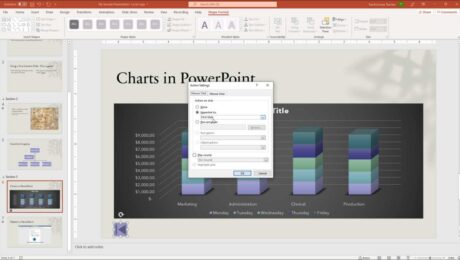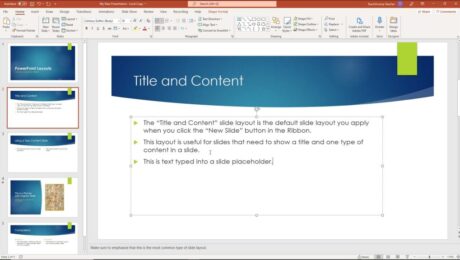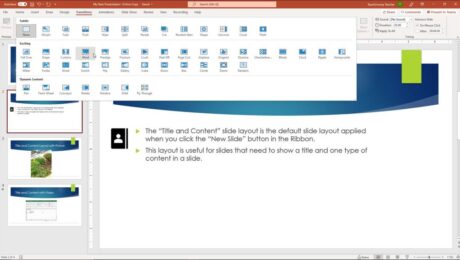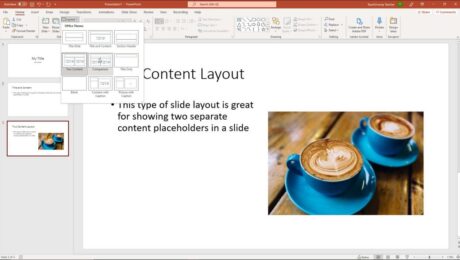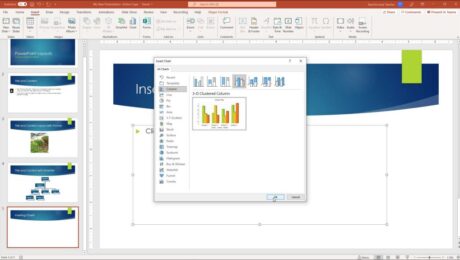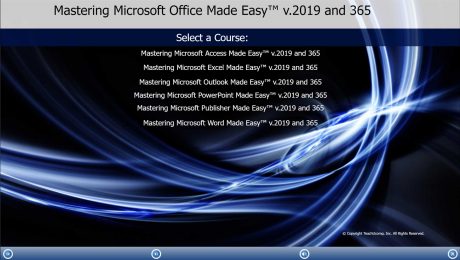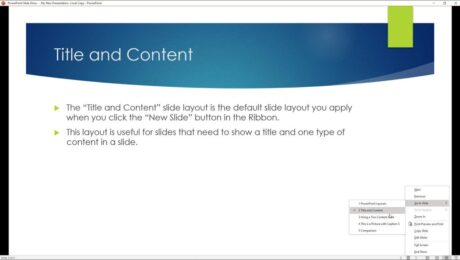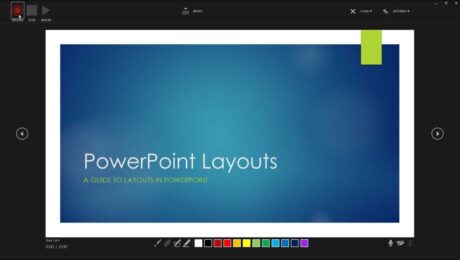Microsoft 365 Training
Wednesday, November 17 2021
Microsoft 365 Training Now Available from TeachUcomp, Inc. You can now buy Microsoft 365 training and Microsoft Office 2019 training from TeachUcomp, Inc. Our newest product, the “Mastering Microsoft Office Made Easy™ v. 2019 and 365” tutorial, helps you learn how to use the Microsoft 365 productivity software programs. This single product contains complete
PowerPoint Reading View – Instructions
Tuesday, November 16 2021
PowerPoint Reading View: Video Lesson This video lesson, titled “Reading View,” shows you how to use PowerPoint Reading view. This video is from our complete PowerPoint tutorial, titled “Mastering PowerPoint Made Easy v.2019 and 365.” PowerPoint Reading View: Overview PowerPoint Reading view lets you view the presentation’s content as if using Slide Show