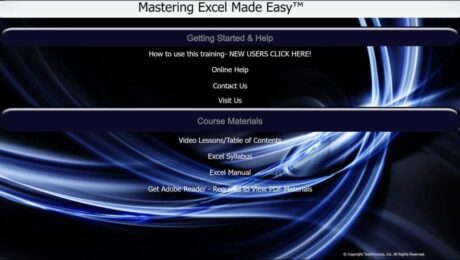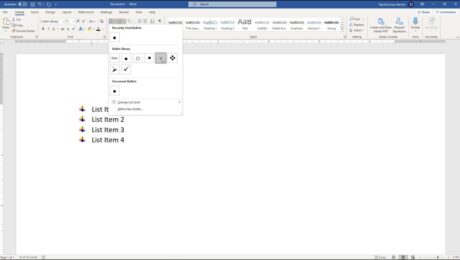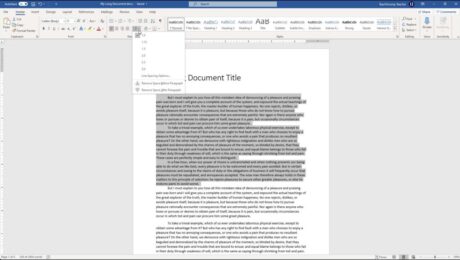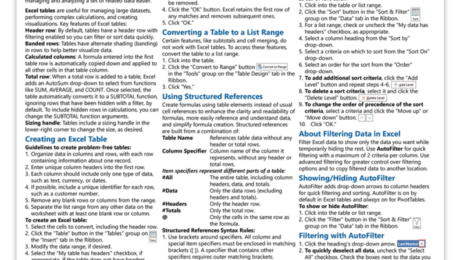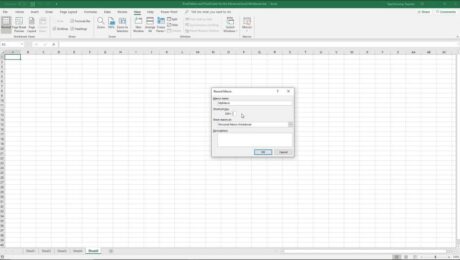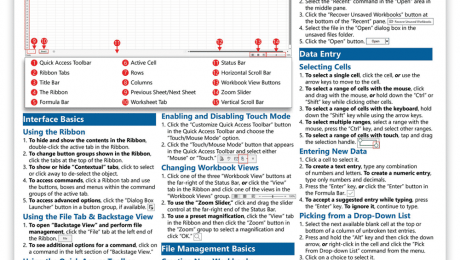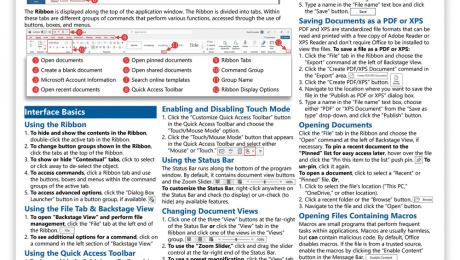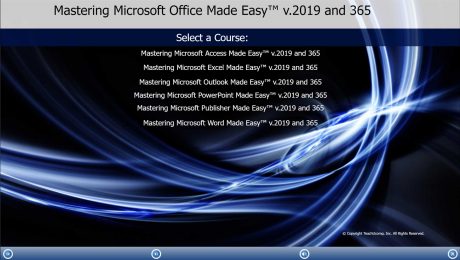Excel for Microsoft 365 Training
Friday, January 19 2024
Excel for Microsoft 365 Training from TeachUcomp, Inc. TeachUcomp, Inc. is pleased to announce the release of our Mastering Excel Made Easy™ Excel for Microsoft 365 training tutorial. This tutorial provides training on using the Microsoft Excel software program for Microsoft 365. This comprehensive training provides 211 video lessons. It also includes a 345-page
- Published in Excel for Office 365, Latest, Marketing, Microsoft, News, Office 365, What's New at TeachUcomp?
No Comments
How to Do Bullets in Word – Instructions
Wednesday, November 22 2023
Video Lesson on How to Do Bullets in Word: This video lesson, titled “Word 2019 and 365 Tutorial Applying Bullets and Numbering Microsoft Training,” shows how to do bullets in Word. This video lesson is from our complete Word tutorial, titled “Mastering Word Made Easy.” Overview of How to Add Bullets
- Published in Latest, Microsoft, Office 2019, Office 2021, Office 365, Word 2019, Word 2021, Word for Office 365
How to Double Space in Word – Instructions
Tuesday, November 21 2023
Video Lesson on How to Double Space in Word: This video lesson, titled “Word 2019 and 365 Tutorial Line Spacing and Paragraph Spacing Microsoft Training,” shows how to double space in Word. This video lesson is from our complete Word tutorial, titled “Mastering Word Made Easy.” Overview of How to Add
- Published in Latest, Microsoft, Office 2019, Office 2021, Office 365, Word 2019, Word 2021, Word for Office 365
Excel Tables, PivotTables, and Charts Cheat Sheet
Tuesday, October 31 2023
Excel Tables, PivotTables, & Charts Cheat Sheet Now Available TeachUcomp, Inc. is pleased to announce our Excel Tables, PivotTables, & Charts cheat sheet is now available. This quick reference card is a great tool for anyone who uses Excel. It provides step-by-step instructions for common tasks when using tables, charts, and PivotTables in Excel.
- Published in Excel 2019, Excel 2021, Excel for Office 365, Latest, Marketing, Microsoft, News, Office 2019, Office 2021, Office 365, What's New at TeachUcomp?
Record a Macro in Excel – Instructions and Video Lesson
Wednesday, February 08 2023
How to Record a Macro in Excel: Video This video lesson, titled “Recording Macros,” shows how to record a macro in Excel. This video lesson is from our complete Excel tutorial, titled “Mastering Excel Made Easy v.2019 and 365.” Overview of How to Record a Macro in Excel: You can easily record a
- Published in Excel 2013, Excel 2016, Excel 2019, Excel for Office 365, Latest, Microsoft, Office 2013, Office 2016, Office 2019, Office 365
Microsoft Excel Cheat Sheet
Wednesday, March 02 2022
Microsoft Excel Cheat Sheets Now Available TeachUcomp, Inc. is pleased to announce our Microsoft Excel cheat sheet, titled “Excel 2021 & 365 Introduction” is now available. Our Microsoft Excel quick reference card helps both busy professionals and students learn how to quickly do tasks in Excel. This Microsoft Excel reference is a great tool
- Published in Excel 2021, Excel for Office 365, Latest, Marketing, Microsoft, News, Office 2021, Office 365, What's New at TeachUcomp?
Microsoft Word Cheat Sheet
Tuesday, March 01 2022
Microsoft Word Cheat Sheets Now Available TeachUcomp, Inc. is pleased to announce our Microsoft Word cheat sheet, titled “Word 2021 & 365 Introduction” is now available. Our Microsoft Word quick reference card helps both busy professionals and students learn how to quickly do tasks in Word. This Microsoft Word reference is a great tool
- Published in Business, Latest, Marketing, Microsoft, News, Office 2021, Office 365, What's New at TeachUcomp?, Word 2021, Word for Office 365
Microsoft 365 Training
Wednesday, November 17 2021
Microsoft 365 Training Now Available from TeachUcomp, Inc. You can now buy Microsoft 365 training and Microsoft Office 2019 training from TeachUcomp, Inc. Our newest product, the “Mastering Microsoft Office Made Easy™ v. 2019 and 365” tutorial, helps you learn how to use the Microsoft 365 productivity software programs. This single product contains complete