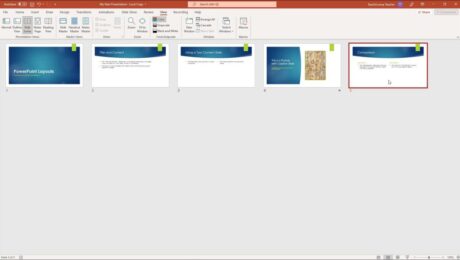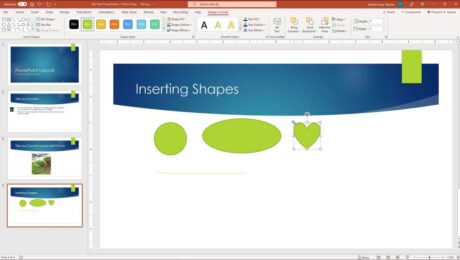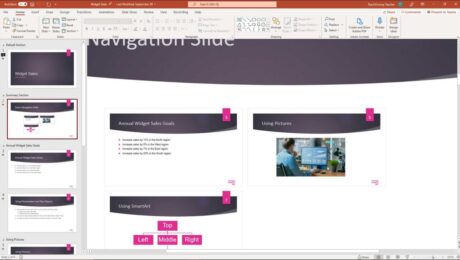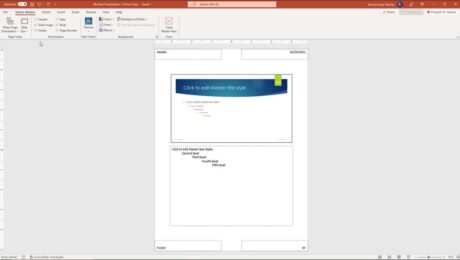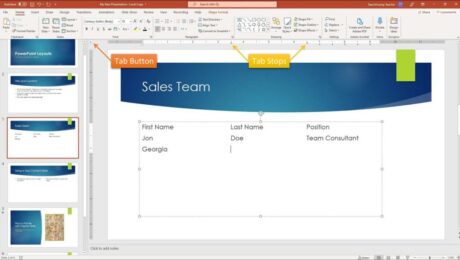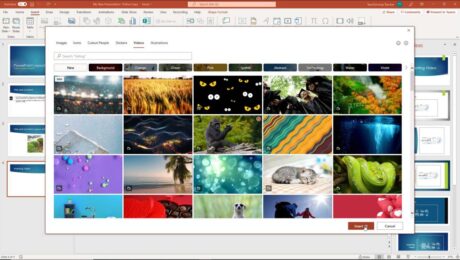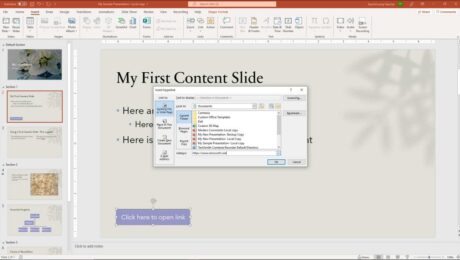Slide Sorter View in PowerPoint- Instructions
Wednesday, December 15 2021
by Joseph Brownell
How to Use Slide Sorter View in PowerPoint: Video This video lesson, titled “Slide Sorter View,” shows you how to use Slide Sorter view in PowerPoint. This video lesson is from our complete PowerPoint tutorial, titled “Mastering PowerPoint Made Easy v.2019 and 365.” Overview of Slide Sorter View in PowerPoint: Slide Sorter view
helphow to switch to slide sorter viewhow to usehow to use slide sorter viewhow-toinstructionslearnlessonoverviewpowerpointPowerPoint 2013PowerPoint 2016PowerPoint 2019PowerPoint for Microsoft 365PowerPoint for Office 365powerpoint tutorialpresentationpresentationsslideslide sorterslide sorter in powerpointslide sorter powerpointslide sorter viewSlide Sorter View in PowerPointslide sorter view powerpointslidesswitch to slide sorter viewteachtrainingtutorialusevideoviewwhat is slide sorter viewwhat is the use of slide sorter view
- Published in Latest, Microsoft, Office 2013, Office 2016, Office 2019, Office 365, PowerPoint 2013, PowerPoint 2016, PowerPoint 2019, PowerPoint for Office 365
No Comments
Shapes in PowerPoint- Instructions and Video Lesson
Tuesday, December 14 2021
by Joseph Brownell
How to Insert Shapes in PowerPoint: Video This video lesson, titled “Inserting Shapes,” shows how to insert shapes in PowerPoint. This video lesson about shapes in PowerPoint is from our complete PowerPoint tutorial, titled “Mastering PowerPoint Made Easy v.2019 and 365.” Overview of Inserting Shapes in PowerPoint: How to Insert a Shape in PowerPoint:
addaddingdrawdrawinghelphow to add shapes in powerpointhow to add shapes in powerpoint presentationhow to insert a rectangular shape on ms powerpointhow to insert a shape in powerpointhow to insert shape in powerpointhow to insert shapes in powerpointhow-toinsertinsert shape in powerpointinsert shapes in powerpointinsertinginserting shapes in powerpointinstructionslearnlessonmicrosoftoverviewpowerpointPowerPoint 2013PowerPoint 2016PowerPoint 2019PowerPoint for Microsoft 365PowerPoint for Office 365presentationpresentationsshapeshapesShapes in PowerPointshapes powerpointslideslidesteachtrainingtutorialvideo
Zoom Slider in PowerPoint – Instructions
Friday, December 10 2021
by Joseph Brownell
How to Use the Zoom Slider in PowerPoint: Video This video lesson, titled “The Zoom Slider,” shows you how to use the Zoom slider in PowerPoint to change the slide magnification level. This video lesson is from our complete PowerPoint tutorial, titled “Mastering PowerPoint Made Easy v.2019 and 365.” Overview of How to Use
changecoursedecreasehelpHow to Use the Zoom Slider in PowerPointhow-toincreaseinstructionslearnlessonmagnificationmagnifyoverviewpowerpointPowerPoint 2013PowerPoint 2016PowerPoint 2019PowerPoint for Microsoft 365PowerPoint for Office 365presentationpresentationsslideslide zoom powerpointslidesteachtrainingtutorialuse the zoom slider in powerpointvideowhat is zoom slider in powerpointwhere is the zoom slider located in powerpointwhere is zoom slider locatedzoomzoom slide in powerpointzoom sliderZoom Slider in PowerPointzoom slider powerpointzoom slides in powerpoint
Notes Master in PowerPoint- Instructions
Thursday, December 09 2021
by Joseph Brownell
Notes Master in PowerPoint: Video This video lesson, titled “Using the Notes Master,” shows how to change a presentation’s notes master in PowerPoint. This video lesson is from our complete PowerPoint tutorial, titled “Mastering PowerPoint Made Easy v.2019 and 365.” Overview of the Notes Master in PowerPoint: Changing a presentation’s notes master in
changecourseedithelphow to use notes master in powerpointhow-toinstructionslayoutlearnlessonnote masternote master in powerpointnotes masterNotes Master in PowerPointnotes master powerpointnotes master viewnotes master view in powerpointnotes pageoverviewplaceholderspowerpointPowerPoint 2013PowerPoint 2016PowerPoint 2019PowerPoint for Microsoft 365PowerPoint for Office 365powerpoint notes masterpresentationpresentationsteachtrainingtutorialvideoviewwhat is notes masterwhat is notes master in powerpoint
Tabs in PowerPoint – Instructions
Tuesday, December 07 2021
by Joseph Brownell
How to Use Tabs in PowerPoint: Video The following video lesson, titled “Using Tabs,” shows you how to use tabs in PowerPoint. This video lesson is from our complete PowerPoint tutorial, titled “Mastering PowerPoint Made Easy v.2019 and 365.” Overview of Using Tabs in PowerPoint: How to Insert Tabs in PowerPoint: To insert
addapplycoursehelphow to add tabs in powerpointhow to create tabs in powerpointHow to Delete Tabs in PowerPointhow to insert tab in powerpointHow to Insert Tabs in PowerPointhow to tab in powerpointHow to Use Tabs in PowerPointhow-toinsert tab in powerpointinstructionslearnlessonoverviewparagraphplaceholderspowerpointPowerPoint 2013PowerPoint 2016PowerPoint 2019PowerPoint for Microsoft 365PowerPoint for Office 365powerpoint tabpowerpoint tabspptremoverulerset tabs in powerpointsetting tabs in powerpointslideslide placeholdersslidestab stoptab stopstabstabs in ms powerpointTabs in PowerPointtabs in pptteachtexttext boxtrainingtutorialusevideo
Insert Video in PowerPoint – Instructions
Monday, December 06 2021
by Joseph Brownell
How to Insert Video in PowerPoint: Video This video lesson, titled “Inserting Videos,” shows you how to insert video in PowerPoint. This lesson on how to insert video in PowerPoint is from our complete PowerPoint tutorial, titled “Mastering PowerPoint Made Easy v.2019 and 365.” Overview of How to Insert Video in PowerPoint: You
add video to powerpointadd video to pptcourseembed video in powerpointhelphow to add video in ppthow to insert online videos in powerpointHow to Insert Video in PowerPointHow to Insert Video in PowerPoint from Microsoft’s Stock VideosHow to Insert Video in PowerPoint from Online SourcesHow to Insert Video in PowerPoint from Your Computerhow to insert video in pptHow to Set Video Editing Options in PowerPointHow to Set Video Formatting Options in PowerPointHow to Set Video Options in PowerPointHow to Set Video Playback Options in PowerPointhow-toinsertInsert Video in PowerPointinsertinginserting videoinstructionslearnlesssononline videoOnline Video Security in PowerPointonline videosoptionsoverviewplayplay videoplaybackpowerpointPowerPoint 2019PowerPoint for Microsoft 365PowerPoint for Office 365powerpoint online video greyed outpowerpoint video options greyed outpowerpoint video options unavailablepowerpoint video playback options greyed outpresentationpresentationssettingsslideslidesteachtrainingtrim video in powerpoint greyed outtutorialvideovideo in powerpointvideo in pptvideo optionsvideo settingsvideoswhy is trim video grayed out in powerpoint
- Published in Latest, Microsoft, Office 2019, Office 365, PowerPoint 2019, PowerPoint for Office 365
SmartArt in PowerPoint- Instructions and Video Lesson
Friday, December 03 2021
by Joseph Brownell
How to Use SmartArt in PowerPoint: Video This video lesson, titled “Inserting and Manipulating SmartArt,” shows how to use SmartArt in PowerPoint. This video lesson is from our complete PowerPoint tutorial, titled “Mastering PowerPoint Made Easy v.2019 and 365.” Overview of SmartArt in PowerPoint: What Is SmartArt in PowerPoint? SmartArt in PowerPoint lets
addaddingadding text to smartartarrangecourseeditinghelpHow to Add Text to SmartArt in PowerPointhow to delete smartartHow to Edit SmartArt in PowerPointhow to insert smartart in powerpointhow to move smartarthow to resize smartarthow to use smartart in powerpointhow-toinsertinsertinginstructionslayoutlearnlessonmanipulatemicrosoftofficeoverviewpowerpointPowerPoint 2013PowerPoint 2016PowerPoint 2019PowerPoint for Microsoft 365PowerPoint for Office 365powerpoint smartartpresentationslidesmart art in powerpointsmart art powerpointsmartartSmartArt in PowerPointsmartart powerpointteachtrainingtutorialvideowhat is smartart in powerpoint
Hyperlink in PowerPoint – Instructions
Thursday, December 02 2021
by Joseph Brownell
How to Hyperlink in PowerPoint: Video This video lesson, titled “Using Links,” shows you how to hyperlink in PowerPoint. This video lesson is from our complete PowerPoint tutorial, titled “Mastering PowerPoint Made Easy v.2019 and 365.” Overview of How to Hyperlink in PowerPoint: What are Hyperlinks in PowerPoint? A hyperlink in PowerPoint is
addAdd Hyperlinks in PowerPointcoursecreatehelpHow to Add a Hyperlink in PowerPointhow to add hyperlink in powerpointhow to add hyperlink in pptHow to Automatically Insert a Hyperlink in PowerPointhow to create hyperlink in powerpointhow to create hyperlink in ppthow to hyperlink in powerpointhow to hyperlink in ppthow to insert hyperlink in powerpointhow to insert hyperlink in ppthow to make hyperlink in powerpointhow to put hyperlink in ppthow to use hyperlink in powerpointhow-tohyperlinkhyperlink in powerpointhyperlink in ppthyperlink powerpointhyperlinksinsertinsert linksinstructionslearnlessonlinkoverviewpowerpointPowerPoint 2013PowerPoint 2016PowerPoint 2019PowerPoint for Microsoft 365PowerPoint for Office 365powerpoint linkpptpresentationpresentationsslideslidesteachto insert a hyperlink in a slidetrainingtutorialvideowhat are hyperlinks in powerpointwhat is hyperlink in powerpoint