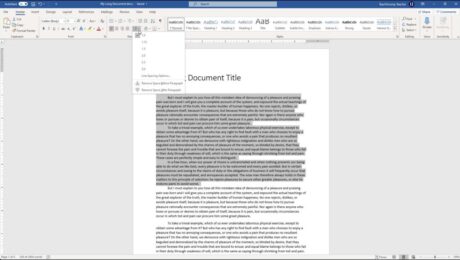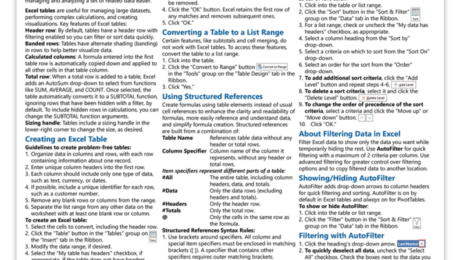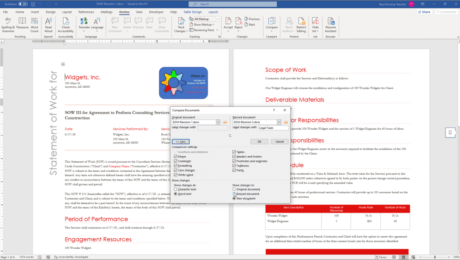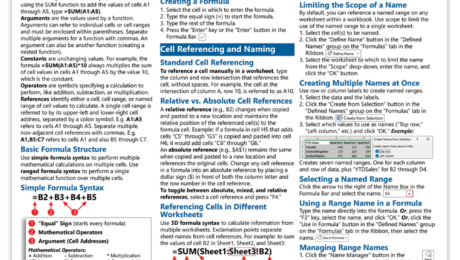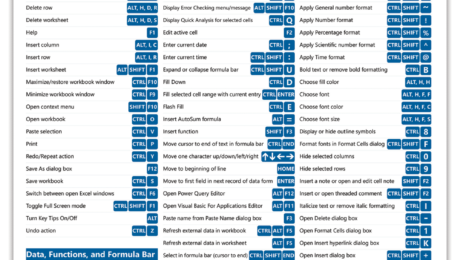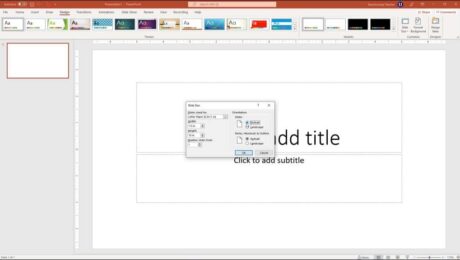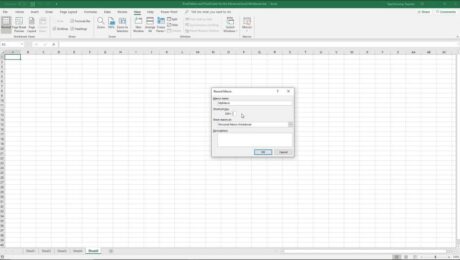How to Double Space in Word – Instructions
Tuesday, November 21 2023
Video Lesson on How to Double Space in Word: This video lesson, titled “Word 2019 and 365 Tutorial Line Spacing and Paragraph Spacing Microsoft Training,” shows how to double space in Word. This video lesson is from our complete Word tutorial, titled “Mastering Word Made Easy.” Overview of How to Add
- Published in Latest, Microsoft, Office 2019, Office 2021, Office 365, Word 2019, Word 2021, Word for Office 365
No Comments
Excel Tables, PivotTables, and Charts Cheat Sheet
Tuesday, October 31 2023
Excel Tables, PivotTables, & Charts Cheat Sheet Now Available TeachUcomp, Inc. is pleased to announce our Excel Tables, PivotTables, & Charts cheat sheet is now available. This quick reference card is a great tool for anyone who uses Excel. It provides step-by-step instructions for common tasks when using tables, charts, and PivotTables in Excel.
- Published in Excel 2019, Excel 2021, Excel for Office 365, Latest, Marketing, Microsoft, News, Office 2019, Office 2021, Office 365, What's New at TeachUcomp?
Compare Documents in Word – Instructions
Monday, September 11 2023
Video Lesson on How to Compare Documents in Word: This video lesson, titled “Using the Compare Feature,” shows you how to compare documents in Word. This video lesson is from our complete Word for lawyers tutorial, titled “Mastering Word Made Easy for Lawyers v.2019 and 365.” Compare Documents in Word: Overview You can
- Published in Latest, Microsoft, Office 2013, Office 2016, Office 2019, Office 365, Word 2013, Word 2016, Word 2019, Word for Office 365
Excel Formulas and Functions Cheat Sheet
Friday, June 30 2023
Excel Formulas and Functions Cheat Sheet Now Available TeachUcomp, Inc. is pleased to announce our Excel formulas and functions cheat sheet, titled “Excel Formulas and Functions Quick Reference Guide” is now available. Our Excel formulas and functions quick reference card helps both new Excel users and Excel pros who just need a quick reminder. This
- Published in Excel 2016, Excel 2019, Excel 2021, Excel for Office 365, Latest, Marketing, Microsoft, News, Office 2016, Office 2019, Office 2021, Office 365, What's New at TeachUcomp?
Excel Keyboard Shortcuts Cheat Sheet
Thursday, May 25 2023
Excel Keyboard Shortcuts Cheat Sheet Now Available TeachUcomp, Inc. is pleased to announce our Excel keyboard shortcuts cheat sheet for Windows PCs is now available. Our Excel keyboard shortcuts cheat sheet is a great tool for anyone who uses Excel on a Windows PC. This helpful cheat sheet lets you quickly find the keyboard
Record a Macro in Excel – Instructions and Video Lesson
Wednesday, February 08 2023
How to Record a Macro in Excel: Video This video lesson, titled “Recording Macros,” shows how to record a macro in Excel. This video lesson is from our complete Excel tutorial, titled “Mastering Excel Made Easy v.2019 and 365.” Overview of How to Record a Macro in Excel: You can easily record a
- Published in Excel 2013, Excel 2016, Excel 2019, Excel for Office 365, Latest, Microsoft, Office 2013, Office 2016, Office 2019, Office 365
Word and Excel Keyboard Shortcuts Sticker
Thursday, June 09 2022
Word and Excel Keyboard Shortcuts Sticker Now Available TeachUcomp, Inc. is pleased to announce our Word and Excel keyboard shortcuts sticker is now available. Our keyboard shortcuts sticker is a great tool for anyone who uses Word and Excel on a PC laptop. These handy stickers let you quickly see the keyboard shortcut for